Registered credit card can be used for automatic or manual replenishing your current balance. If you have paid with credit card when purchasing reseller plan in the online store, you can skip the section.
To register a credit card:
- Go to Operations > More Operations and click Payment Methods. The list of already registered payment methods appears on the screen.
-
Click Add New Credit Card button. New credit card addition dialog starts. Fill in the forms:
- Select the card type from the Card Type list.
- Enter the card number into the Card Number field.
- Specify the card expiration date by selecting the month and year from the Expiration Date lists.
-
Enter the credit card security code into the Card Verification Number field. Security code is a 3- or 4-digit code embossed on the front or on the back side of credit card. You may find where the code is on Visa, Master Card, Discovery Card and American Express cards using the following figure (the left is for Visa, Master Card and Discovery Card, the right is for American Express).
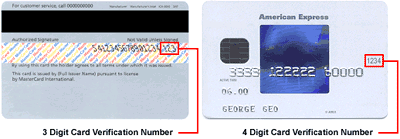
- Fill the New Credit Card Holder Information form. Enter the card holder name, address and contact information. Make sure that the data you have entered corresponds to the data you have submitted to bank in the card application.
-
Specify whether to use this card for automatic payments or keep current settings by choosing corresponding option of the Reconfigure parameter.
Note: it is possible to register as many credit cards as you need, but only one card can be used for automatic payments. When another credit card is assigned for automatic payments, the previous one is automatically de-selected. A new credit card registered in online store, is automatically assigned for automatic payments.
- If necessary, check the Pay all pending Orders and Invoices now box to pay up all your pending orders using this card.
- Click the Save button to finish the new credit card registration.