The Customer Marketplace is a new space for your customers and the customers of your resellers to purchase services.
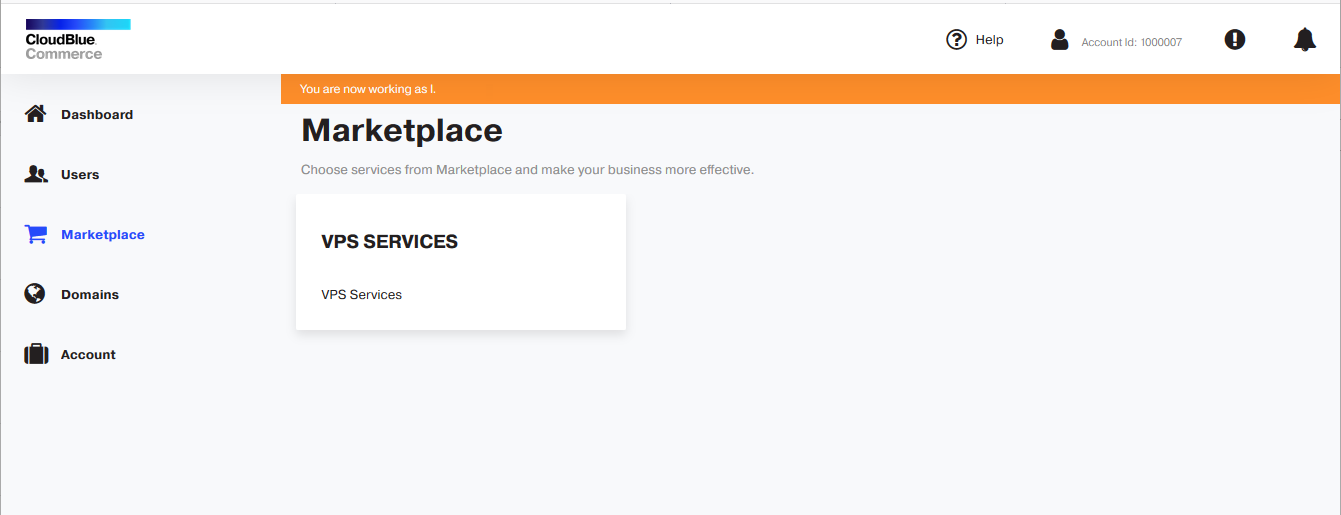
To enable it, complete the following steps:
-
Log in to CloudBlue Commerce as a provider, L1, or L2 reseller. If you are a reseller and are entitled to configure the Marketplace, an item called Sales Channels is available in the left navigation pane.
-
Click Sales Channels and click the On button in the General section.
-
Click Configure and specify the following settings:
-
Which Marketplace to use. Leave the UX1 Marketplace option selected.
Default page for your customers after login (Marketplace or Dashboard).
-
The contents for the end customers' marketplace:
-
If you want to offer the same set of products and services that is made available to you by your provider, select Use vendor catalog.
-
If you want to prepare a custom catalog of offers, select the option Build new content.
-
-
Display the introduction tour and walk-through guides to your end customers. Select this option for your customers to see a brief presentation on first login.
-
Allow resellers to configure the Marketplace for their own end customers and Allow resellers to build their own catalog for the End-customer Marketplace.
-
-
Click Apply to save the changes.
-
Select how the Marketplace looks to your customers: In the Appearance section, click Customize.
You can change the introductory text on the Marketplace tile, font colors, set a custom background image, and select the location of the Marketplace tile in the Customer panel.
-
Configure the Promo section: under Content > Promo Section, click Manage.
You can configure the Top Selling Services title and adjust the properties of all tiles displayed under it. For each tile representing a product or an offer, you can change the name, description, price, and the appearance of that tile in the Marketplace.
You can also specify when and for how long the promoted items will appear in the Customer Marketplace.
To choose which services and products will be available to customers, complete the following steps:
-
Log in as a provider or a reseller to CloudBlue Commerce.
-
Go to Billing > Products > Service Plans > Sales Categories tab.
-
Create sales categories and add service plans to them. Be sure to switch on the option Display category in Customer Control Panel in the settings of each sales category that you create.
-
Log in to the Customer Marketplace on behalf of a reseller.
-
On the Dashboard, click Import Catalog.
-
You can add more categories and products and make selected product pages unavailable by clicking the
 icon.
icon. -
Click Save.
To temporarily suspend the Marketplace for your users, such as when you need to rework the product catalog or update prices, go to Sales Channels > Pause Marketplace. Customers who visit the Marketplace during maintenance mode will see a maintenance notice.