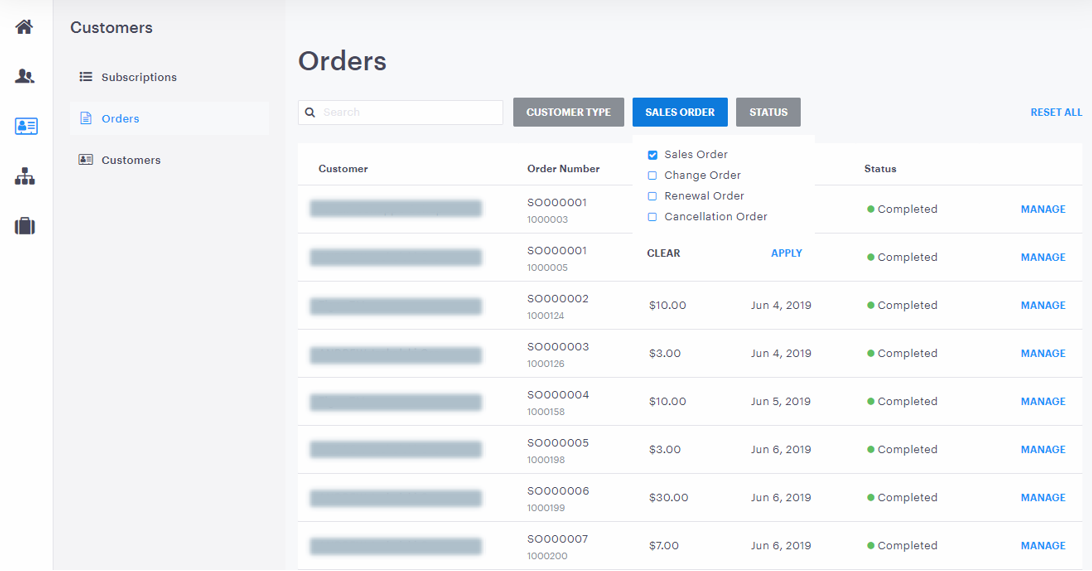The first version of this component adds the following features to UX1.
Customer Subscription Management
Resellers can efficiently manage subscriptions of their customers in UX1 without the need to impersonate them. The UX1 UI component extends UX1 with the following capabilities:
Subscription List
The list of subscriptions is divided into several predefined tabs allowing resellers to see customer subscriptions, and quickly identify the ones that are about to expire or renew. The tabs divide customer subscriptions as follows:
- Active subscriptions
- Subscriptions expiring within 30 days (this can be changed to 60 or 90 days)
- Subscriptions to be renewed within 30 days (this can be changed to 60 or 90 days)
- Trial subscriptions
- All subscriptions
Quick filters and the search bar make it easy to find customers and subscriptions. Resellers can search for a subscription by name or ID or find all subscriptions of a customer by entering the name or ID of that customer.
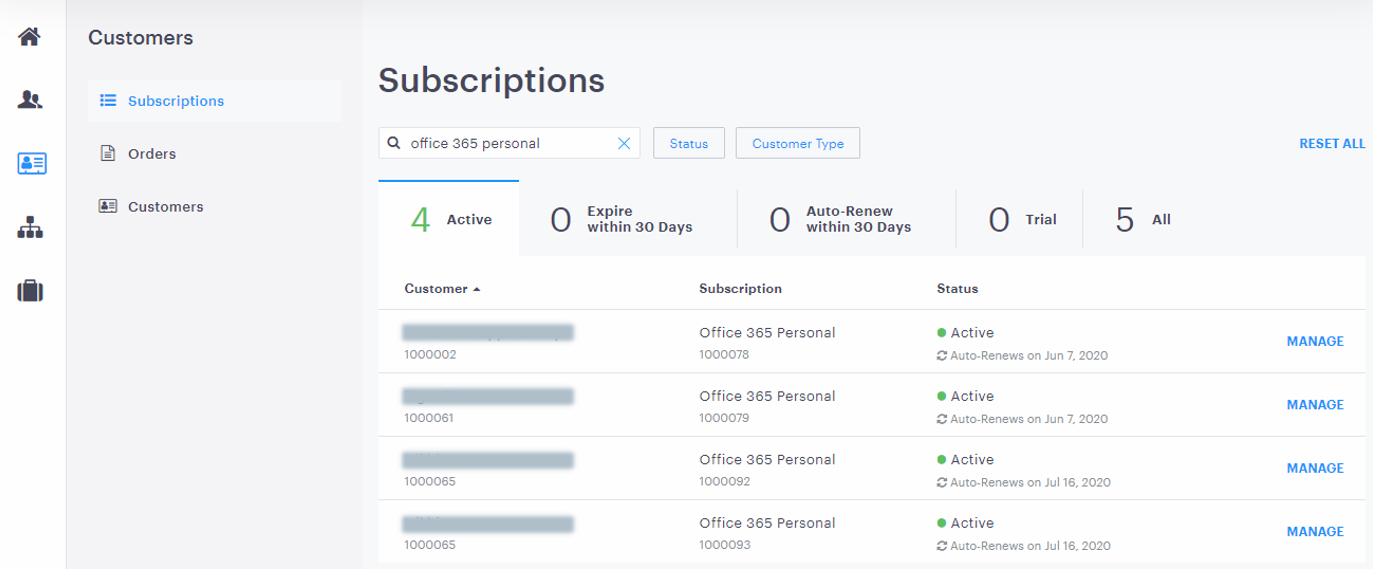
Note: The reseller's own subscriptions are not displayed in this list. They can be found in the Account > Subscriptions menu.
Subscription Details
Subscription details open when you click on a subscription. In a single screen, resellers can find all details of the subscription and order, including prices and costs, billing schedule, information about the current plan and available options.
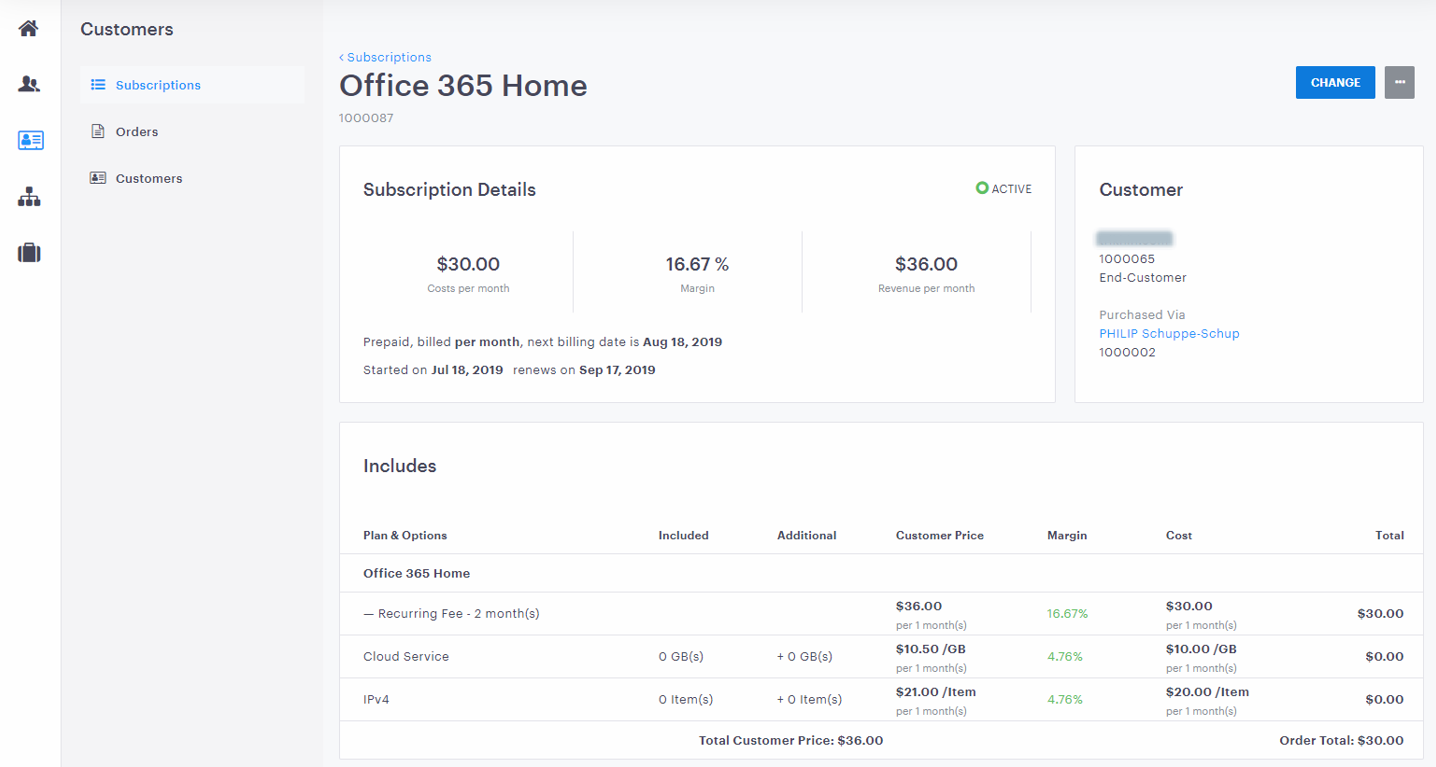
Subscription Management
When viewing a subscription's details, resellers can efficiently manage the subscription. It takes only a few clicks to upsize or downsize the subscription, or to change to another plan.
It is also possible to:
- Put the subscription on hold
- Renew the subscription
- Disable or enable auto-renew for the subscription.
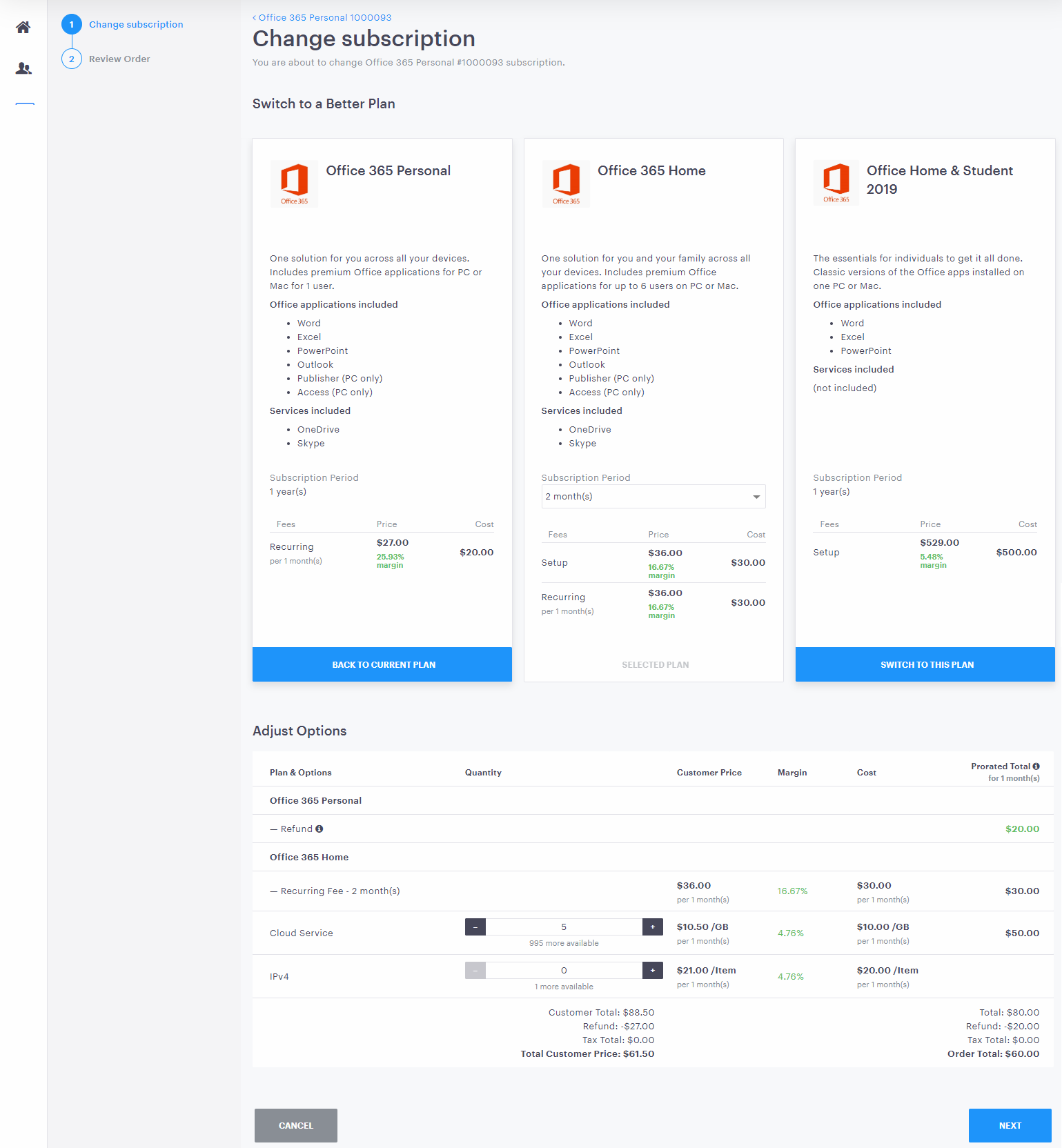
When canceling a subscription, resellers see all necessary information about the cancellation in one screen.
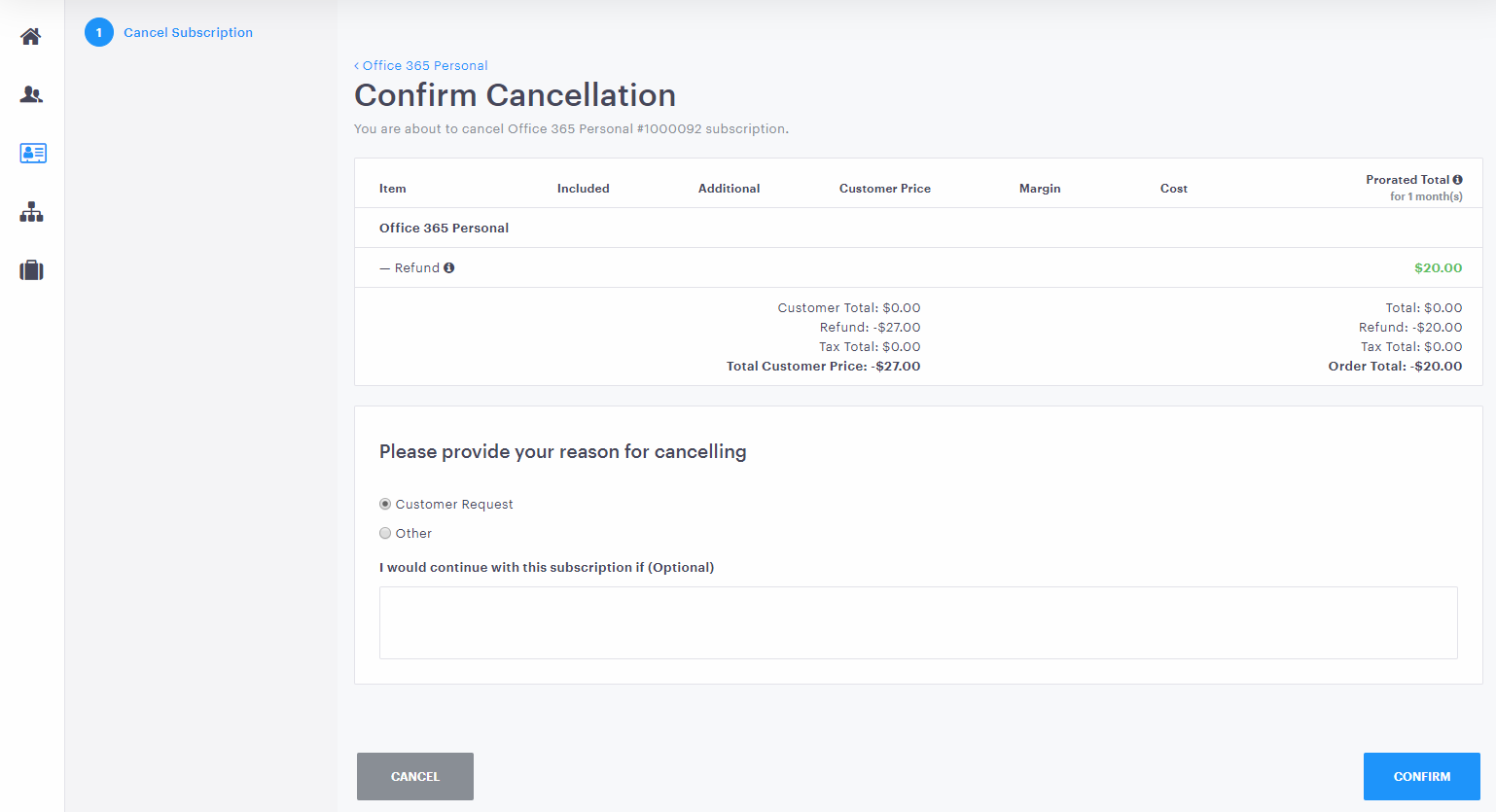
Order Management
Immediately after a customer's purchase, resellers can track the order and service provisioning status at Customers > Orders.
Quick filters and search bar make it easily to find customers and orders. Resellers can search for an order by entering the name or ID of a customer, or the order number.
Click the order in the list to display the details of that order, including the customer price of the order, cost and margin.
When viewing order details, resellers can:
- Cancel the order
- Approve the order