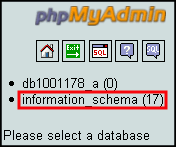CloudBlue Commerce provides you with the option of using the phpMyAdmin or phpPgAdmin for administrating your databases. To make use of this feature, you need to commit the following operations:
- Select a database in the databases list. Click on the name of the database.
- Click on the appropriate link in the Browse Database Manager field of the Database info section. The database manager will open in a separate browser window. There you will be able to work with the databases assigned to you.
To learn the full list of phpMyAdmin abilities, refer to the official phpMyAdmin site at www.phpmyadmin.net.
To learn the full list of phpPgAdmin abilities, refer to the official phpPgAdmin site at www.phppgadmin.net.
Note: In MySQL 5 databases, phpMyAdmin allows to view the INFORMATION_SCHEMA – the information database containing all database objects existing on the MySQL server (the database metadata). The information is displayed as read-only tables. You can see only the rows that correspond to objects which you have privileges to view; the rows you have no privileges for are not displayed, or show NULL values. You can also view the INFORMATION_SCHEMA in any other application you use for working with MySQL 5 databases.