If your IAAS VNet IP address ranges do not overlap with the default IP address range of your AKS VNet, you can create an AKS Cluster using the creation wizard on the Azure portal (see below). If there is a conflict between your IAAS and AKS IP ranges, deploy an AKS cluster with custom IP ranges. For more information, please refer to IP Address Requirements.
Important: When deploying an Azure Kubernetes Cluster (AKS Cluster) via Azure portal, Basic network configuration is used; Advanced network configuration is not supported. This means that, for this AKS Cluster deployment scenario, you cannot customize the IP ranges which are automatically defined for Kubernetes nodes, pods, and services. If you need to customize the IP ranges, follow the deployment of an AKS cluster with custom IP ranges scenario.
Pre-requisites
Please see the AKS Cluster requirements.
Deployment
To create an AKS cluster using the Azure Portal:
- In Azure portal, go to the All Resources menu. Click Add.
- Choose Kubernetes Service. Click Create.
-
In the Basics tab, select your subscription, resource group, region. Scale AKS to use 4 CPUs and 16 Gb memory.
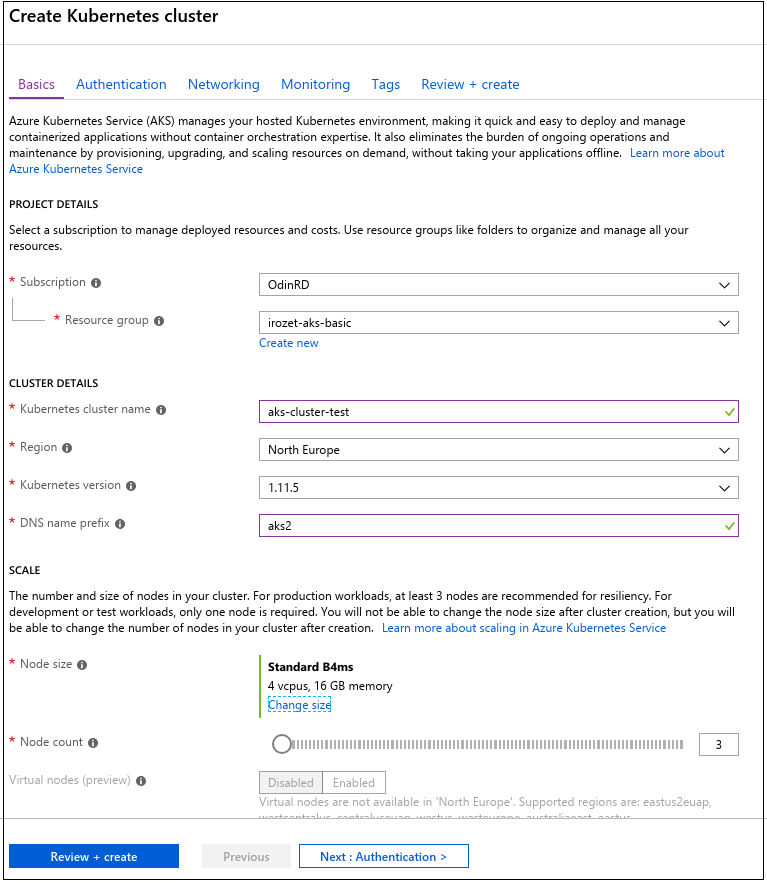
-
In the Authentication tab, enable role-based access control (RBAC):
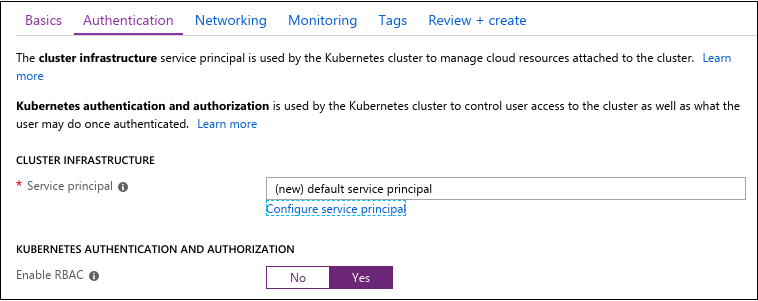
-
In the Networking tab, set Network configuration to Basic:
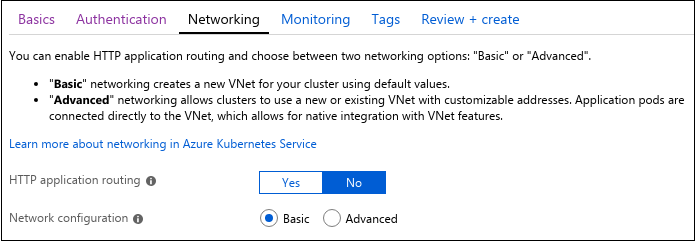
-
In the Monitoring tab, enable container monitoring:
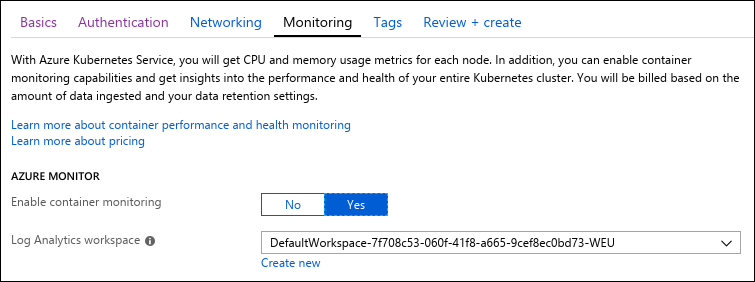
- Return to the Basics tab. Click Review + create.