In CloudBlue Commerce, a reseller account is created differently from a customer account. You can create a reseller account only by converting a customer account into a reseller account.
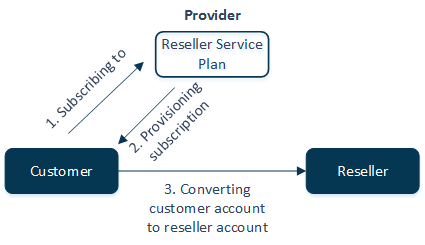
A customer can become a reseller by subscribing to a special Reseller Service Plan prepared by a provider. This service plan is created preliminarily by a provider in the Billing control panel. A reseller account can be created by the provider via PCP or when a customer buys a reseller service plan via the online store.
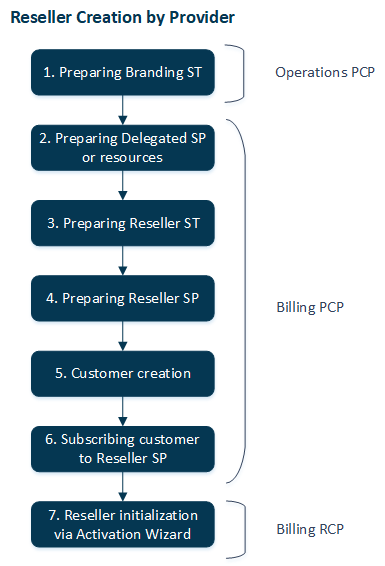
How to create a reseller, step by step:
Step 1. Creating a Branding Service Template
First, in Operations PCP:
- Prepare a hardware node for branding purposes and register it in CloudBlue Commerce. Assign IP pool with branding purpose to this node. The node hosts branding websites that redirect customers to CloudBlue Commerce customer control panels.
- Create a Branding Service Template. This template will be used for creating resellers' brands, defining their own logo, skins, and URLs for access to control panels and the online store. The brand is used to disguise the provider's identity from the reseller's customers.
- Create a provider brand.
Step 2. Creating a Reseller Service Template and a Reseller Service Plan
In Billing PCP:
- Prepare service plans which will be delegated to a reseller and used for sale by a reseller.
- Create a Reseller Service Template. This template should be based on the service gate, named Resellers Management, and use the branding service template created earlier. The reseller service template may include the list of the provider's service plans, which will be delegated to a reseller, or a set of resources, which will be used by a reseller for composing their own service templates and plans. Operations requires a domain subscription to be registered along with a reseller subscription. The domain service plan must be set as up-sale for a reseller plan. For reseller subscription to be created with a proper name, the domain name should be passed to Operations in "DomainID" parameter. This parameter is assigned to a reseller template. For more information about how to create a reseller service template, please refer to the Getting Started with Resellers Guide.
- Create a Reseller Service Plan, based on the previously created reseller service template and having reference to the branding service template.
- Configure the online store connection settings.
Step 3. Subscribing a Customer to the Reseller Service Plan
Create a customer account in PCP, and subscribe the customer to a reseller service plan. As a result, the customer account is converted into a reseller account. You can check that it is now shown in a list of reseller accounts (Operations > Resellers).
Step 4. Initializing the Reseller via the Reseller Activation Wizard
Initialize the reseller via the Reseller Activation Wizard. To do this, log in to Billing RCP as a newly created reseller and follow all the steps of the wizard.
How to Configure a Value-Added Reseller (VAR)
To become a VAR, the reseller needs to have service plans that were delegated by the provider. These plans are specified in the reseller service template > Delegated Plans tab.
How to Configure a Power Reseller
To become a power reseller, a reseller needs to purchase resources in bulk from the provider.
The provider creates a special service template with a set of resources. Autoprovisioning should be disabled for this service template. Limits for the resources must be set to unlimited.
The reseller purchases the reseller service plan; the service plan contains the set of resources. This set of resources is specified in the reseller service template > Delegated ST or Resources tab.
As a result, the reseller gets the necessary set of resources and can create their own service templates and service plans, and sell them in their online store.