If you change service plan parameters, you need these changes to be applied to the respective existing subscriptions. To apply the changes in a service plan to the existing subscriptions, you should synchronize them.
Synchronization can be done in the following ways (as shown on the scheme below):
- Synchronization based on subscription resources
- Synchronization based on subscription
- Synchronization of all the subscriptions based on the same service plan
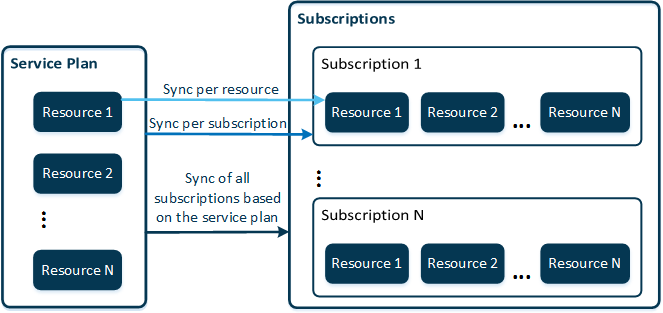
You can synchronize the following changes:
- Updates to subscription prices
- Updates to notification schedule
- Updates to subscription service terms
- The addition of new resources
- The deletion of obsolete resources
- Updates to resource prices
- Updates to resource limits
Important: After synchronization, price changes come into effect as of the next billing date. Other settings are applied immediately.
Synchronizing Reseller Subscriptions
If you change the reseller service template parameters, you need these changes to also be applied to the existing reseller subscriptions. For example, you can change the set of delegated service plans; add new subscription periods and resource rates to the existing delegated plans; and change existing delegated plans prices, notification schedules, the set of reseller privileges, the reseller order flow, and online store parameters.
The synchronization of resellers can be performed in the following ways:
- Providers can perform the synchronization of a reseller plan: in this case, all resellers who are subscribed to this reseller service plan will be synchronized (all changes that you have made to delegated service plans which are included in the reseller service plan will be propagated to the resellers). There are two options:
-
Synchronize direct resellers (all L1 resellers) who are subscribed to a particular reseller plan.
To synchronize all your L1 resellers who are subscribed to a particular reseller plan:
-
Go to Provider Control Panel > Billing > Products > Service Plans. Click the necessary reseller plan.
-
Click Synchronize Direct Resellers. Select the necessary synchronization options. Click Synchronize.
-
-
Synchronize direct resellers and all their sub-resellers who are subscribed to a particular reseller plan: in this case, all L1, L2, L3, ..., Ln resellers (and so on) who are subscribed to a particular reseller service plan (or its delegated copy) will be synchronized with the changes on the provider's side.
To synchronize all your direct and indirect resellers who are subscribed to a particular reseller plan:
-
Go to Provider Control Panel > Billing > Products > Service Plans. Click the necessary reseller plan.
-
Click Synchronize All Resellers. Select the necessary synchronization options. Click Synchronize.
-
- Providers can perform the synchronization of a specific reseller. There are two options:
-
Synchronize a specific reseller.
To synchronize a specific reseller:
-
Go to Provider Control Panel > Billing > Operations > Resellers. Click the necessary reseller in the list.
-
Click Synchronize This Reseller. Select the necessary synchronization options. Click Synchronize.
-
-
Synchronize a specific reseller with all sub-resellers: in this case, both the chosen reseller and all its sub-resellers (who may be subscribed to different reseller plans, not necessarily the same reseller plan as the chosen reseller) will be synchronized with the changes on the provider's side.
To synchronize a specific reseller with all its sub-resellers:
-
Go to Provider Control Panel > Billing > Operations > Resellers. Click the necessary reseller in the list.
-
Click Synchronize This Reseller And Sub-Resellers. Select the necessary synchronization options. Click Synchronize.
-
For more detailed information, please refer to the Billing Provider's Guide.