You can enable UX1 panel for your resellers and define whether it is opened instead of Customer CP (self-service panel for reseller) or opened by default on reseller login to the system. Your resellers will be able to configure access to UX1 for their sub-resellers but will not be able to change UX1 settings for themselves.
To configure access to UX1 panel for subordinate reseller accounts, do the following:
- In Operations PCP, go to System > Settings > Enable/Disable UX1 for Resellers.
-
On the Defaults for New Resellers tab, you can configure access to UX1 panel for your new resellers.
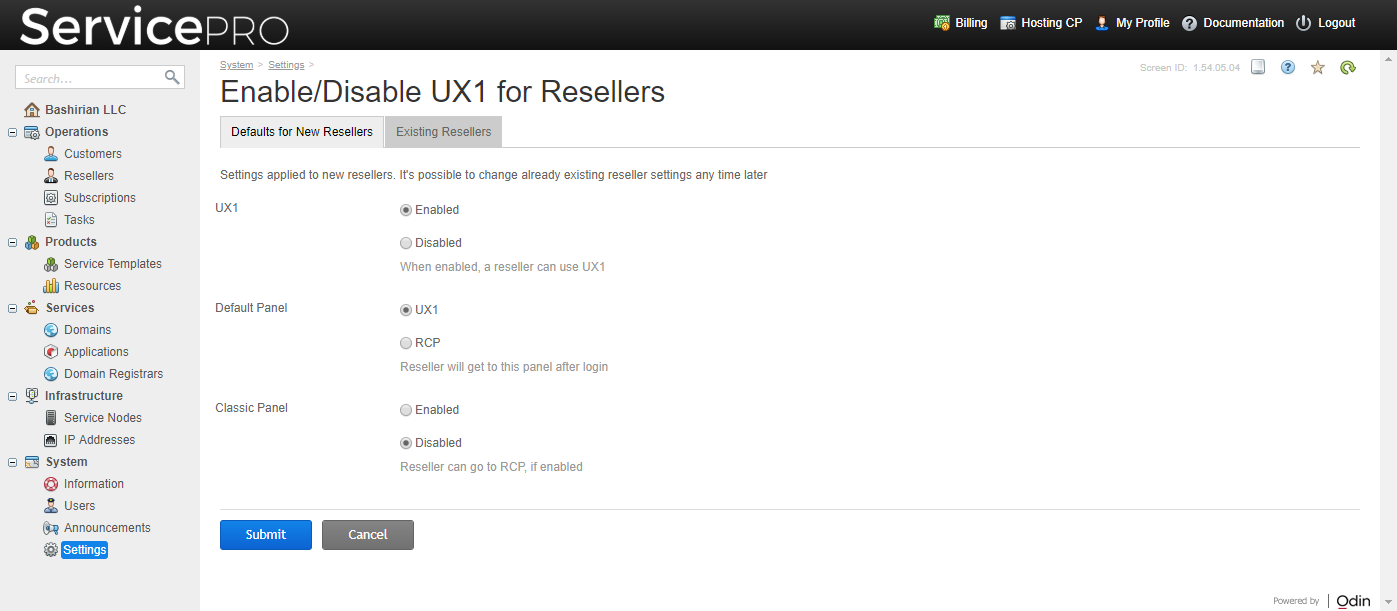
To change the settings, click Edit.
- UX1. If this option is enabled, then your reseller can use UX1 panel. If the option is disabled, then your reseller can not use UX1 panel.
- Default Panel. You can select which panel (UX1 panel or RCP) will be opened by default when your reseller logs in to the system.
-
Classic Panel. Classic Panel mode implies the ability to switch from UX1 panel to RCP if your reseller needs to use more advanced functionality. If the option is disabled, then there will be no link in UX1 redirecting from UX1 to RCP.
If a reseller is not initialized and the Classic Panel is disabled, then when he or she logs in to UX1 panel, the corresponding message suggesting to contact the provider will be shown.
If a reseller is not initialized and the Classic Panel is enabled, then when he or she logs in to UX1 panel, the Reseller Initialization wizard starts. After completing all the steps of the wizard, the reseller is redirected to UX1 panel.
-
On the Existing Resellers tab, you can configure access to UX1 panel for your already existing resellers. You can select the desired reseller in the list and click the respective button to apply the settings. The options are described in the previous step. The Apply Defaults option applies the settings that are defined on the Defaults for New Resellers tab for the selected existing reseller.
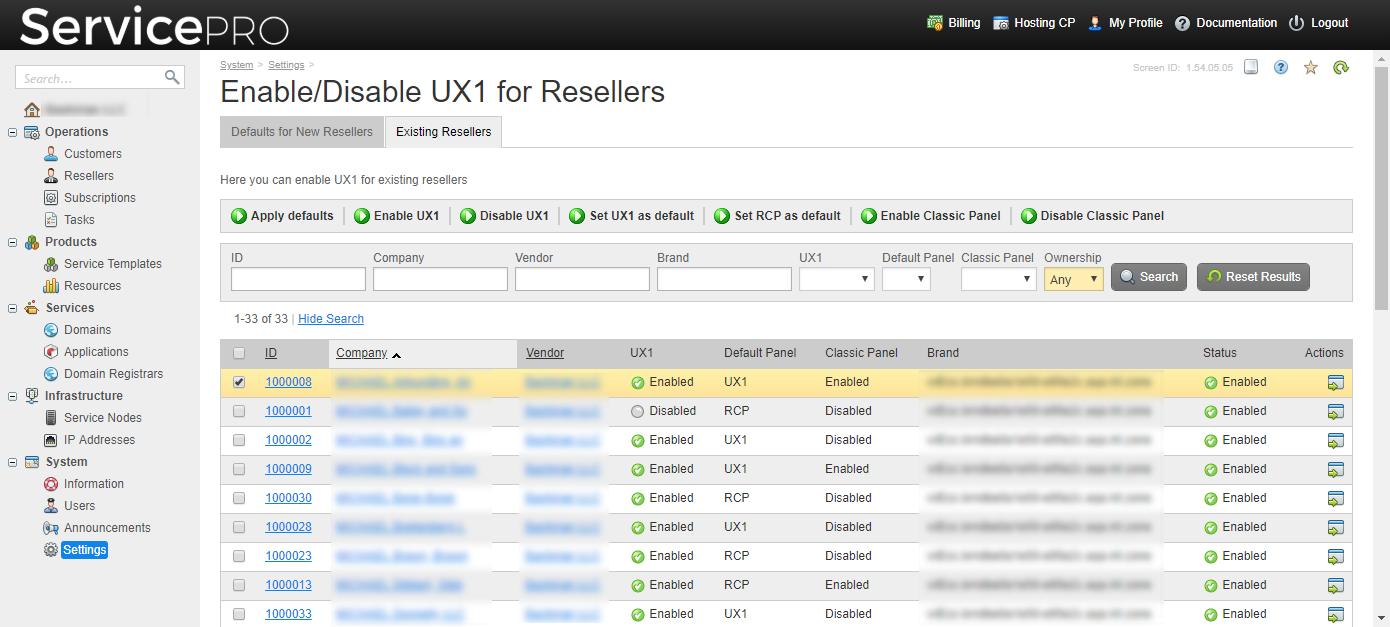
Possible Modes
Using the options described above, you can configure one of the three basic modes for your resellers:
- Traditional RCP only (UX1 = disabled, Default Panel = RCP, Classic Panel = disabled). Your resellers can manage their business using only traditional RCP.
- RCP by default + UX1 (instead of Customer CP) + Classic Panel (UX1 = enabled, Default Panel = RCP, Classic Panel = enabled). Your resellers log in to RCP by default and manage their business there. The Customer CP link in RCP redirects to new UX1 panel. If they need to return to RCP, they can click Classic Panel in UX1 panel.
- UX1 by default + Classic Panel(UX1 = enabled, Default Panel = UX1, Classic Panel = enabled). Your resellers log in to UX1 panel by default and manage their business there. For advanced configuration scenarios, they can click Classic Panel in UX1 panel to access RCP.