To enable resellers to change the appearance of the user interface and to use branded domain names for access to CloudBlue Commerce, you need to create a service template with special settings.
To create a service template for reseller branding purposes:
-
In Provider Panel, go to Products > Service Templates > Add New Service Template.
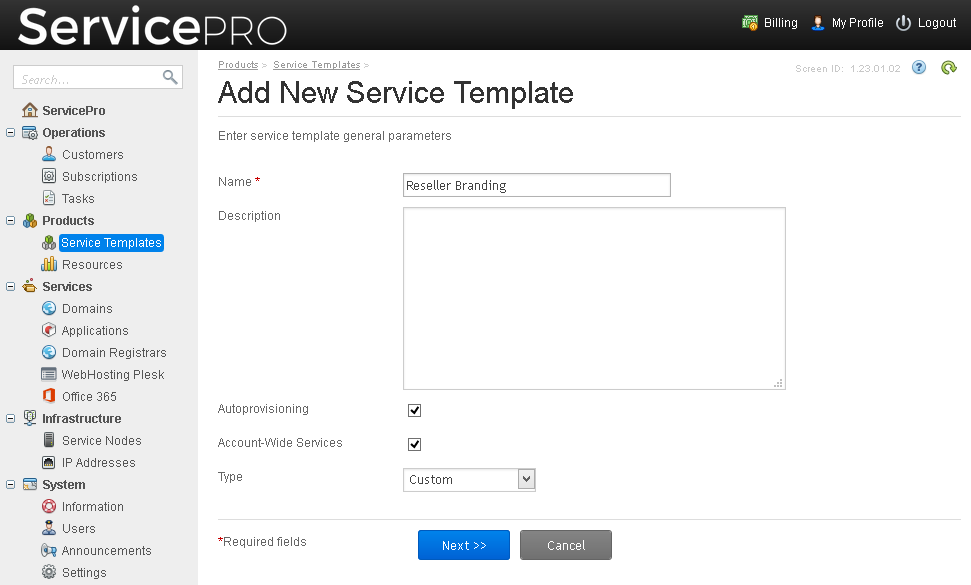
- Type a name, leave the Auto-provisioning and Account-wide services check boxes selected.
- Select Custom from the Type menu and click Next.
-
Select the check boxes next to the following resources:
- Branding access points.
- Client accounts.
- Disk space.
- DNS hosting.
- IP addresses.
- Reseller accounts.
- Traffic.
- WebHosting Plesk branding.
- WebHosting Plesk branding subdomain.
- Click Next.
- Under the Unlimited column, leave all the check boxes selected, except for the check box next to IP addresses.
-
Specify 2 as the number of allocated IP addresses.
If you set it to 1, resellers' brands will be set up on exclusive IP addresses, but only subdirectory configuration will be available for a reseller's brand (for example, reseller.com/cp and reseller.com/store).
If you set it to 2, resellers' brands will be set up on exclusive IP addresses. Resellers will have the following choices for configuring their brands: subdirectory (for example, reseller.com/cp and reseller.com/store) and subdomains (for example, cp.reseller.com and store.reseller.com). - Click Next, and then click Finish.