How to Switch to Another Service Plan
You can specify a list of allowed upgrades and downgrades for each service plan. This list defines service plans that customers can switch to.
A service plan can have a list of allowed upgrades and downgrades specified. Generally, both upgrade and downgrade procedures are the switching of a subscription's service plan to another. The difference is that when you switch to a more expensive service plan, you are billed for services that were added to the subscription. If you switch to a cheaper plan, you may be refunded an appropriate sum of money.
Upgrading or downgrading causes the following changes in a subscription:
-
Resources and their limits
-
Billing period
All the other subscription settings and options remain unchanged.
To switch to another service plan, complete the following steps:
-
Log in to the UX1 for Customers.
-
Click the Account link in the navigation pane on the left.
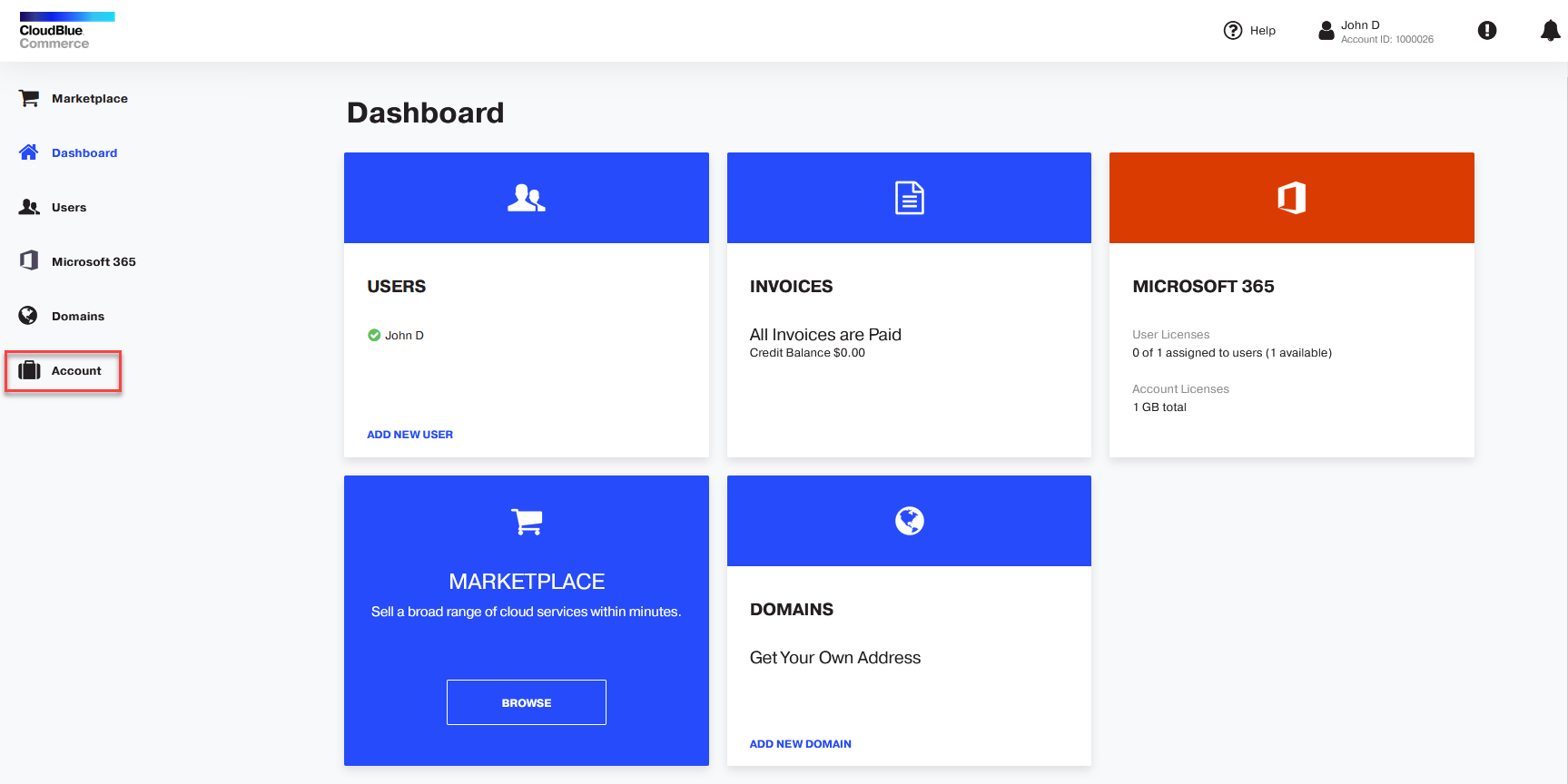
-
Click Subscriptions.

-
Click the subscription name.

-
Click Change.
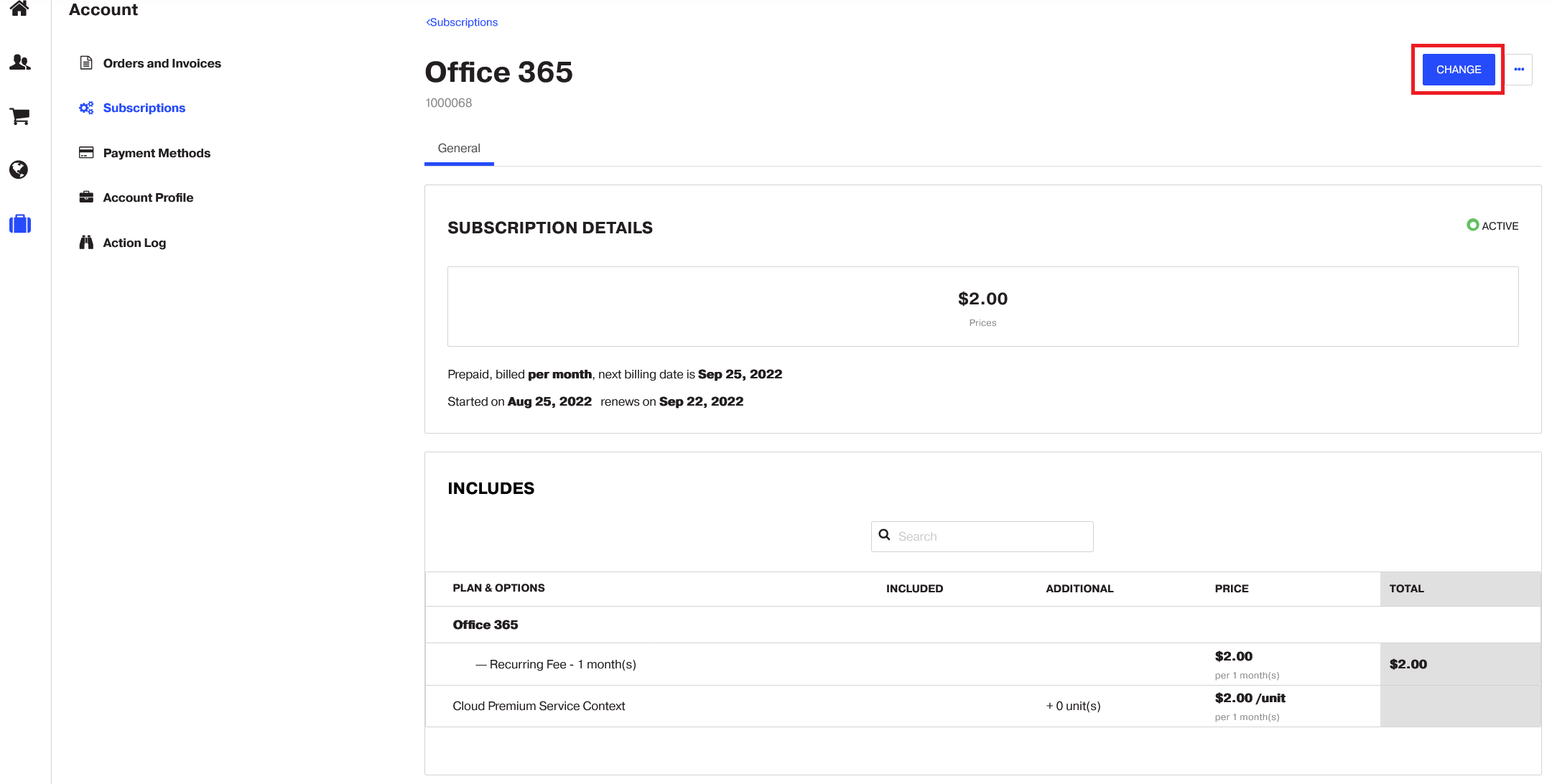
-
Select when changes to the subscription will be applied. You can select from the two options:
-
Immediately after confirmation, or
-
On subscription auto-renewal day.
Important: A subscription auto-renewal must be enabled for this option.

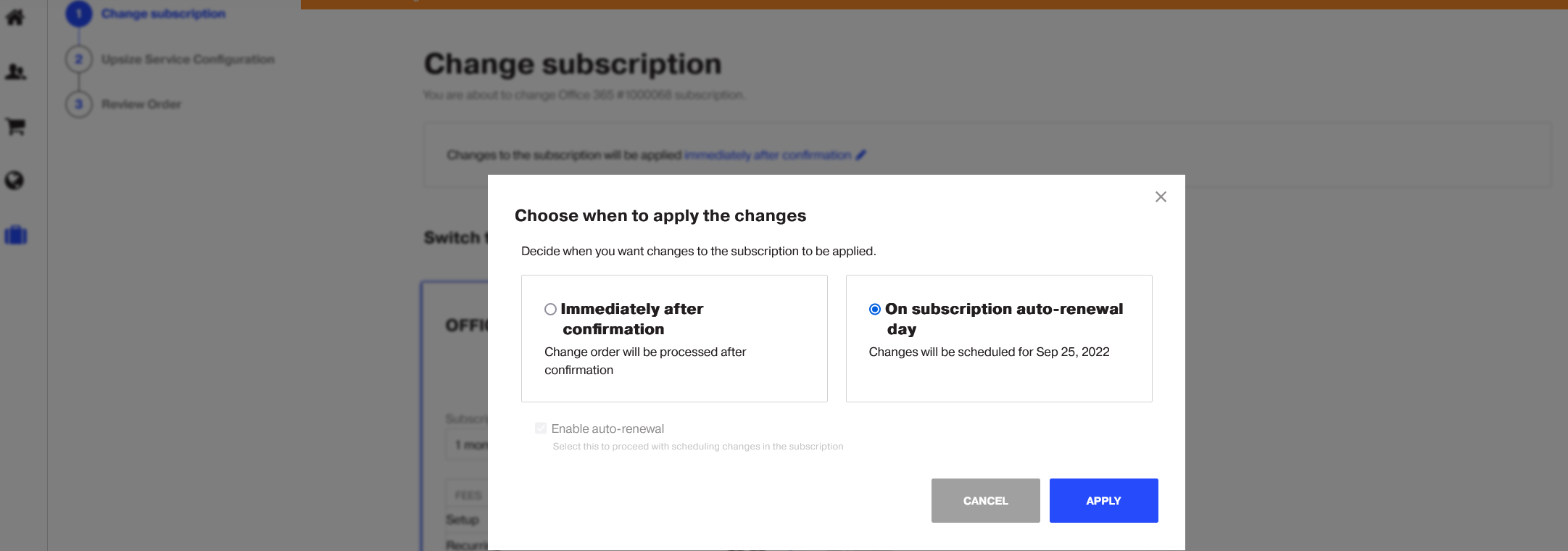
-
-
Сlick Switch to this plan.
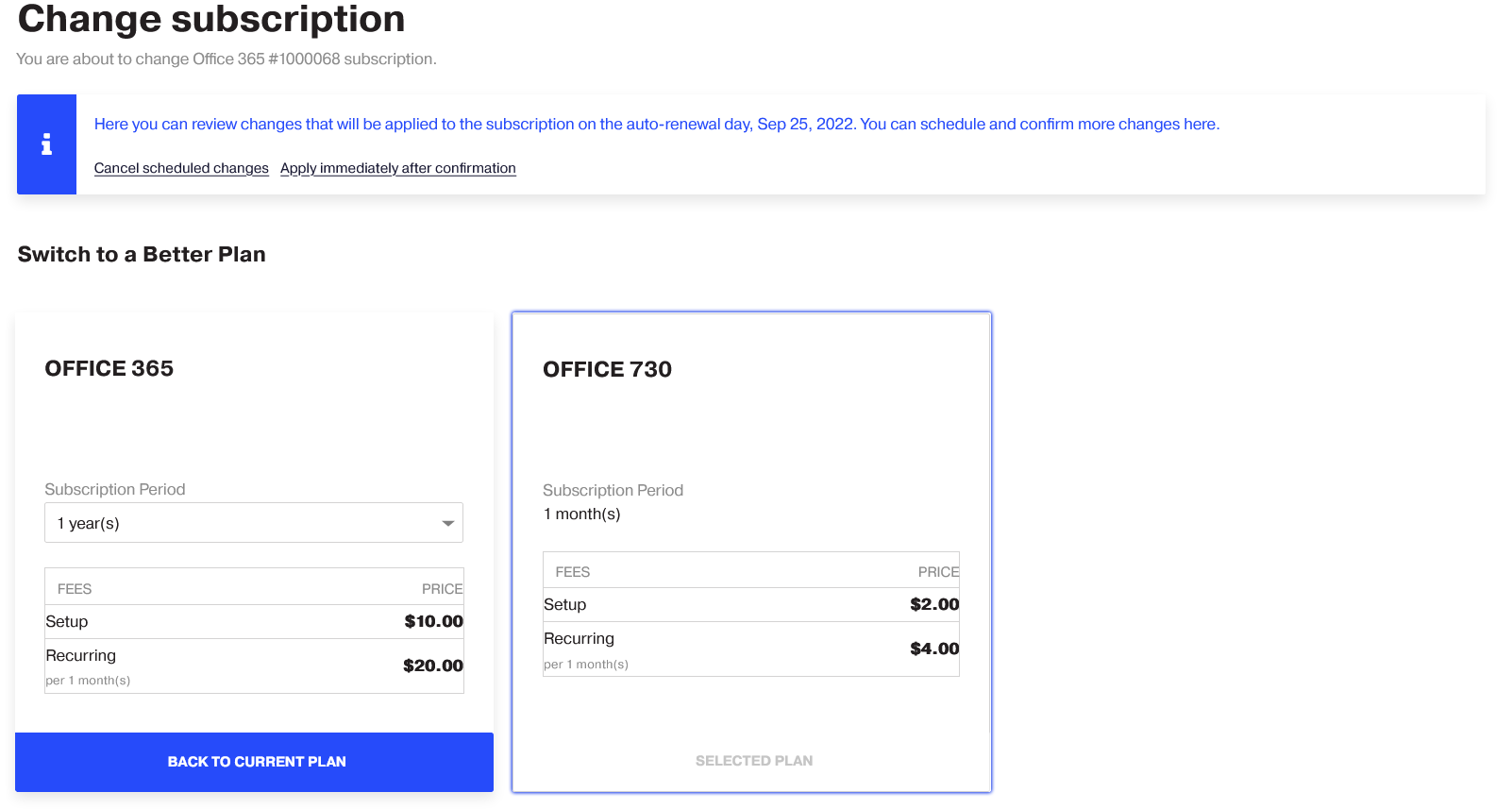
-
Click Next.
-
Review your changes and click Place order.
If you selected the Immediately after confirmation option, your order will be processed immediately. If you selected the On subscription auto-renewal day option, your order will be scheduled to be processed on the auto-renewal day.
-
Select the payment method that you want to use and click CONFIRM.