To configure the parameters of switching one service plan to another:
- Open Products > Service Plans. Click the necessary service plan in the list.
- Switch to the Upgrades tab. The currently allowed upgrade/downgrade options are listed on the screen.
- Click the necessary upgrade option (service plan) in the list. Click Edit. Specify:
New Subscription Period Start Date: depending on your upgrade policy (or to meet your service vendor's upgrade policy), choose:
- Date of Upgrade (default) or
- Start Date of Current Subscription Period.
Important: If you are configuring an allowed upgrade from one trial subscription to another, the system will overwrite this setting and will always have New Subscription Period Start Date equal to Start Date of Current Subscription Period. This behavior is hard-coded to ensure that customers cannot extend the original period of their free trial subscription.
Note: This setting is effective only for the UX1 control panel.
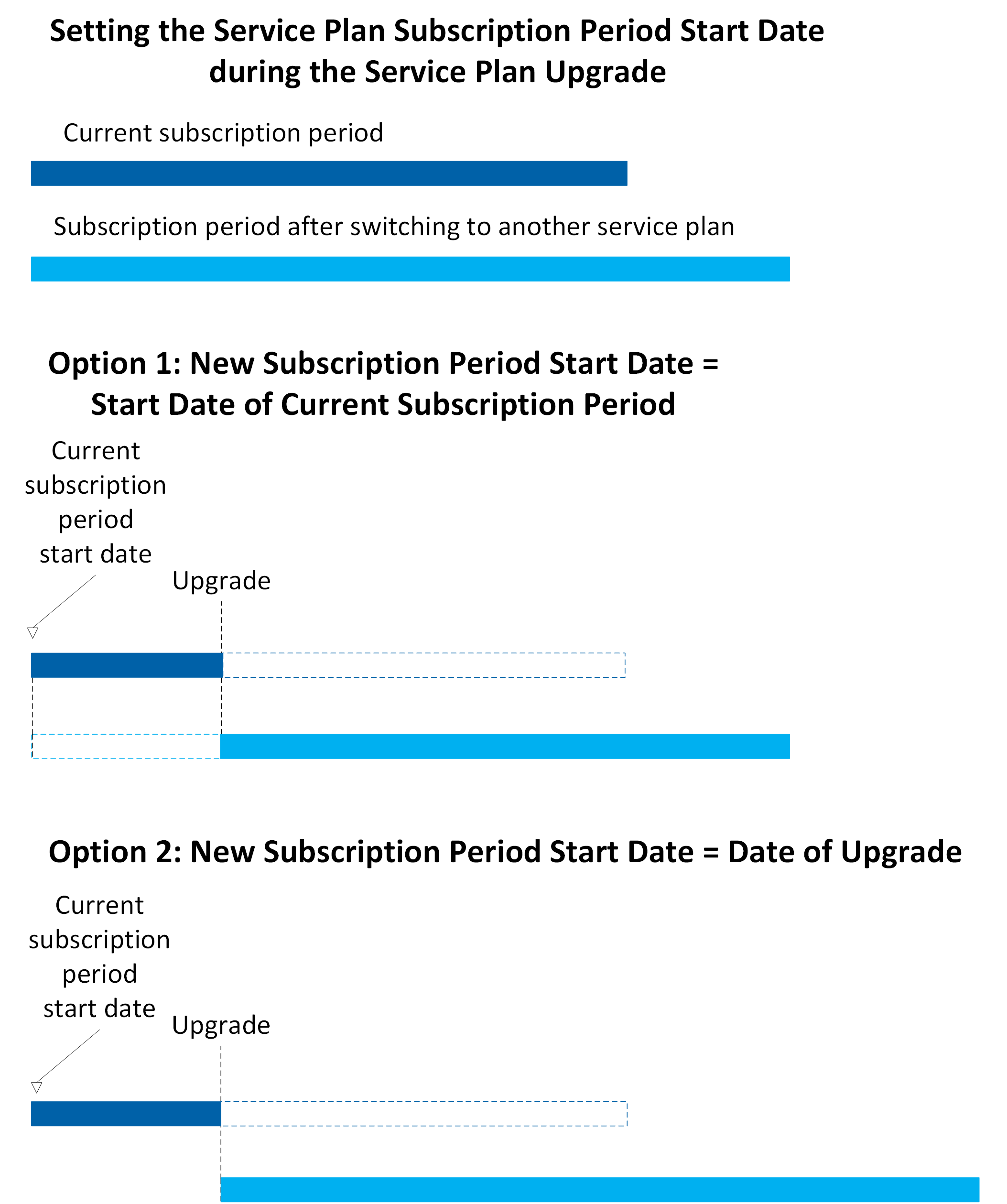
- Switch Plan Fee: Specify the fee that you will charge for the plan switch.
- Description of Switch Plan Fee: Enter a text description.
- Include If Zero (disabled by default): If you want the Switch Plan Fee information to be displayed in the change order even when the fee is zero, select the check box. By default, zero price positions are not displayed.
- Click Save to complete the configuration.
Note: The following scenarios of switching service plans are forbidden:
- Switching from a service plan with the Charge Before Billing Period or Charge Before Subscription Period billing model to a service plan with the Charge After Billing Period billing model.
- Switching from a service plan with the Charge After Billing Period billing model to a service plan with the Charge Before Billing Period or Charge Before Subscription Period billing model.