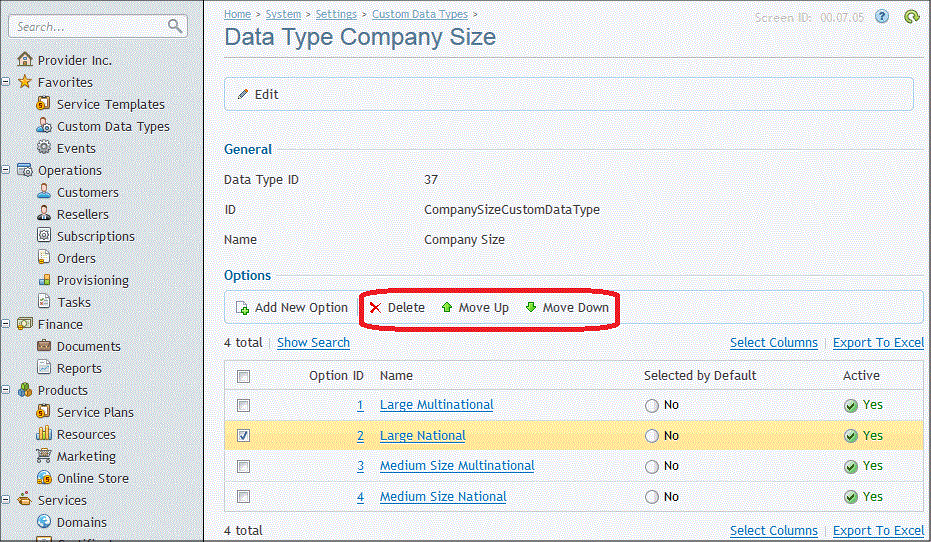In order to create a drop-down list of values for a custom enumerated service parameter, you must add the necessary value options to your created Custom Enumerated Data Type. It will allow the customer to choose from those options to complete the corresponding service parameter field when placing an order. You can also edit the options, sort them in the necessary order, or delete an unnecessary option.
To add a value option to a custom Enumerated Data Type:
- In PCP, go to System > Settings > Operations > Custom Data Types. Your existing custom data types are displayed.
- Click the necessary data type. Click Add New Option and complete the fields:
- Option ID: You don't need to complete it. The field is completed automatically.
- Name: Enter the option name that will be displayed in the drop-down list for the customer to choose from.
- Selected by Default: Select the checkbox if you want this option to be selected by default.
- Active: Select the checkbox if you want Billing to display this option for the customer to choose.
- Click Save. You have successfully added a new value option to the custom Enumerated Data Type.
To edit an option:
- Click the option in the list and click Edit. Several fields become editable.
- Make the necessary changes and click Save.
To delete an option (or several options):
Note: You can delete several options at a time.
- Select the checkbox(es) of the necessary option(s) in the list. The Delete button becomes active.
- Click Delete. The selected options are deleted.
To sort the options in the necessary order:
Note: You can move up or down only one option at a time.
- Select the checkbox of the necessary option. The buttons Move Up and Move Down become active.
- Click Move Up or Move Down. The selected option moves up or down.
- Repeat the previous steps as necessary.