To integrate Syncro with Reseller Marketplace, complete the following steps:
-
In your UX1 for Resellers, click Integrations.
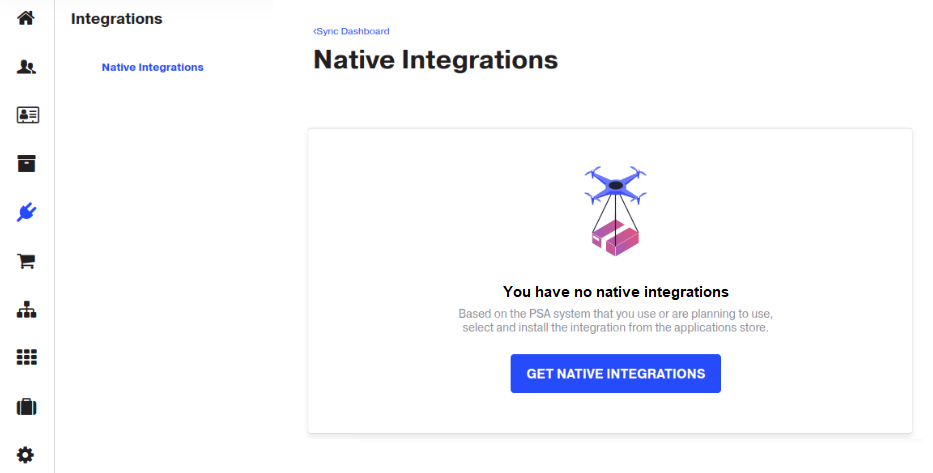
-
Click Get Native Integrations. You will be redirected to the CloudBlue Store for Resellers.
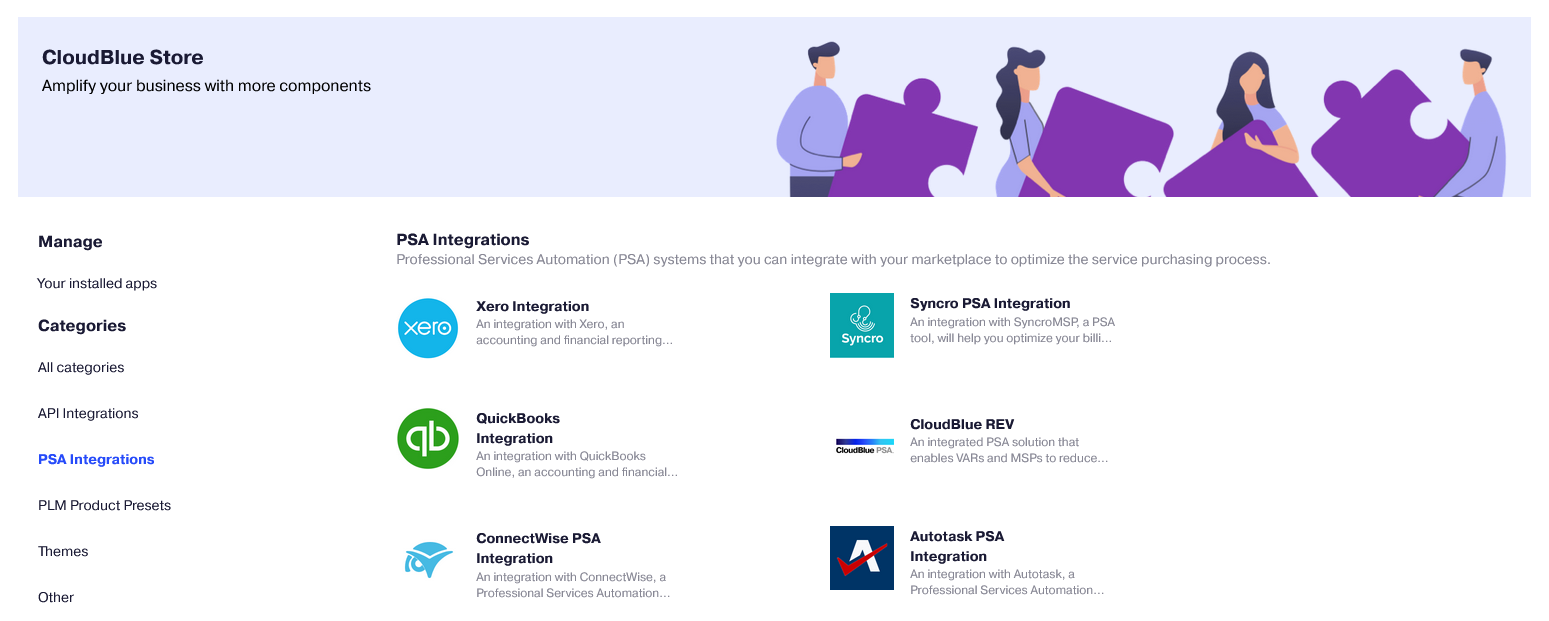
-
Click Syncro Integration.
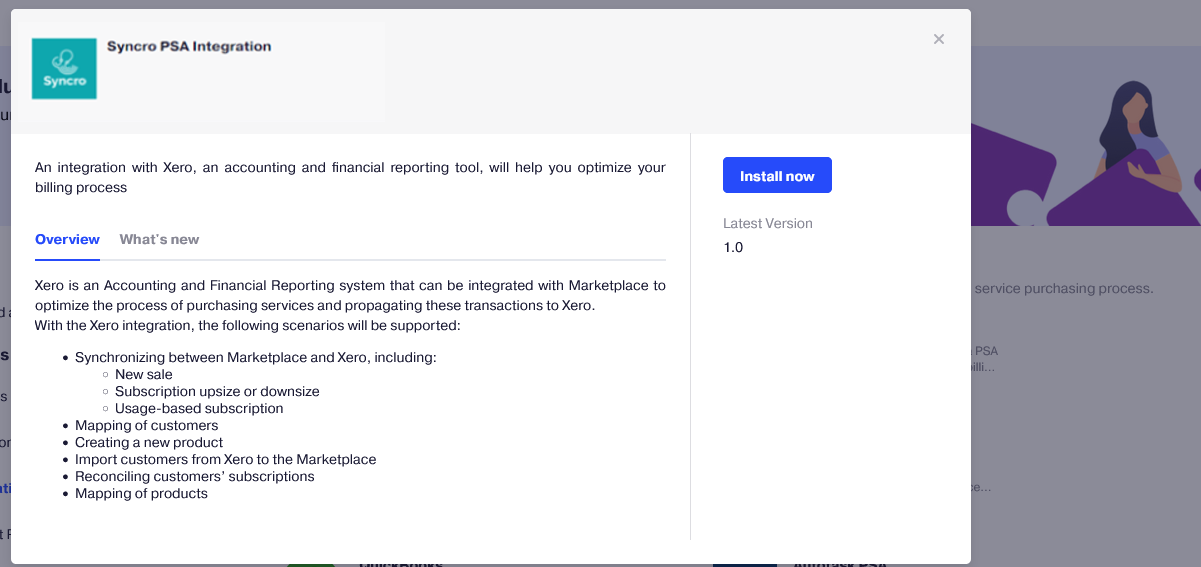
-
In the pop-up window that displays, click Install now.
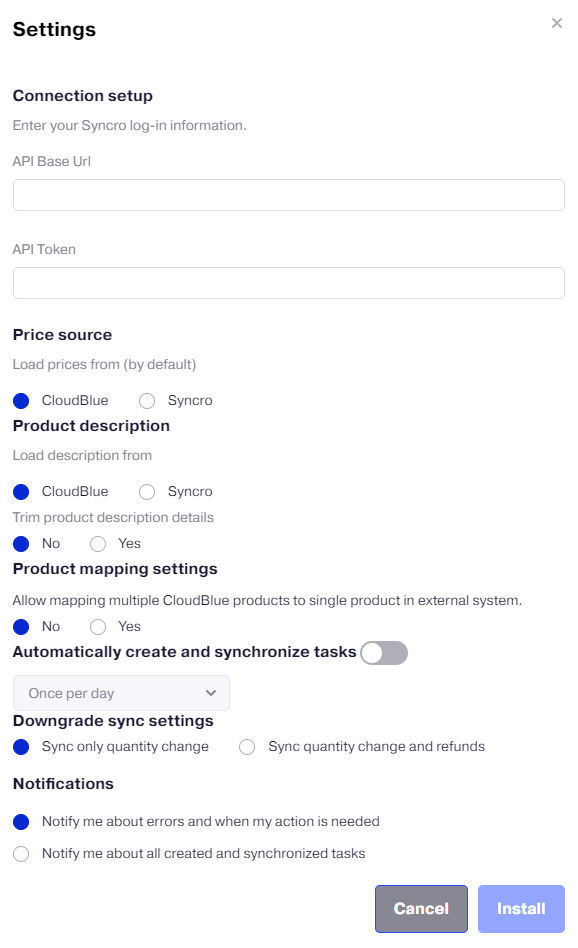
-
In the Settings pop-up window that displays, specify:
- Connection settings:
- API Base URL,
- API Token.
For instructions on how to configure API credentials, refer to Obtaining Syncro API Credentials.
-
Whether to load prices and their descriptions from Syncro or Reseller Marketplace by default.
-
Whether or not to trim product description details. When Yes is selected, only the product name is used in the line description.
-
Whether or not to allow mapping multiple products to a single product.
-
Whether to automatically create and process synchronization tasks. You can select from the two options of change checking periodicity: once per day, or once per 5 min. It is also required to enable auto-sync at the customer level.
-
Whether to sync refunds on downgrades or sync only resource quantity changes.
-
Events you want to be notified of and tracked: only about errors and actions required from you, or about all tasks. These notifications are displayed in pop-up messages and Action Log.
Note: You can access these settings later by clicking the gear icon on the dashboard and selecting Settings.
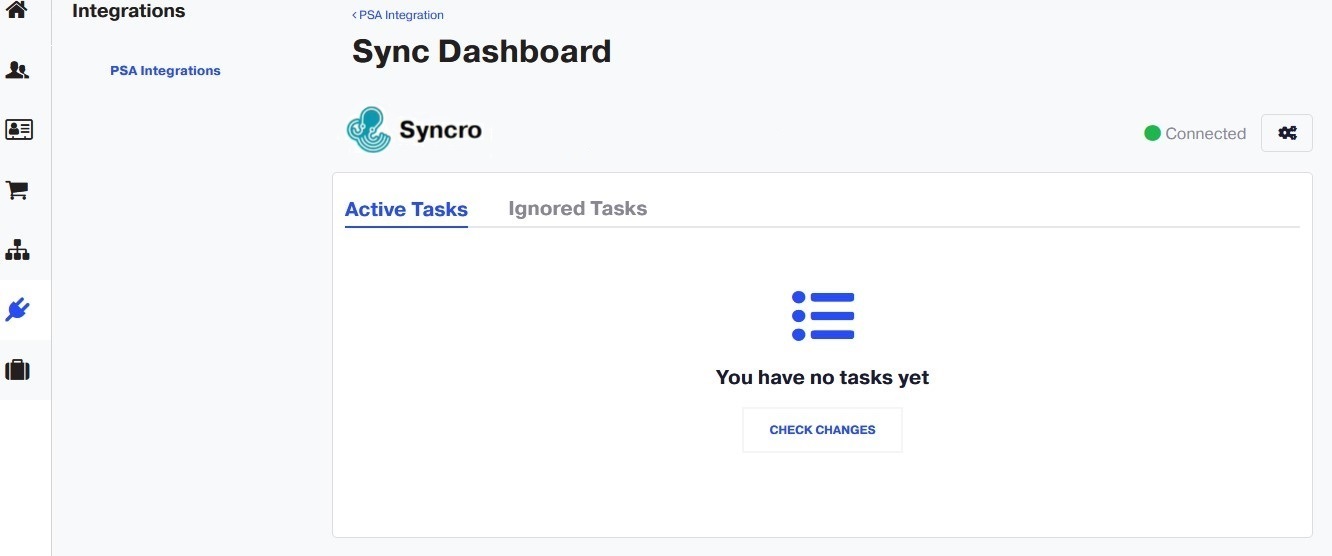
- Connection settings: