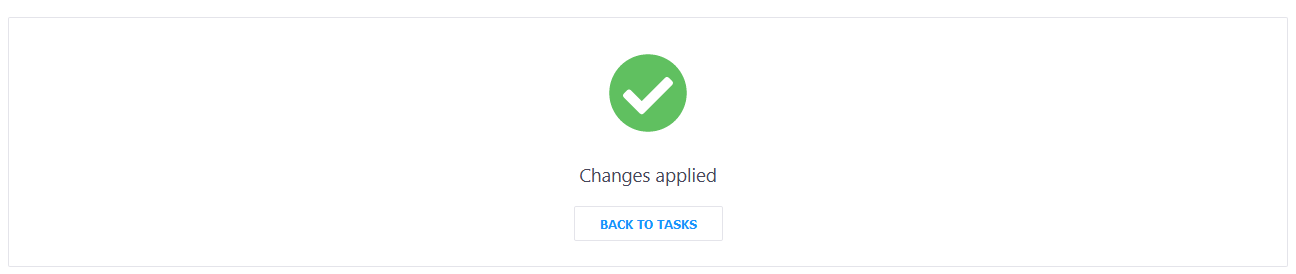To synchronize customer subscriptions between Reseller Marketplace and Xero, complete the following steps:
-
In your UX1 for Resellers, click Integrations.
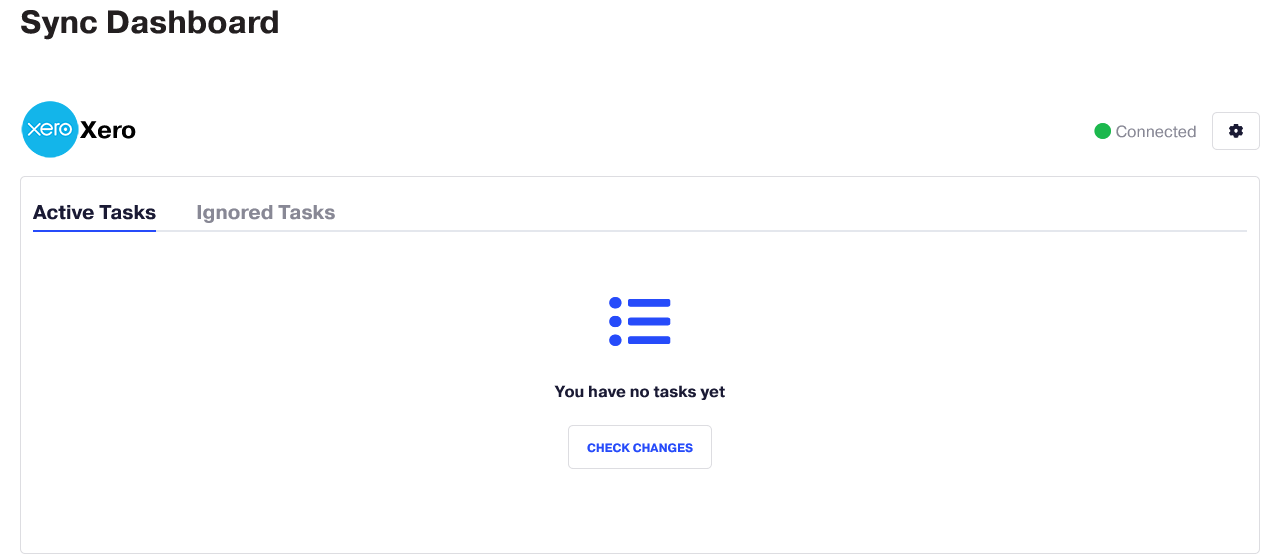
-
On the dashboard, click Check Changes to update the list of tasks.
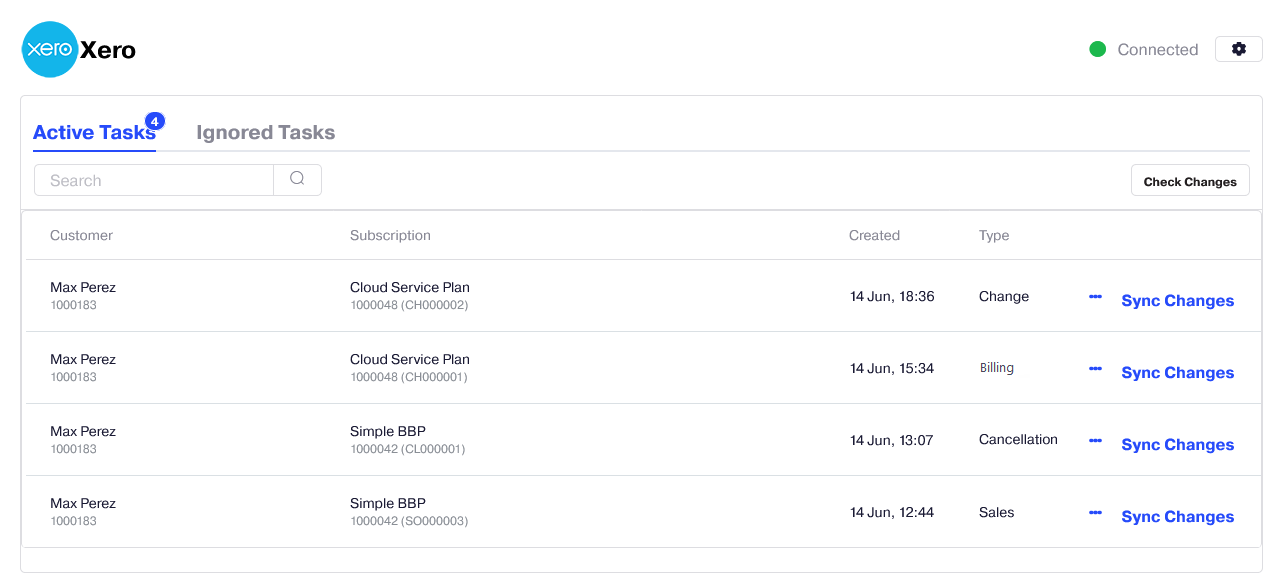
-
Select a synchronization task for your customer with the Sales order type. Click Sync Changes.
Note: The Sales order type means that a subscription is new. The Change order type means that the existing subscription is upgraded or downgraded. The Billing order type means that this is an existing usage-based subscription. The Cancellation Order type means that this subscription is canceled.
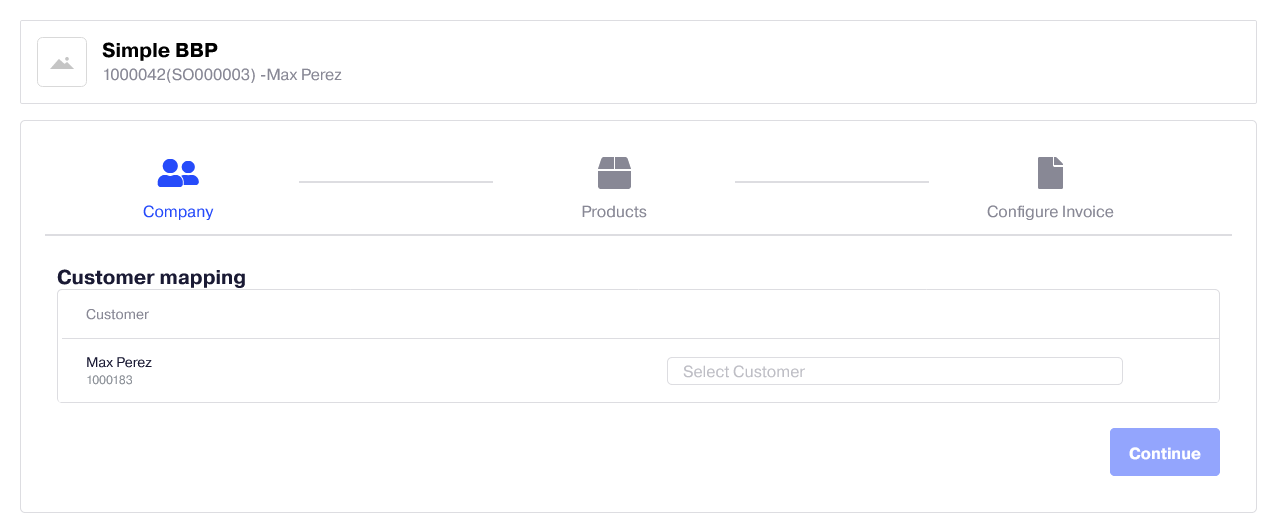
-
In the synchronization wizard that opens, map the customer between Reseller Marketplace and Xero. Click Continue.
Note: If a customer was mapped before, this step is skipped.
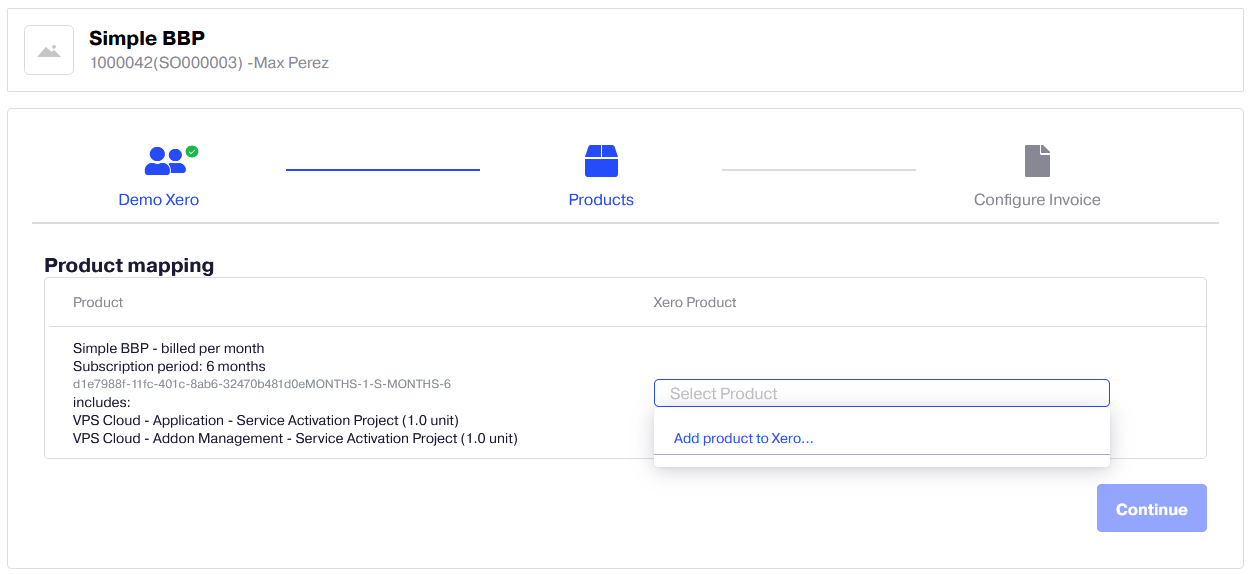
-
Map a product between Reseller Marketplace and Xero. Click Continue.
Note:
- If a product was mapped before, this step is skipped.
- At this step, you can also add a product to Xero by clicking Add product to Xero in the drop-down menu and configuring its parameters.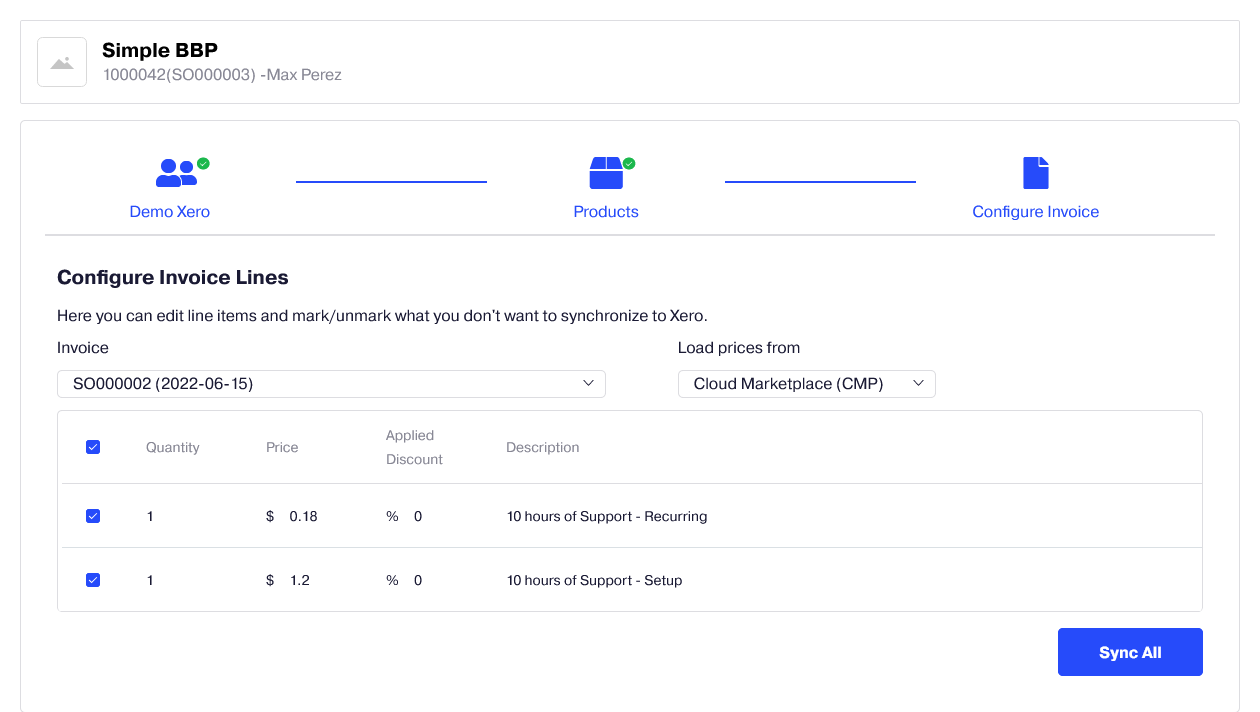
-
On this step, select an Invoice or create a new one. Then, check changes to the Invoice.
The Invoice line items represent a separate fee that is charged in the scope of the Invoice.
You can select a line item and configure its parameters, such as description, quantity, price, and discount, as well as whether to load prices from the Xero or Reseller Marketplace.
Important:
1. Invoices with the same billing cycle must be selected here, that is, monthly Invoices for monthly subscriptions, and so on.
2. The Invoice currency and the currency in Reseller Marketplace must be the same. -
Confirm the synchronization by clicking Sync All.