To integrate QuickBooks with Reseller Marketplace, complete the following steps:
Important: Ensure that the OAuth 2.0 Redirect microservice is installed and the OAuth 2.0 Redirect URL is configured.
-
In your UX1 for Resellers, click Integrations.
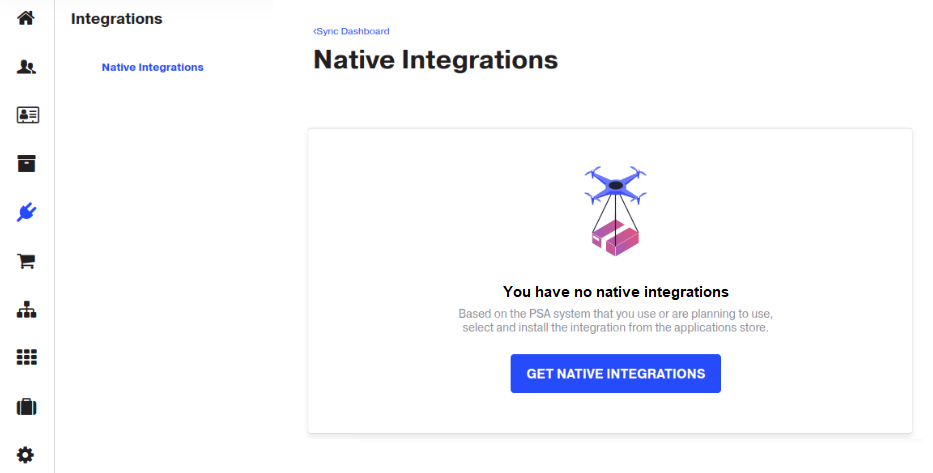
-
Click Get PSA Integrations. You will be redirected to the CloudBlue Store for Resellers.
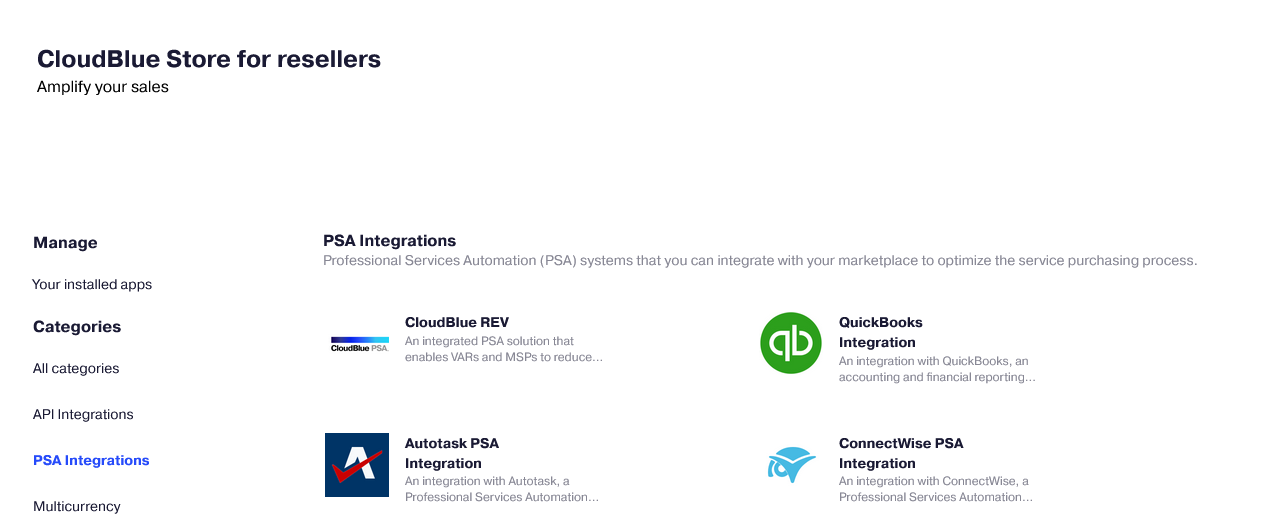
-
Click QuickBooks Integration.

-
In the pop-up window that displays, click Install now. Then, in the appeared pop-up message, click Continue to be redirected to the authorization page to connect to your QuickBooks account. After confirming your authorization, you will be redirected back.
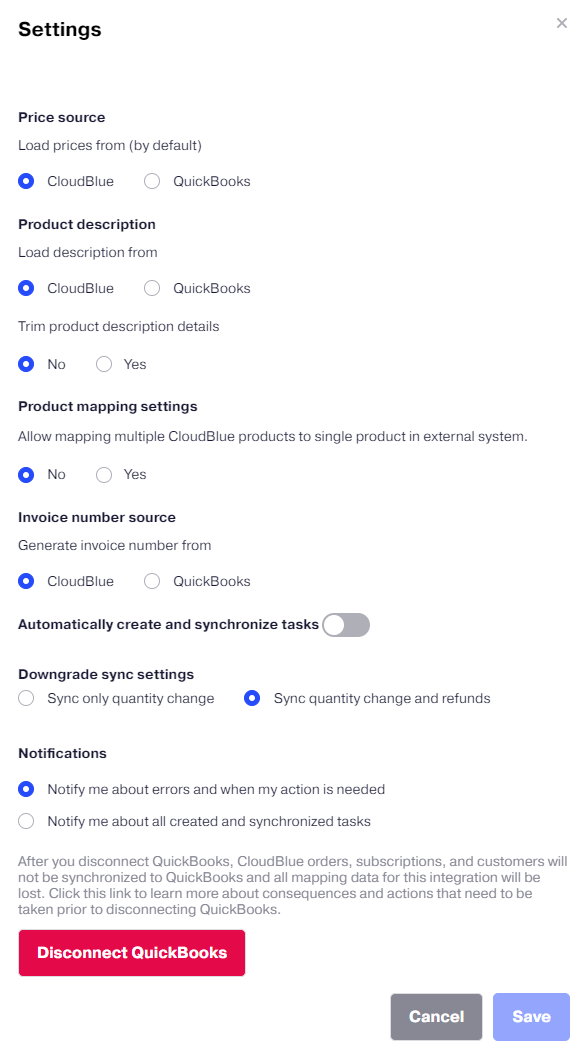
-
In the Settings pop-up window that displays, specify:
-
Whether to load prices from QuickBooks or Reseller Marketplace by default.
-
Whether to automatically create and process synchronization tasks. You can select from the two options of change checking periodicity: once per day, or once per 5 min.
-
Events you want to be notified of and tracked: only about errors and actions required from you, or about all tasks. These notifications are displayed in pop-up messages and Action Log.
-
Whether to synchronize new or existing Invoices by default.
-
New Invoice: Each order will create a new invoice in QuickBooks.
-
Existing Invoice: The order will be synchronized to the latest invoice, for that customer.
-
Note: You can access these settings later by clicking the gear icon on the dashboard and selecting Settings.
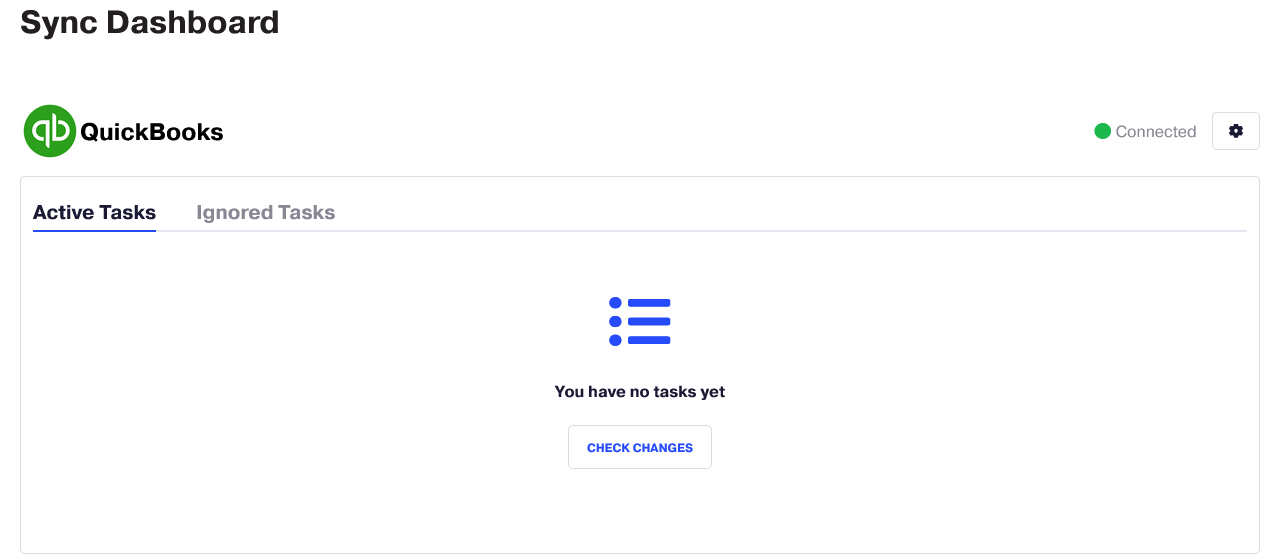
-