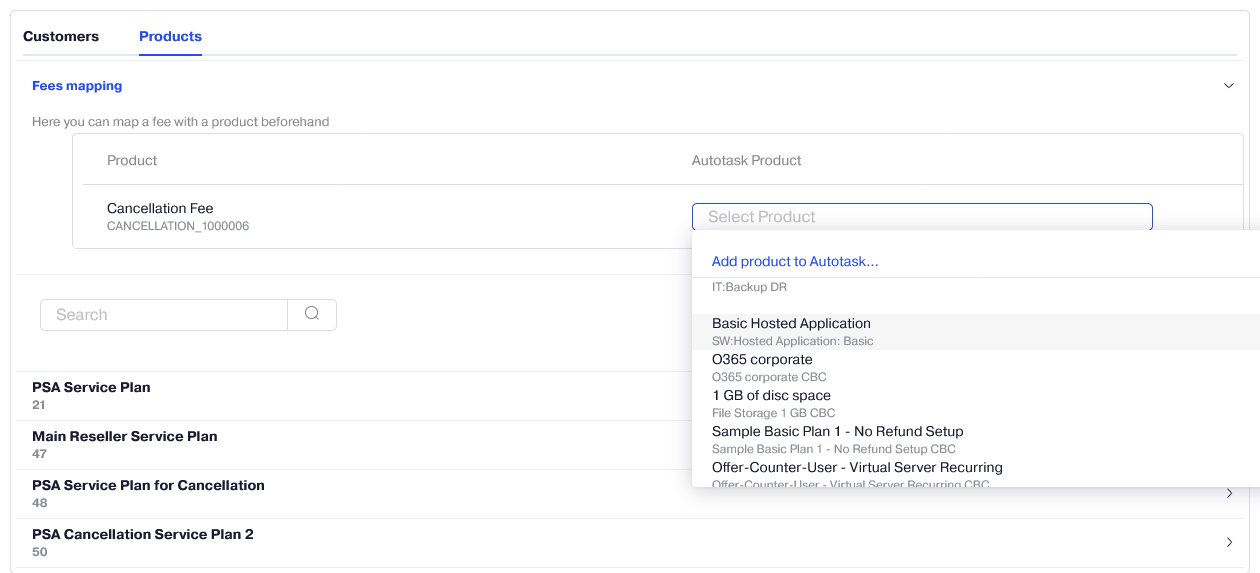On the Mapping screen, you can map your customers and products between Reseller Marketplace and Autotask.
Mapping Customers
There are three ways to map your customers between Reseller Marketplace and Autotask:
- Through the subscription synchronization wizard, during subscription synchronizing.
- Through the customer import wizard, automatically.
- Through the Mapping screen.
To map your customers using the Mapping screen, complete the following steps:
-
In your UX1 for Resellers, click Integrations.
-
On the dashboard, click the gear icon and select Mapping.
-
In the Customers tab of the Mapping screen, select a customer you want to map.
Note: Select Show only unmapped to filter out only unmapped customers.
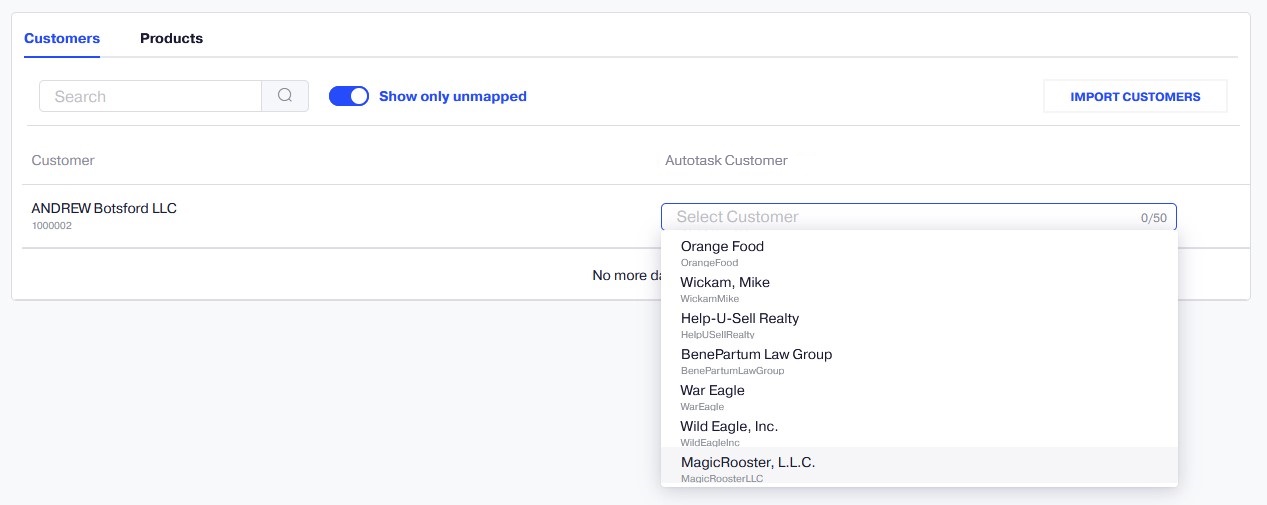
To unmap a customer, select the three-dot icon for the customer and click Unmap.
Mapping Products
There are two ways to map your products between Reseller Marketplace and Autotask:
- Through the subscription synchronization wizard, during subscription synchronizing.
- Through the Mapping screen.
To map your products using the Mapping screen, complete the following steps:
- In your UX1 for Resellers, click Integrations.
-
On the dashboard, click the gear icon and select Mapping.
-
In the Products tab of the Mapping screen, select a product you want to map.
Note: At this step, you can also add a product to Autotask by clicking Add Product to Autotask in the drop-down menu and configuring its parameters.
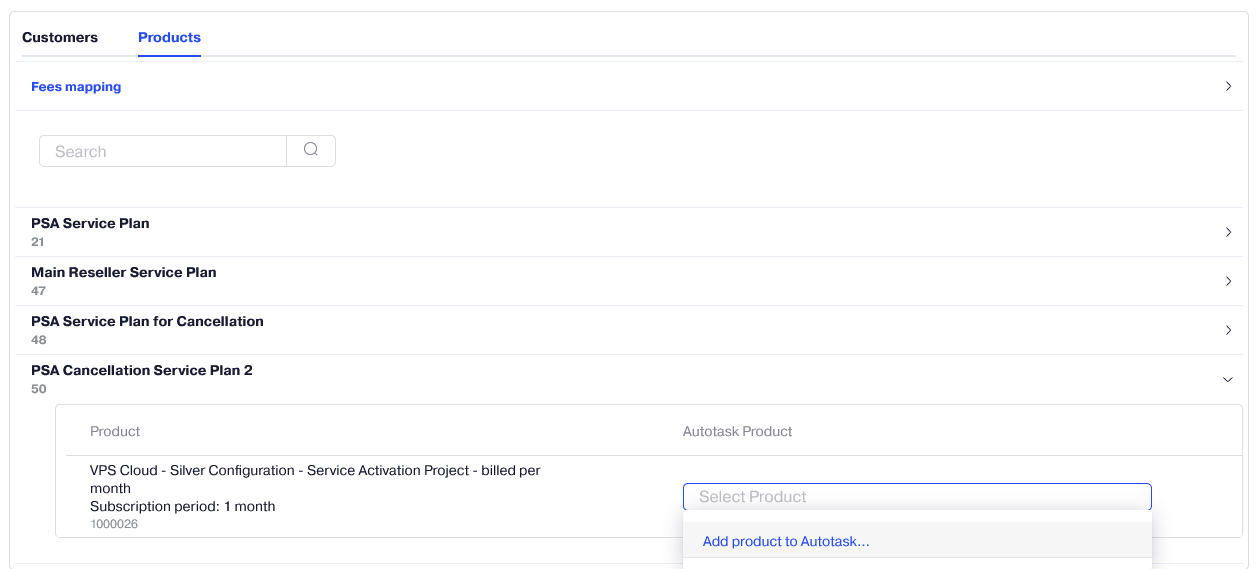
To unmap a product, select the three-dot icon for the product and click Unmap.
Also, in the Fees Mapping pane, you can map a Cancellation Fee with a product before their synchronization.