Adding and Updating Prices Manually
Price Manager allows you to set and update prices manually directly in UX1.
To add a price, complete the following steps:
-
In UX1, go to Portfolio > Prices.
-
Expand the plan for which you wish to add a price entry.
-
Click the plus icon next to the product or period for which you want to assign the price.
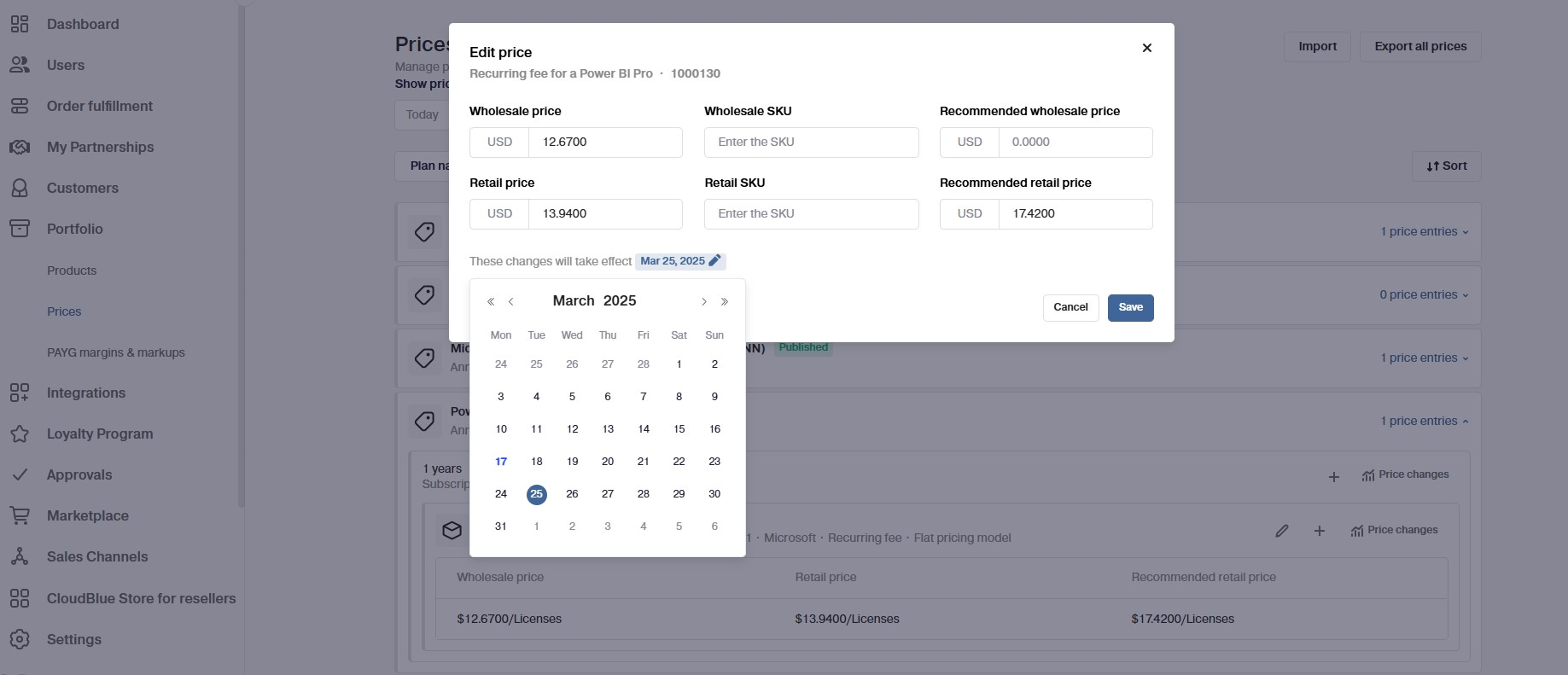
-
Choose the fee type:
-
Recurring
-
Setup
-
Renewal
-
Transfer
-
Deposit
-
Non-refundable amount
-
-
Set up the prices:
-
Wholesale price is the price that your resellers will pay you.
-
Retail price is the price that your customers will pay you.
-
Recommended retail price is the default price that your indirect customers will pay your resellers.
-
Recommended wholesale price is the price that your resellers will get from their resellers.
Note: You cannot set recommended prices without setting the wholesale price.
-
-
If you do not want the prices to apply immediately, configure the date when the prices must come into the effect.
-
Click Add to save the prices.
If you need to edit a price, click the pencil icon next to the price entry and make necessary updates.