Configuring Plan Switch Paths
To manage plan switch configuration settings, follow these steps:
-
In the left navigation pane, click Portfolio and choose Products.
-
In the list of plans on the Plans tab, find and click a plan you need to configure switch paths for.
-
Go to the Switch Paths tab.
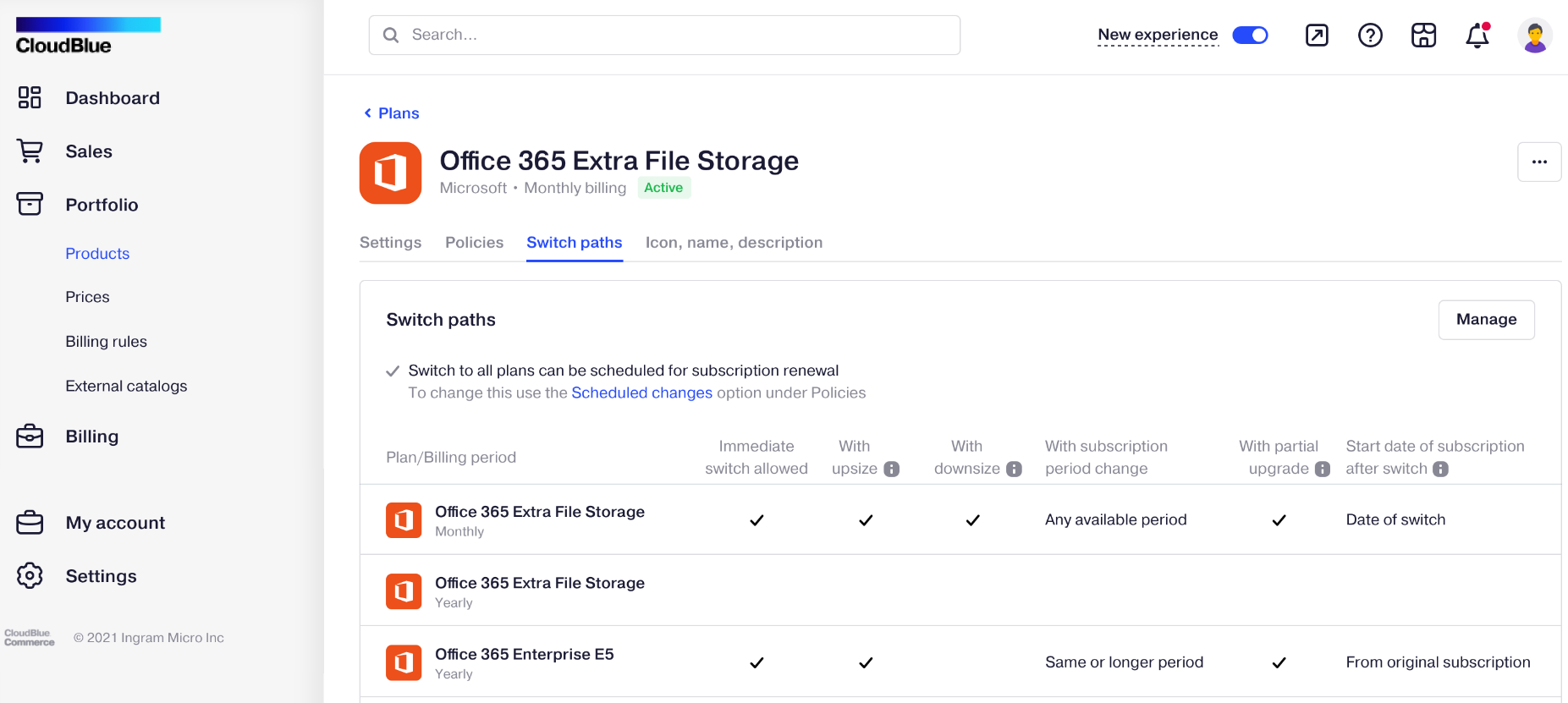
-
Click Manage.
-
Select plans which the current plan can be switched to and click Configure switch paths.

Note: To remove a plan from Switch paths, clear the checkbox next to the plan and click Apply.
-
Configure plan switch options:
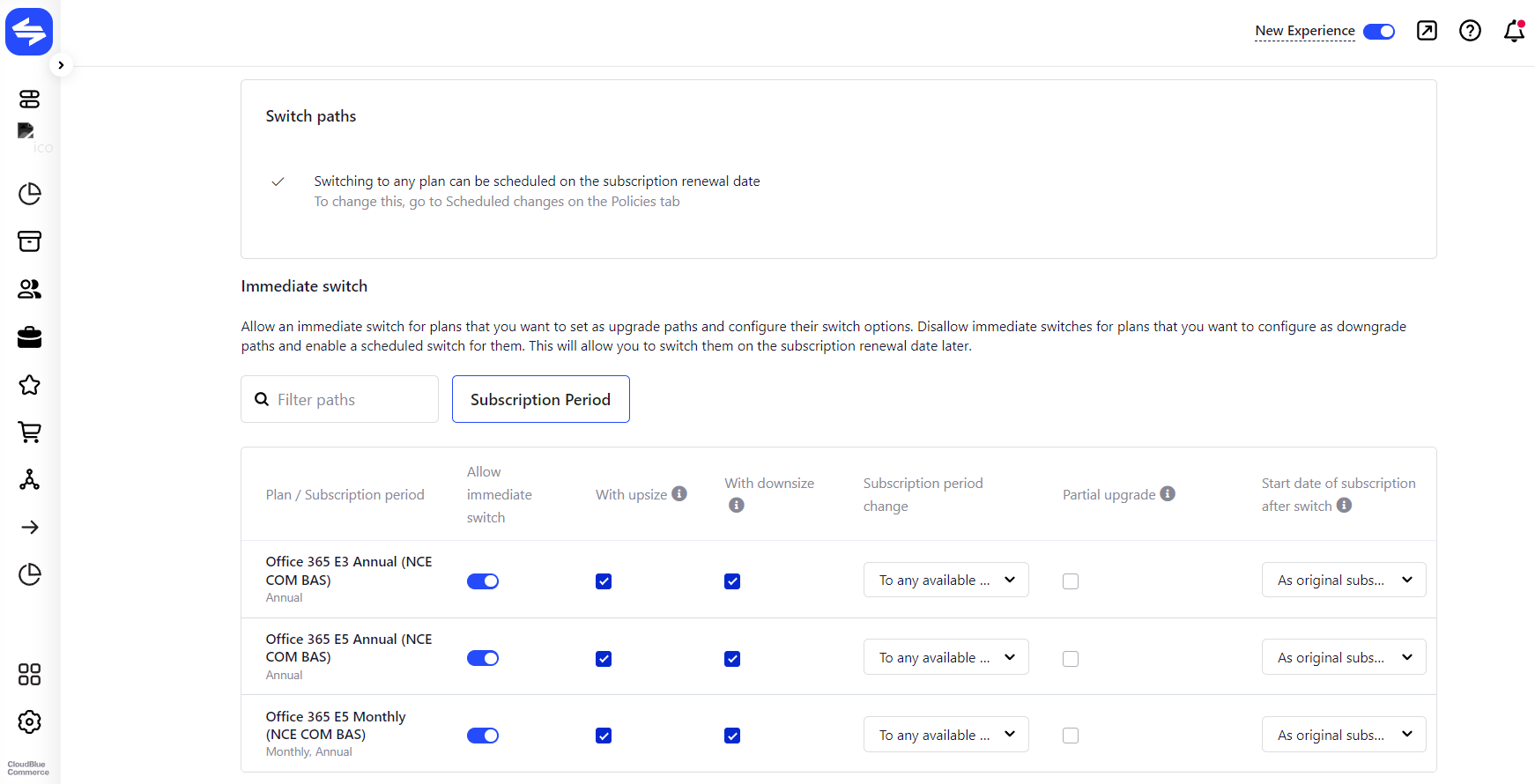
-
Allow immediate switch - Choose whether your plan can be switched to another one right after a change order is placed and completed.
Note: To schedule a plan switch on a subscription renewal date, enable the Allow changes to be scheduled for subscription renewal setting on the Scheduled Changes tile of Policies.
-
With upsize – Define whether it is allowed to upgrade the number of seats and switch a plan at the same time.
-
With downsize – Define whether it is allowed to downgrade the number of seats and switch a plan at the same time.
-
Subscription period change – Decide whether it is allowed to switch the subscription period to another one.
-
Partial upgrade – Choose if it is allowed to perform a subscription partial upgrade with a seat transfer to a new subscription.
-
Start date of subscription after switch – Decide whether a subscription will have the start date when the change order is completed or the one of the source subscription.
Note: These configuration options apply to immediate switches only and define which operations can be performed with a subscription together with a change of plan.
-