Creating Preset-Based Plans
In Product Lifecycle Management, you can create plans using presets. Preset is an object that stores some of the plan configuration, which is reused by the plans created using that preset. This is useful for creating multiple plans with similar configuration. If later a preset is updated, these updates are propagated to all plans that are associated with the preset, but only at provider level.
Creating a Preset-Based Plan
Note: To create a preset-based plan, there must be at least one preset created.
One part of the configuration of a preset-based plan is inherited from the respective preset, while another part is defined individually for each plan during upon creation.
To create a preset-based plan, complete the following steps;
-
In UX1, open Portfolio, click Add plan and select Preset-based.
-
In the wizard, you need to define the following configuration that will be specific to this plan:
-
The products to offer in the plan, as well as their minimum and maximum allowed quantity limits.
-
Plan name and description. These fields will be prefilled if the selected products name and description.
-
Billing and subscription periods.
-
Billing model: one-time or recurring.
Note: Billing model selection determines which presets can be selected in the last step of the wizard.
-
The preset to use for the rest of the configuration.
-
-
Click Create plan.
This will create a preset-based plan. Its configuration inherited from a preset can only be changed through preset update.
Creating a Preset
To create a preset, in UX1, open Portfolio, the Presets tab and click Add preset. Choose the preset type you need, depending on the plan billing model:
-
Recurring model, for plans with recurring fees. Preset of this type includes the following configuration that associated plans will share:
-
Billing terms.
-
Vendor time zone.
-
Auto-renewal settings.
-
Service terms.
-
Plan and resource categories.
-
Plan policies.
-
Notifications (optional).
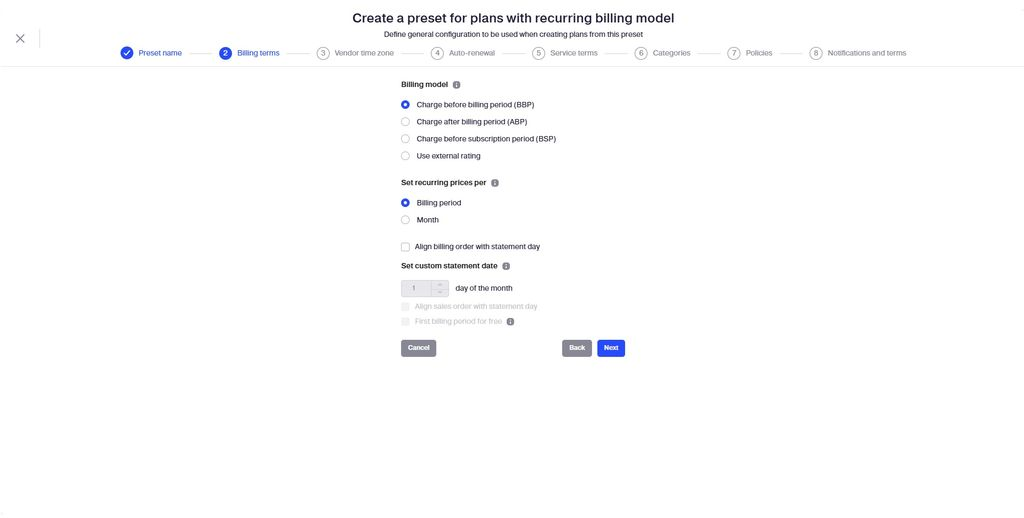
-
-
One-time model, for plans with a one-time fee only. Preset of this type includes the following configuration that associated plans will share:
-
Resource category.
-
Plan category.
-
Welcome notification (optional).
-
Editing a Preset
Existing presets can be found in Portfolio UX1 screen, under the Presets tab.
When you open a preset, you can see its configuration as well as the plans associated with that preset. To update the preset, click Edit and then Manage in the required section.
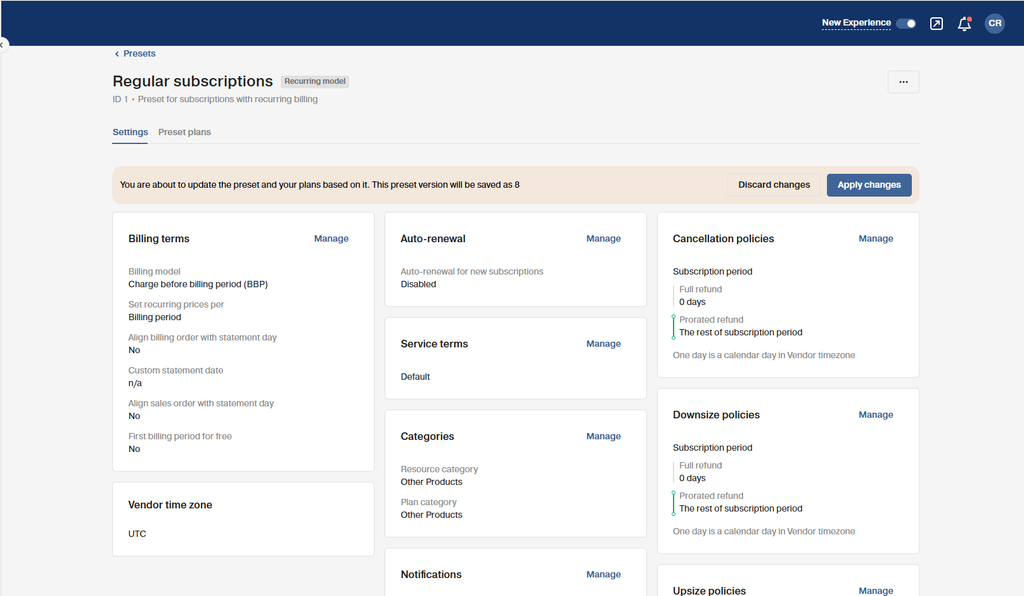
After you make necessary updates and click Apply changes, tasks to update the associated plans are scheduled. When the plans are updated, or if the update fails, the respective notification is displayed.
To apply the updated configuration to plans at other levels in the distribution chain, complete reseller synchronization.