Purchasing on Behalf of Resellers and Customers
This section explains how to purchase services on behalf of a reseller or customer, such as one of the most popular apps among users, Microsoft 365. The steps for purchasing other services or apps might slightly differ.
-
Log in to the Provider Panel.
-
To purchase for a reseller, go to Operations > Resellers, click the
 (Log in as a reseller) icon, and then click Customer CP in the top navigation pane. If you want to purchase for a customer, proceed to the next step.
(Log in as a reseller) icon, and then click Customer CP in the top navigation pane. If you want to purchase for a customer, proceed to the next step. -
To purchase for a customer, go to Operations > Customers > click the
 (Log in as a customer administrator) icon, and then click Customer CP in the top navigation pane.
(Log in as a customer administrator) icon, and then click Customer CP in the top navigation pane. -
Click Marketplace in the navigation pane on the left.

-
Search for an app or service by using the search bar or browse all apps under All Services.
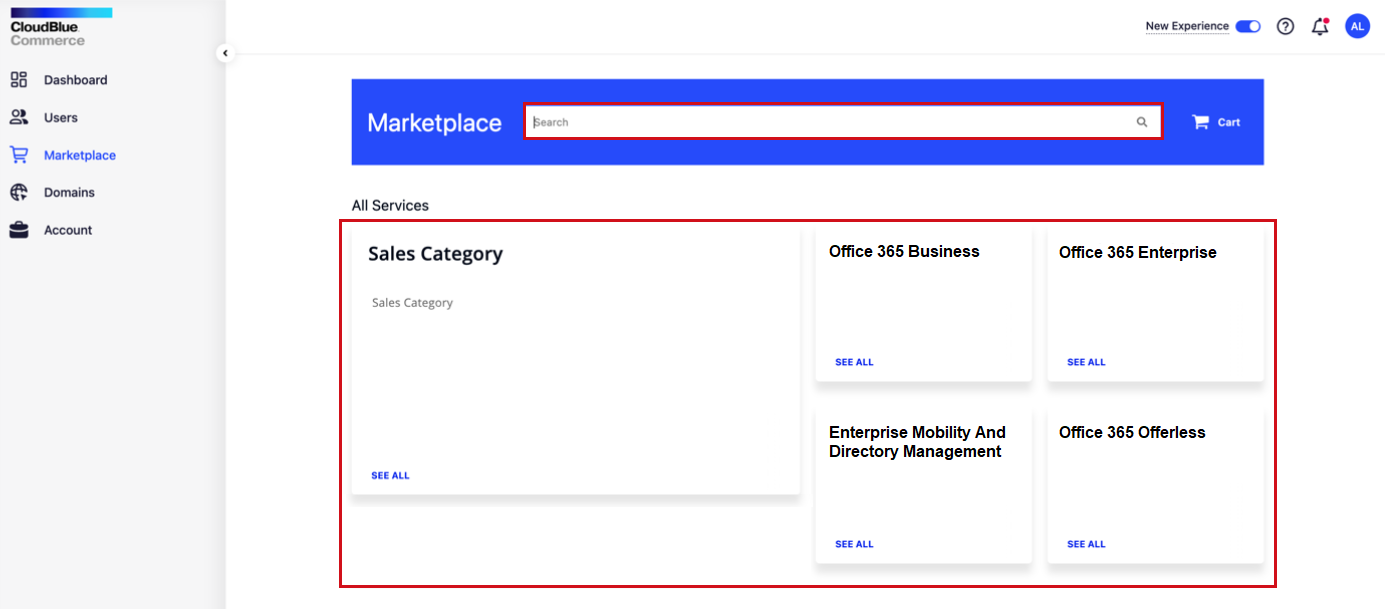
-
Click the tile with the app name. Let’s select Office 365 Business.

-
Under Plans and pricing, select the option you need and click ADD TO CART.

-
When ready to complete your purchase, click the shopping cart.
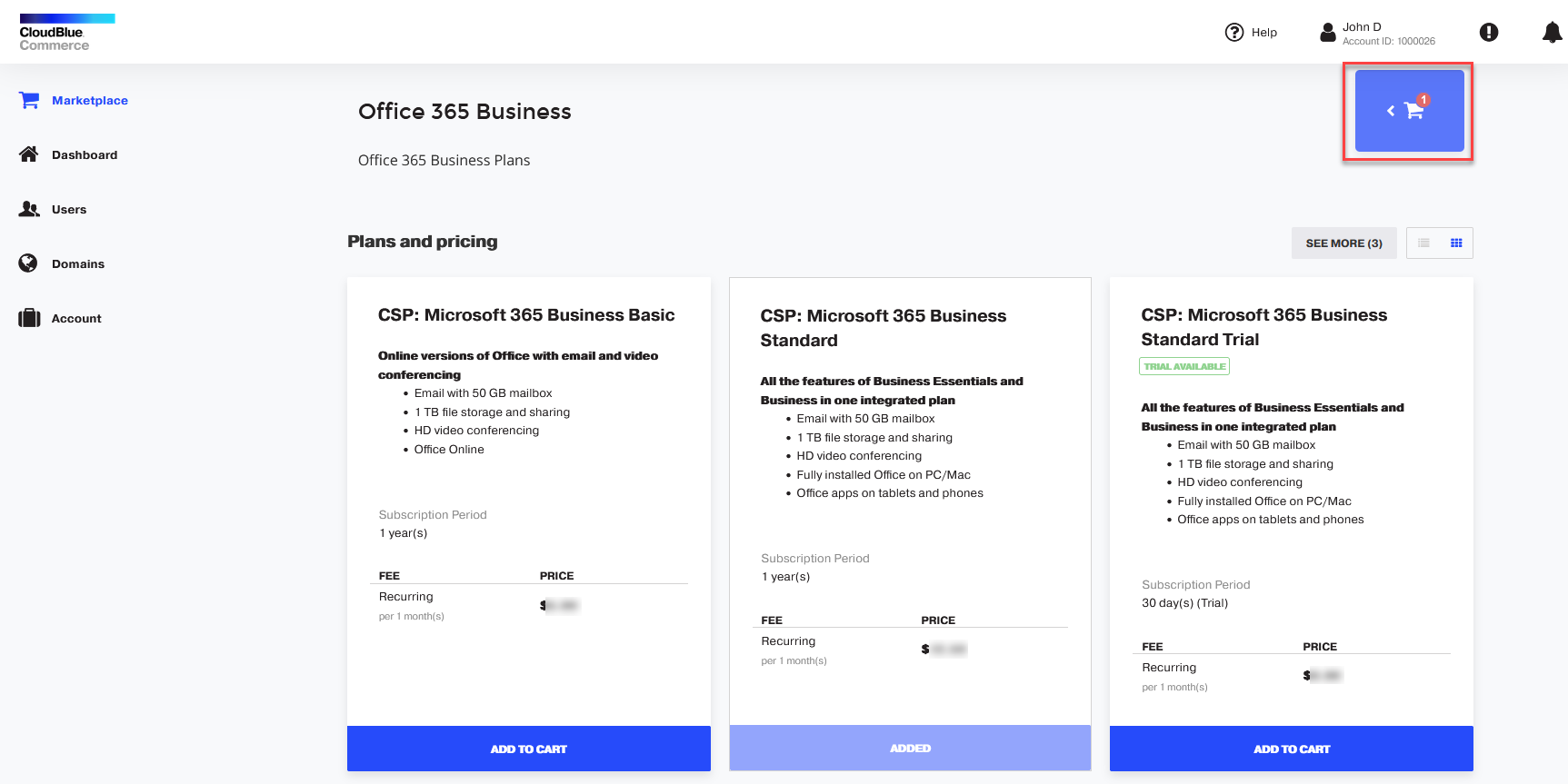
-
Select PURCHASE.
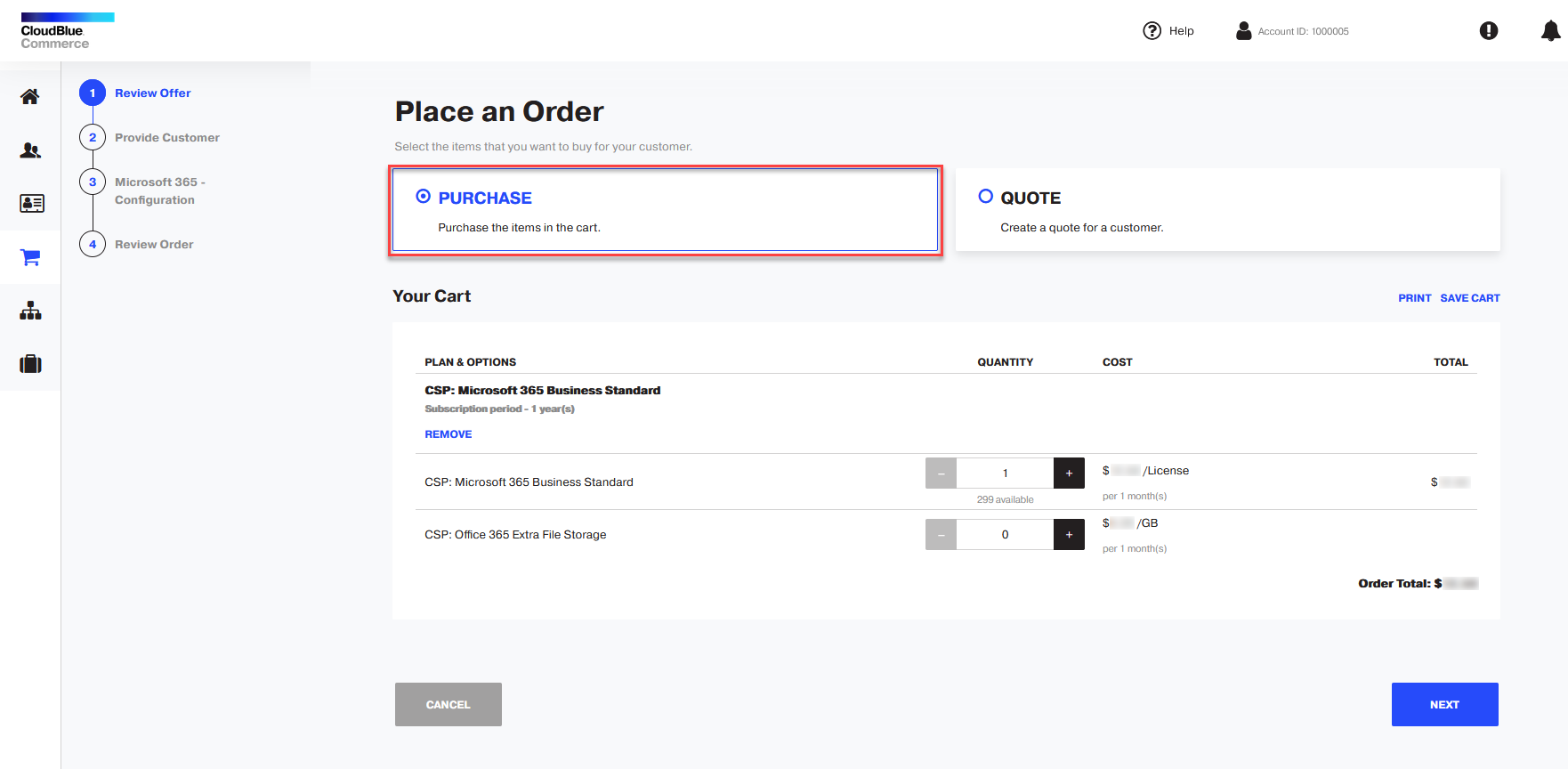
-
Select the options that you want and click NEXT.
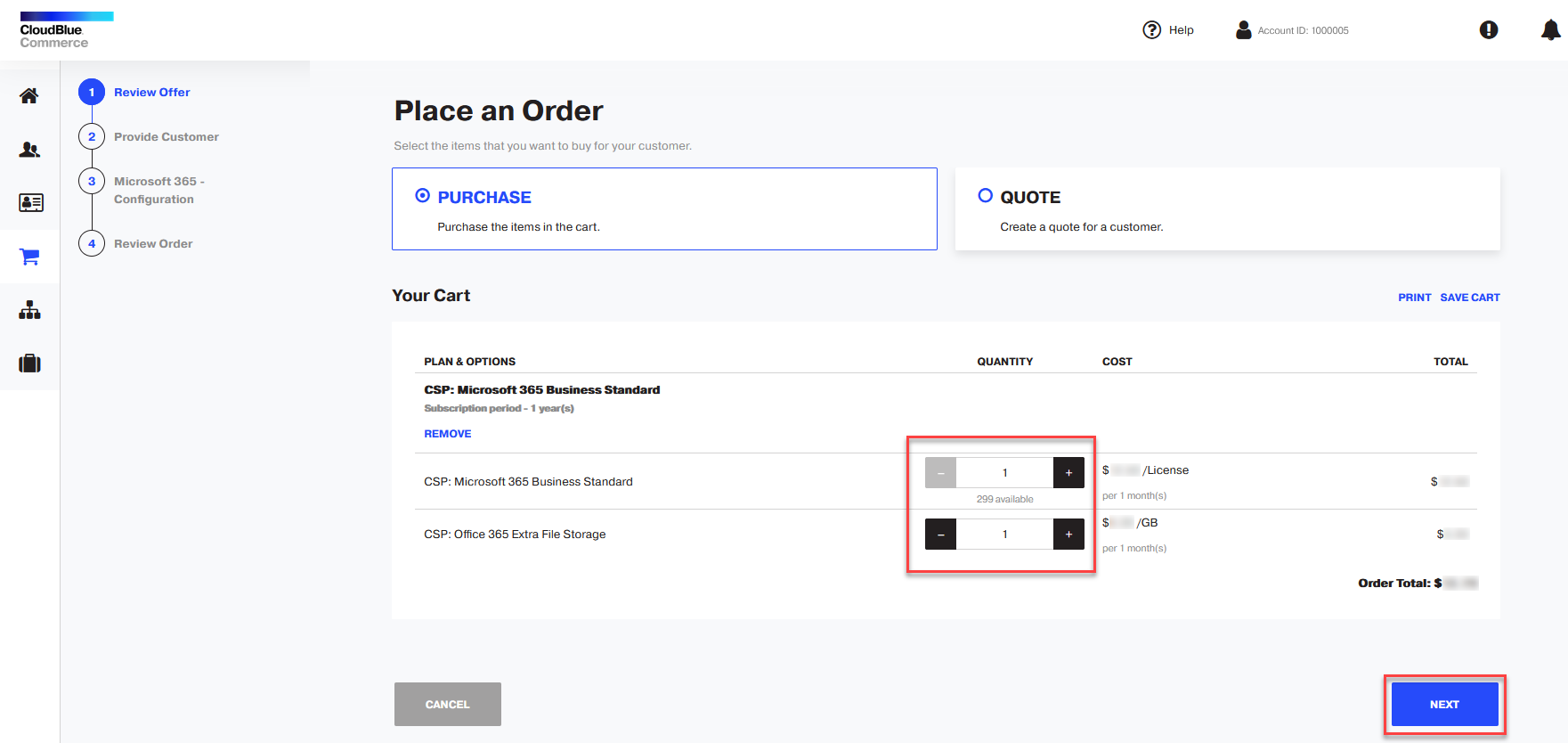
-
Select the user account for which you want to purchase or add a new user. Click NEXT.
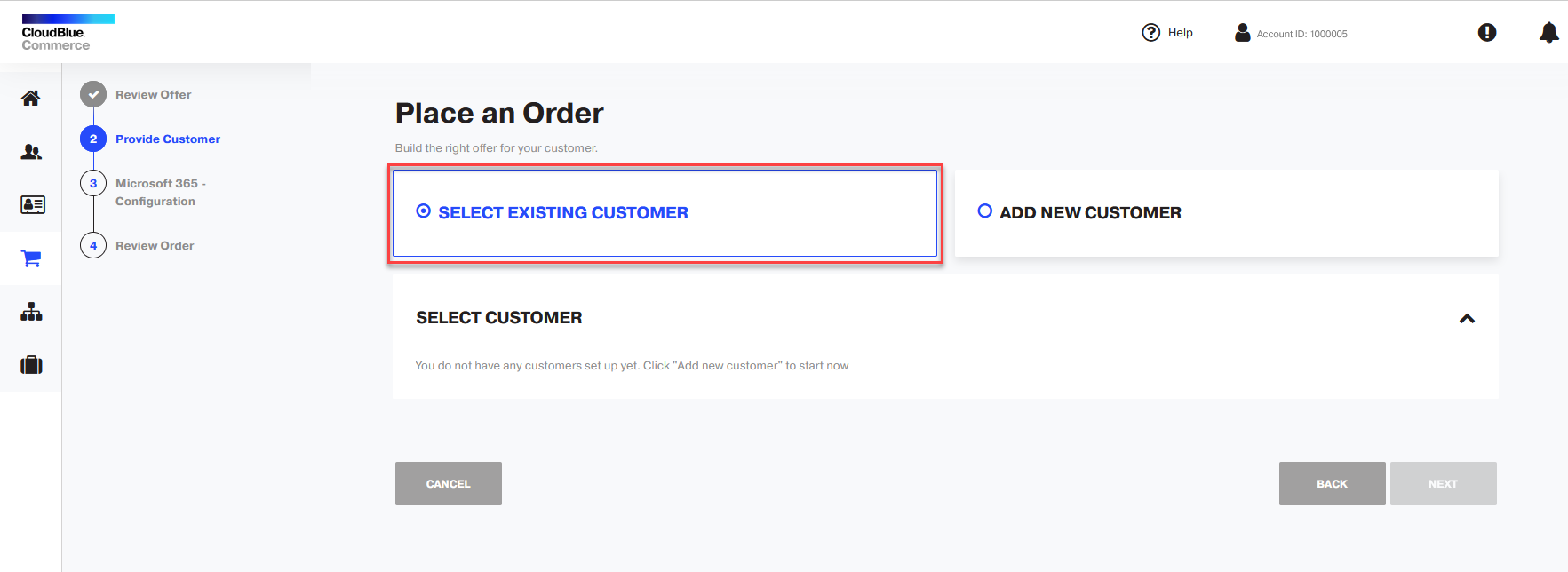
-
If the user does not have a Microsoft Online account yet, select the option SIGN UP FOR NEW MICROSOFT ONLINE ACCOUNT. Specify the subdomain name (also referred to as a tenant name) that will be used with Microsoft services. Provide contact information and select the checkbox I confirm that this person has agreed with the latest version of the Microsoft Customer Agreement. Click NEXT.
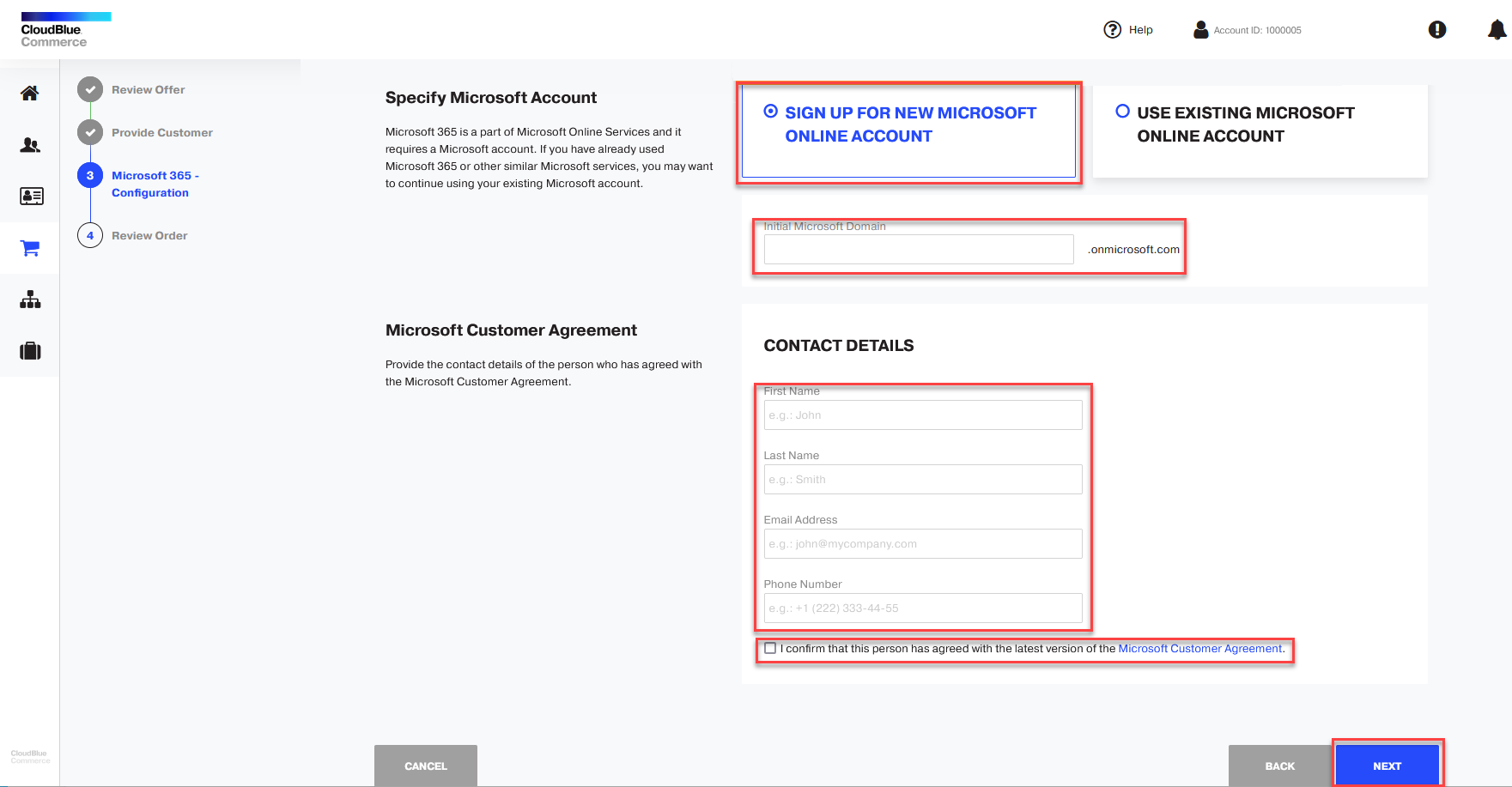
-
Review the order. If you want to provide a discount, click ADJUST PRICES. Click BUY.
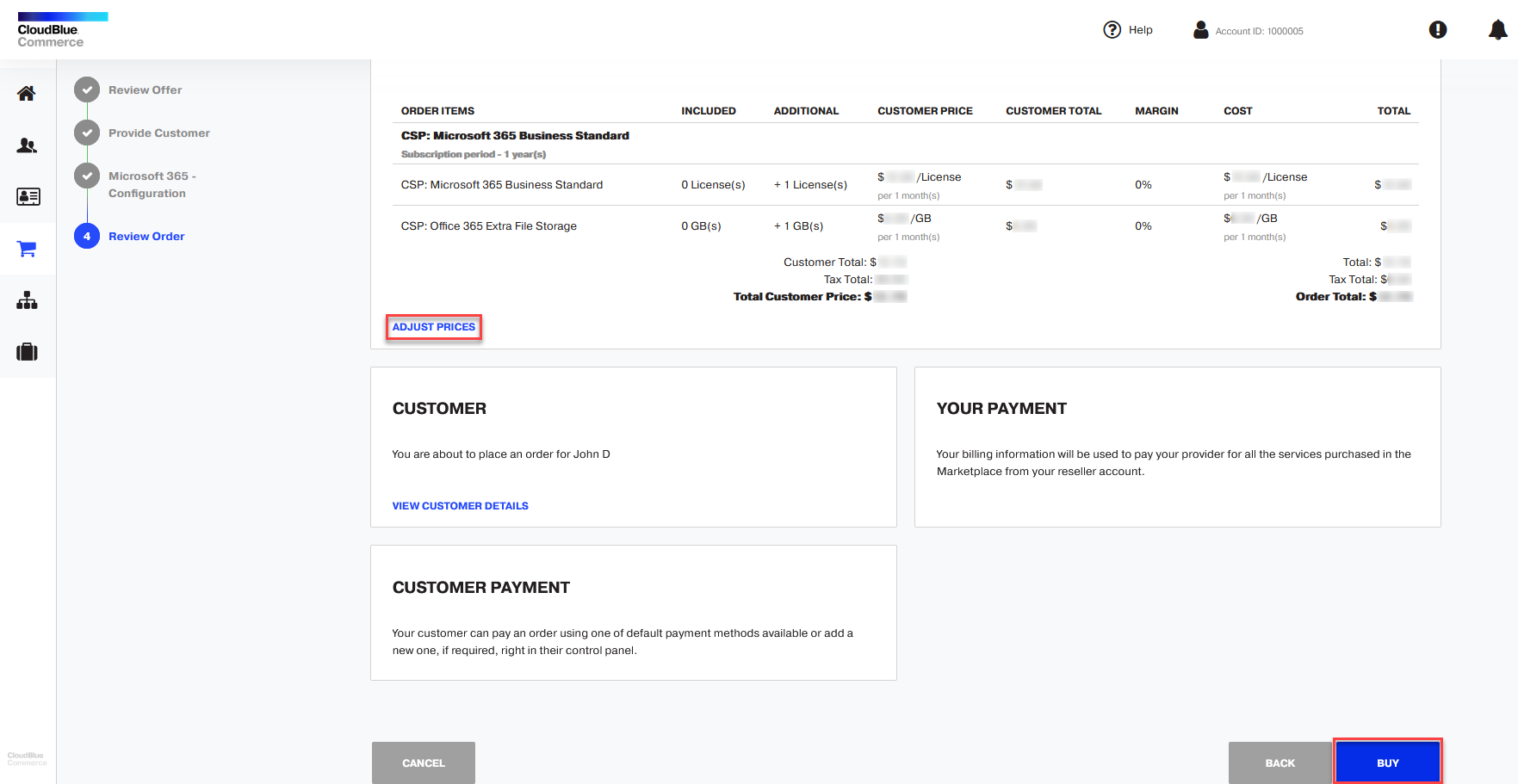
When the service is provisioned and is ready for use, the user will receive notifications by email.