To configure access to theUX1 panel for your resellers, complete the following steps:
- In the Operations RCP, go to System > Settings > Enable/Disable UX1 for Resellers.
-
On the Defaults for New Resellers tab, configure access to the UX1 panel for your new resellers.
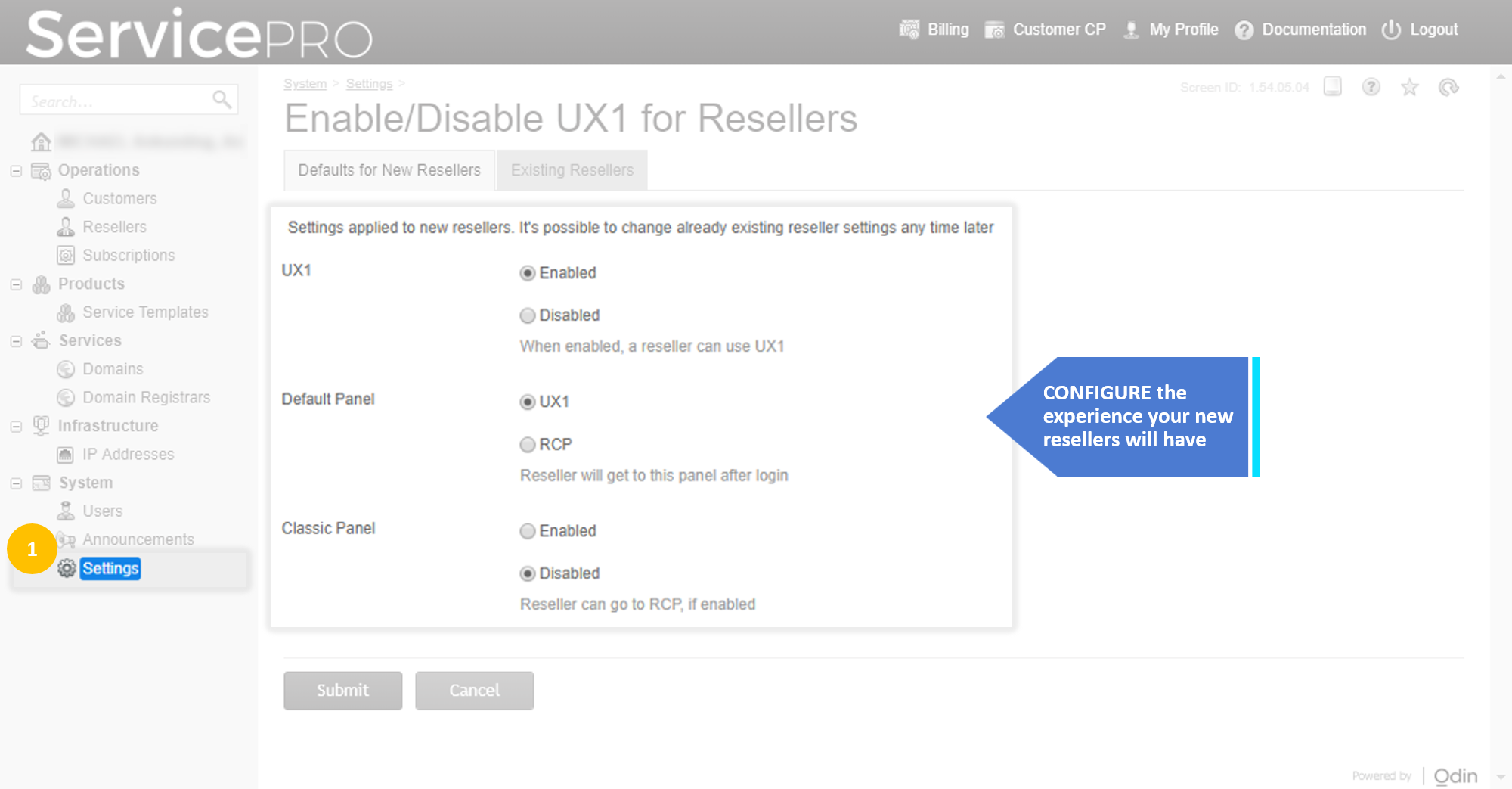
To change the settings, click Edit.
- UX1. Enable or disable UX1 for your new resellers.
- Default Panel. Define which panel, UX1 or RCP, will be displayed by default to your reseller.
- Classic Panel. Allow or deny your resellers access to the Classic Panel, that is, the ability to switch from the UX1 panel to the RCP by clicking the link in UX1 redirecting to the RCP for more advanced functionality.
If a reseller is not initialized and the UX1 Expert Mode is disabled, a message suggesting they contact their provider will be displayed on login to the UX1 panel.
If a reseller is not initialized and the UX1 Expert Mode is enabled, when they log in to the UX1 panel, the Reseller Initialization wizard will start. After completing all the steps of the wizard, the reseller will be redirected to the UX1 panel.
-
On the Existing Resellers tab, configure access to the UX1 panel for your existing resellers. Using the same buttons as described in step 2, select a reseller in the list to configure these settings. The Apply Defaults button applies the settings defined on the Defaults for New Resellers tab to the selected reseller.
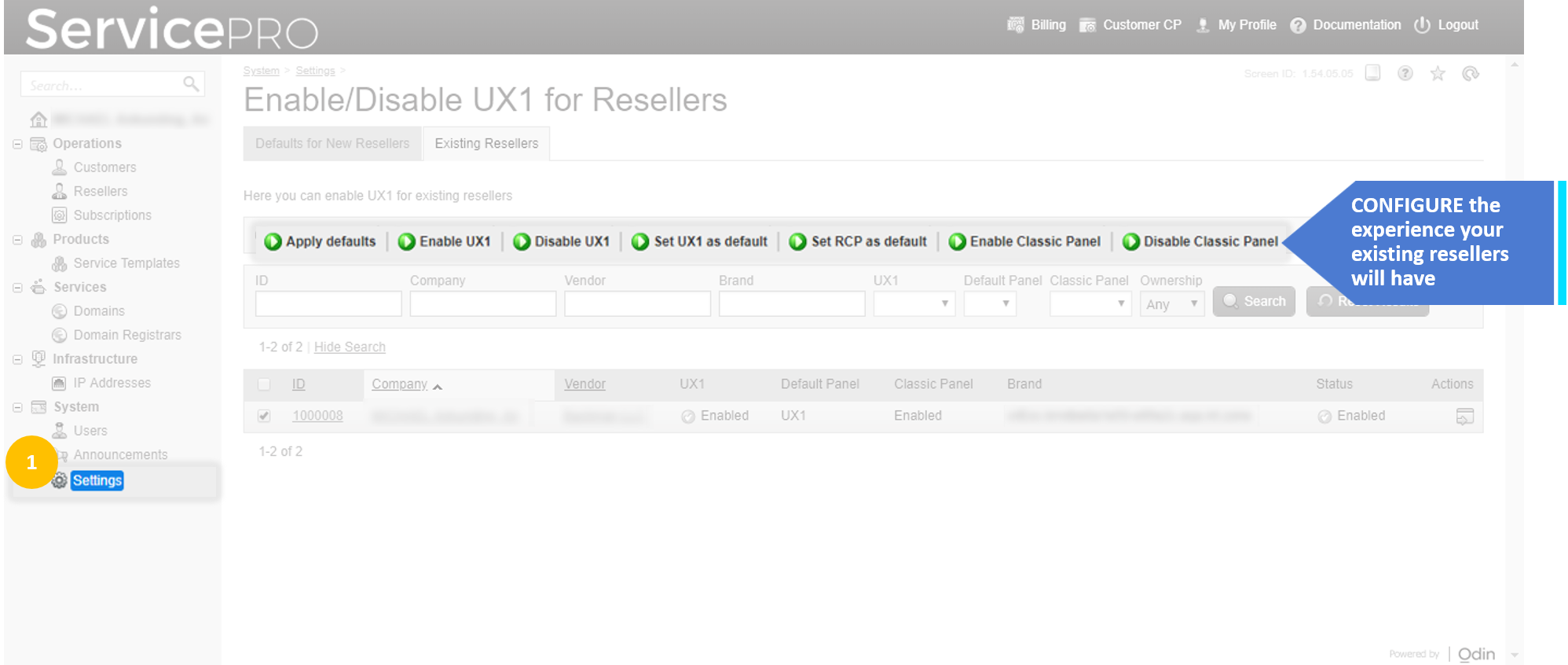
Possible Modes
Using the following combinations, you can configure one of three basic modes for your resellers:
- Traditional RCP only. Your resellers can manage their business using only the traditional RCP.
- UX1= disabled,
- Default Panel = RCP
- Classic Panel = disabled
- RCP by default + UX1 (instead of Customer CP) + Classic Panel. Your resellers log in to the RCP by default and manage business there. The Customer CP link in the RCP redirects to the UX1 panel. If they need to return to the RCP, they can click Classic Panel in the UX1 panel.
- UX1 = enabled
- Default Panel = RCP
- Classic Panel = enabled
- UX1 by default + Classic Panel. Your resellers log in to the UX1 panel by default and manage business there. For advanced configuration, they can click Classic Panel in the UX1 panel to get access to the RCP.
- UX1 = enabled
- Default Panel = UX1
- Classic Panel = enabled