High-Level Architecture
UAM is a microservice that is deployed as a Helm release in a Kubernetes cluster with its own release cycle. It is not included in the CloudBlue Commerce distribution package by default and must be installed to the platform separately.
UAM consists of these three items:
- The UAM service UI integrated into the CloudBlue Commerce UI
- The UAM service endpoint in Kubernetes
- The UAM service database hosted by the system database server
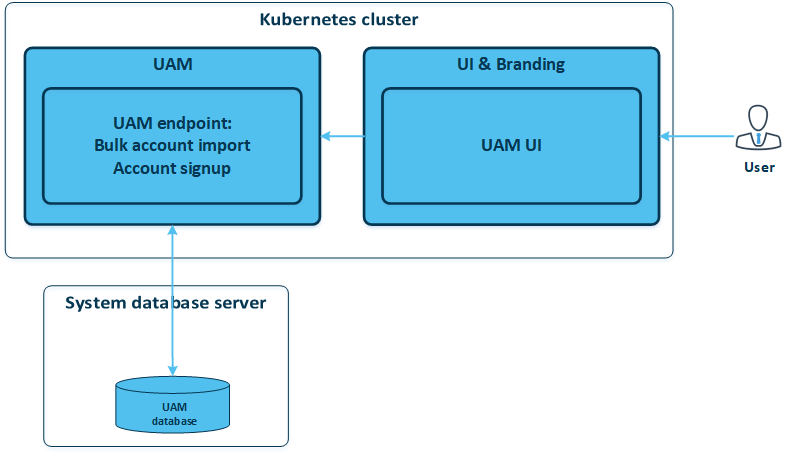
Installation Prerequisites
Before installing the UAM service component, ensure that:
- CloudBlue Commerce platform 21.0 or later is installed.
Note: The UAM component requires a database to store information about user credentials and configuration settings. The database for the component, the database structure, and the secret with database access settings are automatically created by the a8n-db component during the UAM component's deployment. The database server is chosen based on the settings of a8n-db specified in config.yaml.
Firewall Requirements
Please refer to Firewall Recommendations.
Kubernetes Resource Requirements
| Container | CPU cores | RAM in GiB |
|---|---|---|
| uam | 0.5 | 1.0 |
How to Install the User Account Management Service
To deploy User Account Management:
- Ensure the prerequisites.
- Follow the common CloudBlue Commerce component deployment procedure using the UAM deployment parameters in the config.yaml.
How to Upgrade the User Account Management Service to the Latest Version
Requirements
User Account Management requires the following components:
-
Identity Service version 4.2 or later.
To upgrade the component, follow Upgrading Components using the User Account Management deployment parameters in the config.yaml.
User Account Management Deployment Parameters
When installing or updating User Account Management using the common CloudBlue Commerce component deployment procedure, use the parameters below in config.yaml.
Component Name
uam
Common Parameters
| Parameter | Default value |
|---|---|
| javaopts | -XX:MinRAMPercentage=30.0 -XX:MaxRAMPercentage=70.0 -XX:MetaspaceSize=96m -XX:MaxMetaspaceSize=256m |
| jdbcconnectionparams | ?sslmode=prefer&ApplicationName=uam |
| db_secret | uam-db |
| resources.requests.cpu | 100m |
| resources.requests.memory | 768Mi |
| resources.limits.cpu | 4000m |
| resources.limits.memory | 1280Mi |
Specific Parameters
| Parameter | Default value | Description |
|---|---|---|
| total_timeout | 3600 |
The execution time limit allowed per reseller creation task* when importing reseller data from a third-party system and creating a reseller account using SimpleAPI, seconds |
| interval_timeout | 300 |
The interval at which monitoring tasks check the status of reseller creation orders, seconds |
| first_interval_timeout | 60 |
The interval at which monitoring tasks check the status of reseller creation orders the first time, seconds |
* Reseller creation tasks in UAM are linked to corresponding reseller creation orders in BSS.
Sample config.yaml
Default config.yaml:
---
components:
uam: {}
---
components:
uam:
javaopts: -XX:MinRAMPercentage=30.0 -XX:MaxRAMPercentage=70.0 -XX:MetaspaceSize=96m -XX:MaxMetaspaceSize=256m
jdbcconnectionparams: ?sslmode=prefer&ApplicationName=uam
resources:
requests:
cpu: 100m
memory: 768Mi
limits:
cpu: 4000m
memory: 1280Mi
total_timeout: 3600
interval_timeout: 300
first_interval_timeout: 600
How to Obtain the Current config.yaml from CloudBlue Commerce
When updating CloudBlue Commerce components, you may need to obtain the current config.yaml.
To obtain the current config.yaml from CloudBlue Commerce, on a machine with kubectl, execute the following request:
kubectl -n NAMESPACE get secret config-yaml-backup -o "jsonpath={.data['config\.yaml']}" | base64 -d
Note: NAMESPACE is the namespace of your CloudBlue Commerce installation.
To find it, execute the following command:
kubectl describe svc oss-proxy | grep namespace
How to View the Deployment Parameters with Default Values for the Component Version You Want to Install (values.yaml)
To view the deployment parameters with default values (values.yaml) for the component version you want to install, run the following command from the machine with kubectl:
helm show values <component_name_for_config.yaml> --version <component_version> --username <username_for_deployment_repository> --password <username_for_deployment_repository> --repo <a_link_to_repository_with_CloudBlue Commerce_components>
For username and password to the deployment repository, please contact your Technical Account Manager.