Configuring Billing Notifications
This section is used for explaining the steps required to modify any billing notification template:
-
Open Classic panel > Business
-
Select Settings > Notifications
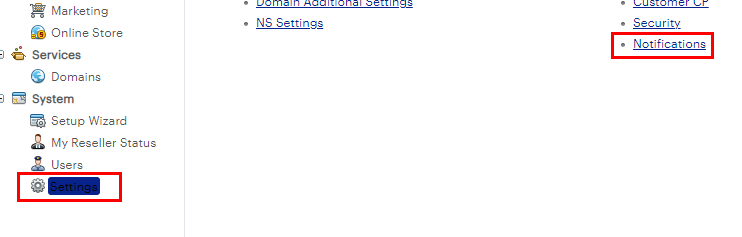
-
Select “Notification templates”
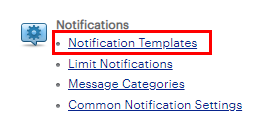
-
Search for the template that you would like to customize. We recommend to search based on the template name and the “Active” option to determine if the template is activated or disabled
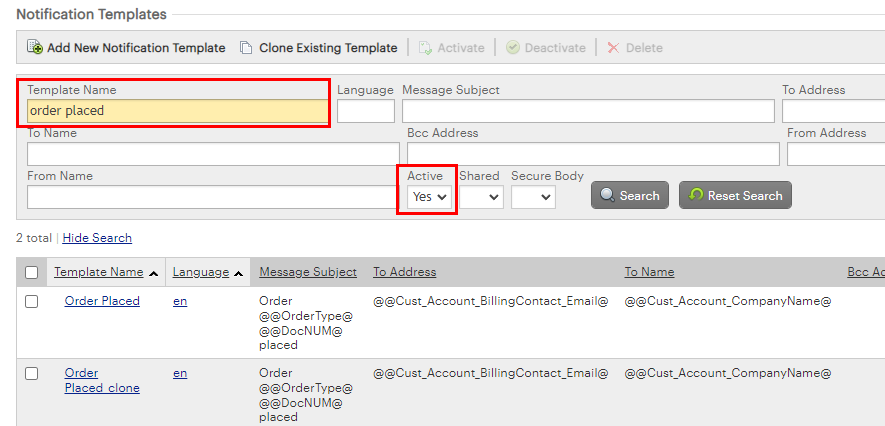
-
There are multiple locales available for the notifications. You can identify the locale by checking the “Language” column. Open the template that you would like to customize
-
Select “Edit” on the locale that you would like to edit
-
General information
-
You can use any of the available variables. These are highlighted at the bottom under “Placeholders”. These variables needs to be inserted in the following way: @@PlaceholderName@. The three “@” signs defines that this a variable.
-
Variables staring with “Cust” are related to the customer account
-
Variables tarting with “Vend” are related to the partner (your own reseller account)
-
-
Customize general settings
-
Open the “General” column. In this section you can adjust email configurations like the sender, recipients and subject
-
Select “Edit”
-
Customize the settings and select “Submit” to save the changes
-
-
Customize HTML settings
-
Open the “HTML” column. In this section you can adjust the HTML body
-
Select “Edit”
-
Customize the settings and select “Submit” to save the changes
-