How to Partially Upgrade a Microsoft NCE subscription
Customers can perform a partial upgrade of Microsoft NCE subscriptions to a new or existing subscription while managing subscriptions in the UX1 Panel.
To perform a subscription partial upgrade, follow these steps:
-
Log in to the UX1 for Customers
-
Choose Account in the left navigation menu and go to Subscriptions
-
In the list of subscriptions, click the subscription for which you want to perform a partial upgrade
-
Click the three dots and select Partial upgrade.
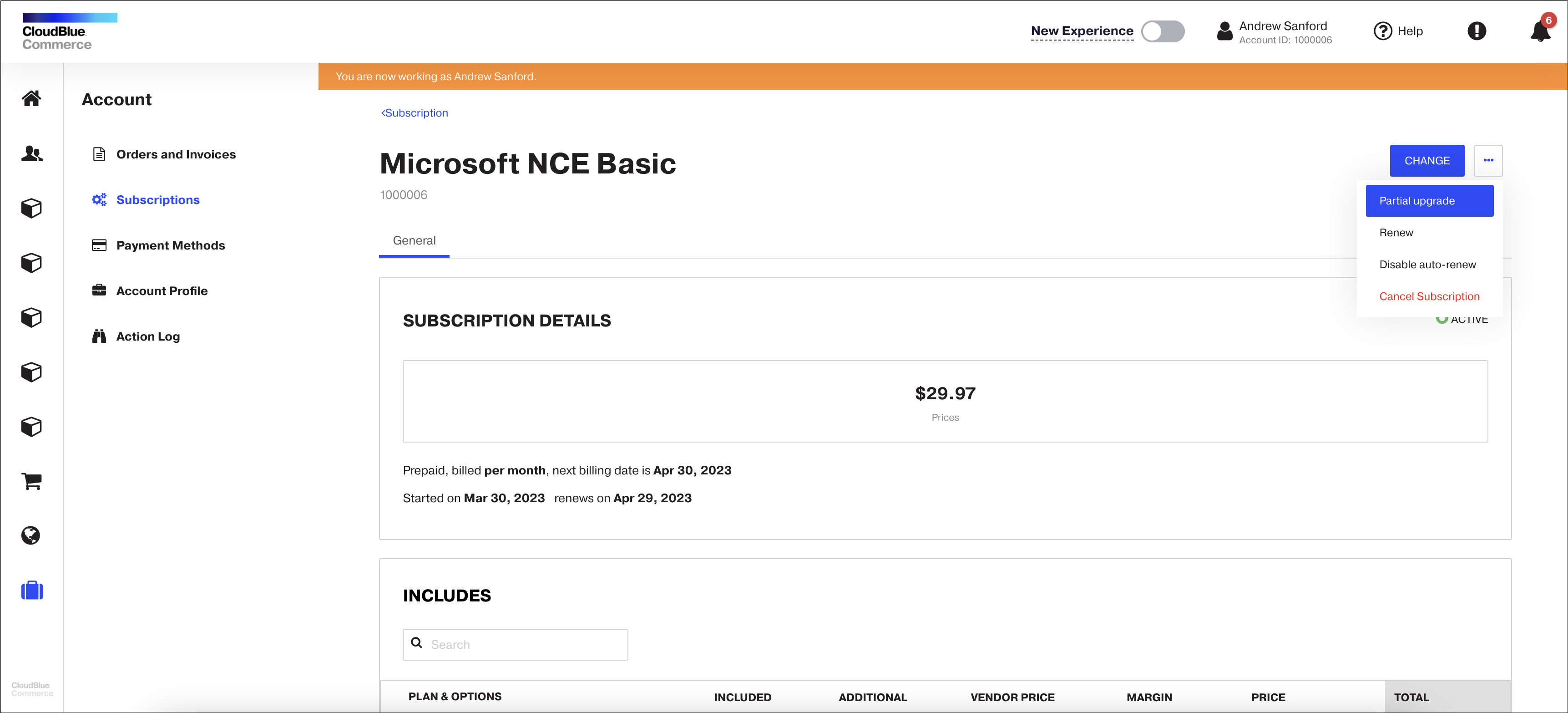
Note: If a subscription does not have the Active status, it has pending orders, or number of seats is equal to the value set in Min Units, the Partial upgrade button on the Subscription screen and the Partial upgrade wizard will be unavailable.
-
Select a plan to upgrade to:
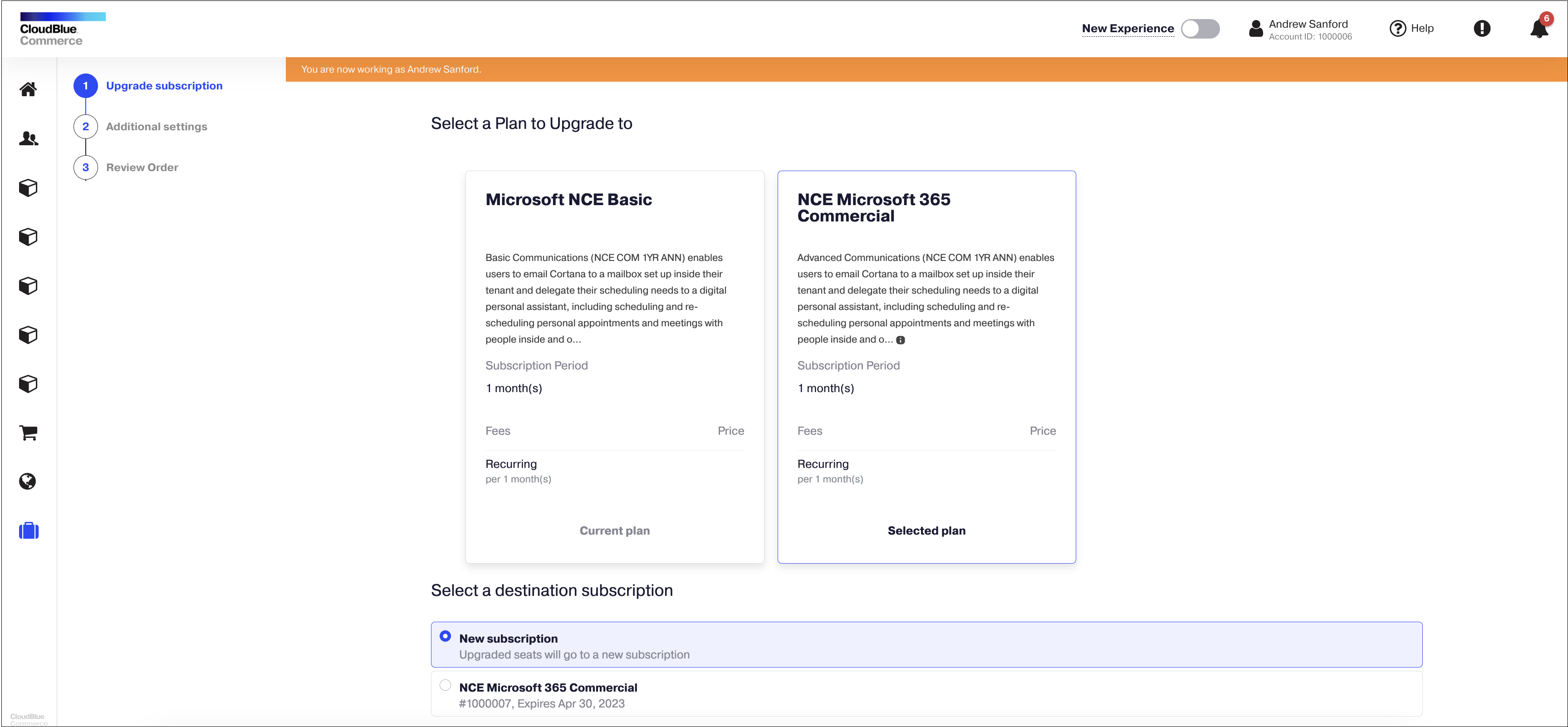
-
Choose whether you want to upgrade and move seats to a new or existing subscription and click Next:

Note: The Partial upgrade wizard displays only those existing destination subscriptions that have the same or later expiration date than the one of the source subscription, have the same Microsoft tenant and billing period as the source subscription, are not in the cancellation window, and do not have any pending orders. The Next button will become active at the first step of the wizard only if the number of units selected to be moved is more than the current number of units in the existing destination subscription.
-
Review the order details and click Place order:

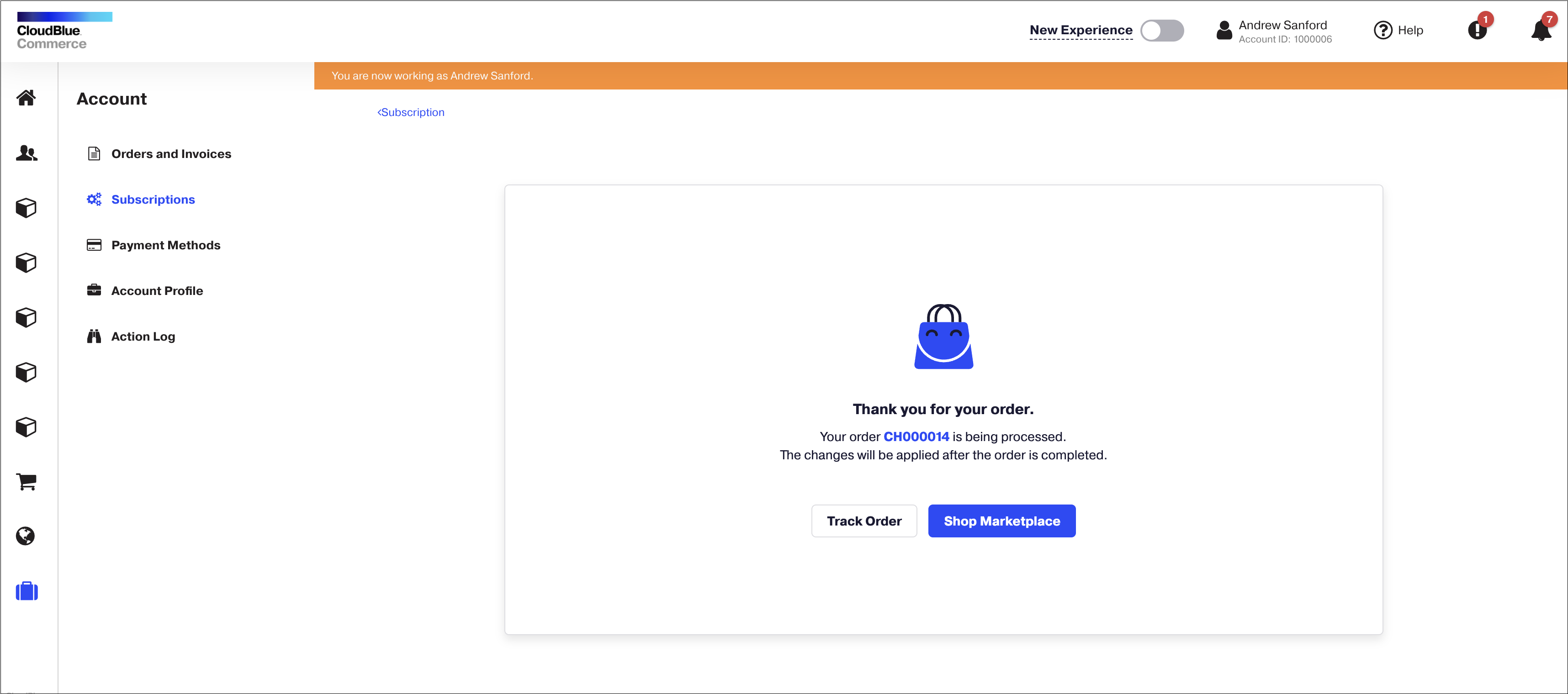
To ensure that the source and destination subscriptions' seats were updated correctly, go to the UX1 panel, choose Account, Subscriptions, select the required subscription in the list and check the subscription details.