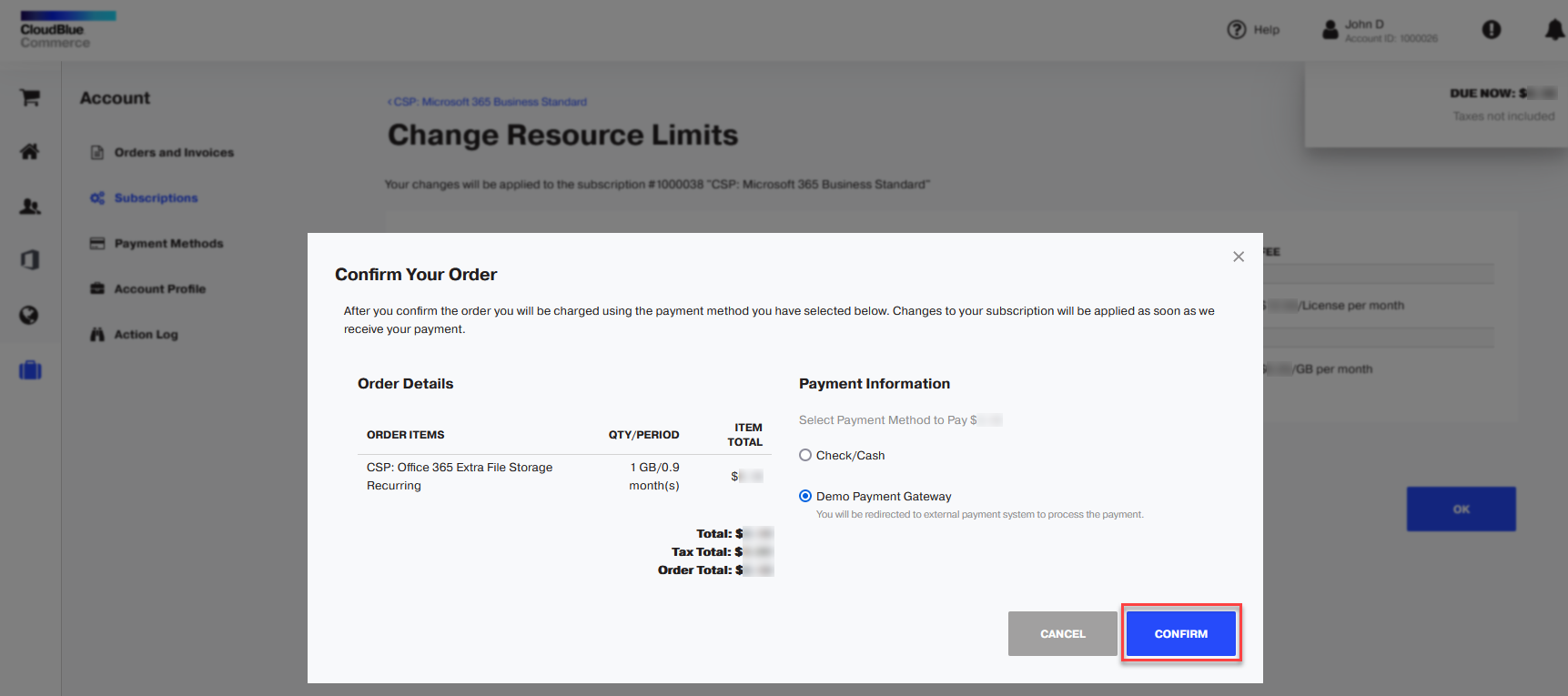How to Upsize or Downsize a Subscription
A service plan contains different resources; each resource can have a defined amount range, defining the minimum and maximum amount of a resource available to a customer within that particular plan. For example, a hosting service plan, which includes the disk space resource that can vary from 50 GB to 100 GB. It means that a customer will be able to purchase an amount of disk space within this range. You can increase or decrease the amount of the resource included in the subscription on behalf of a customer.
How to Review Resource Usage
To view information about the resources that you purchased with a subscription, go to your Control Panel > subscription name (in the navigation pane) > Administration tile > Manage > Purchased subscriptions tile > Manage > subscription name > Resource Limits and Usage.
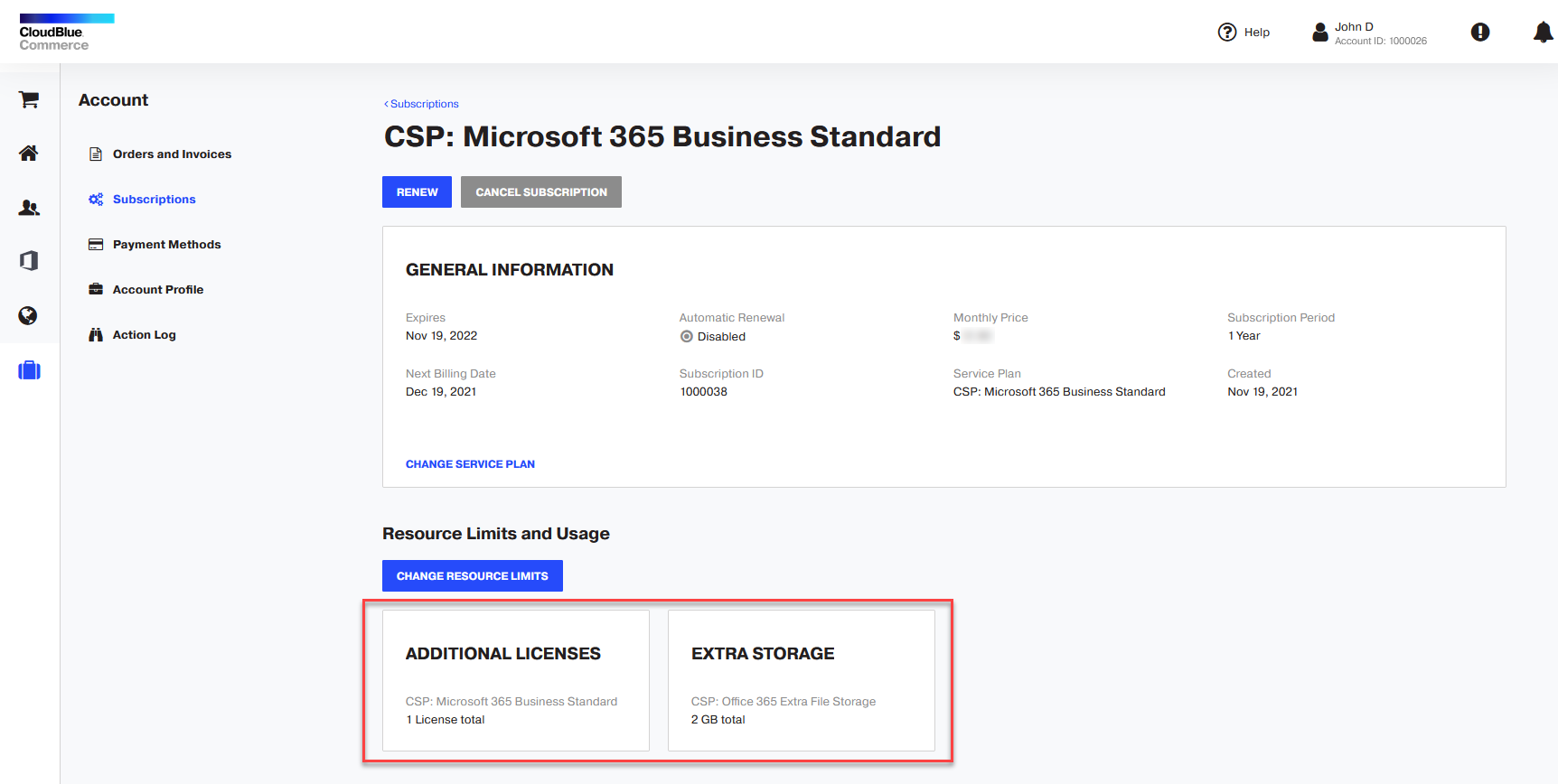
To view information about the resources used by your subscription, visit the app or service vendor’s portal.
How to Change Resource Quantity in Your Subscription
-
Log in to the Control Panel.
-
Click the Account link in the navigation pane on the left.
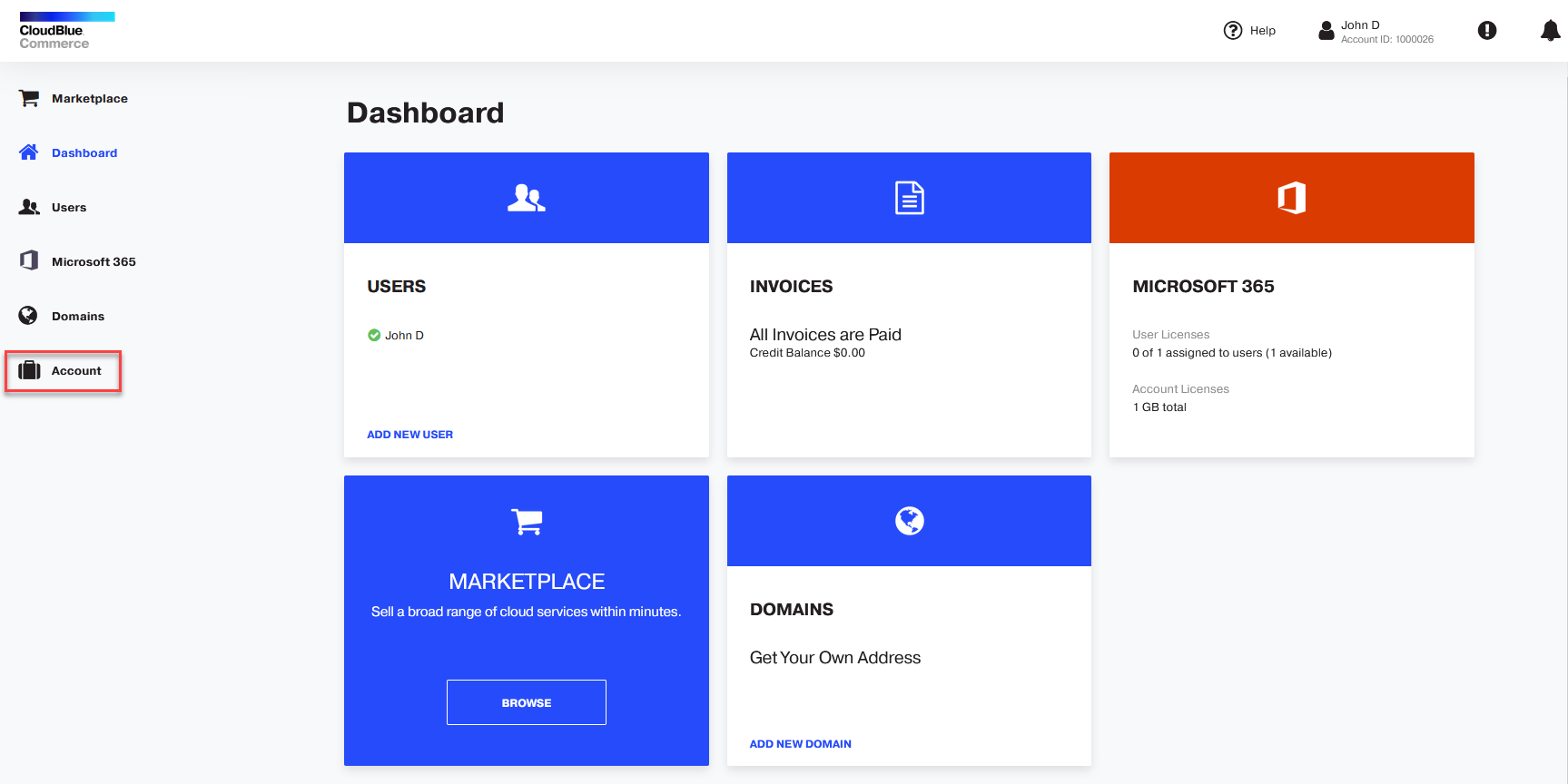
-
Click Subscriptions.

-
Click the subscription name.

-
Click Change.
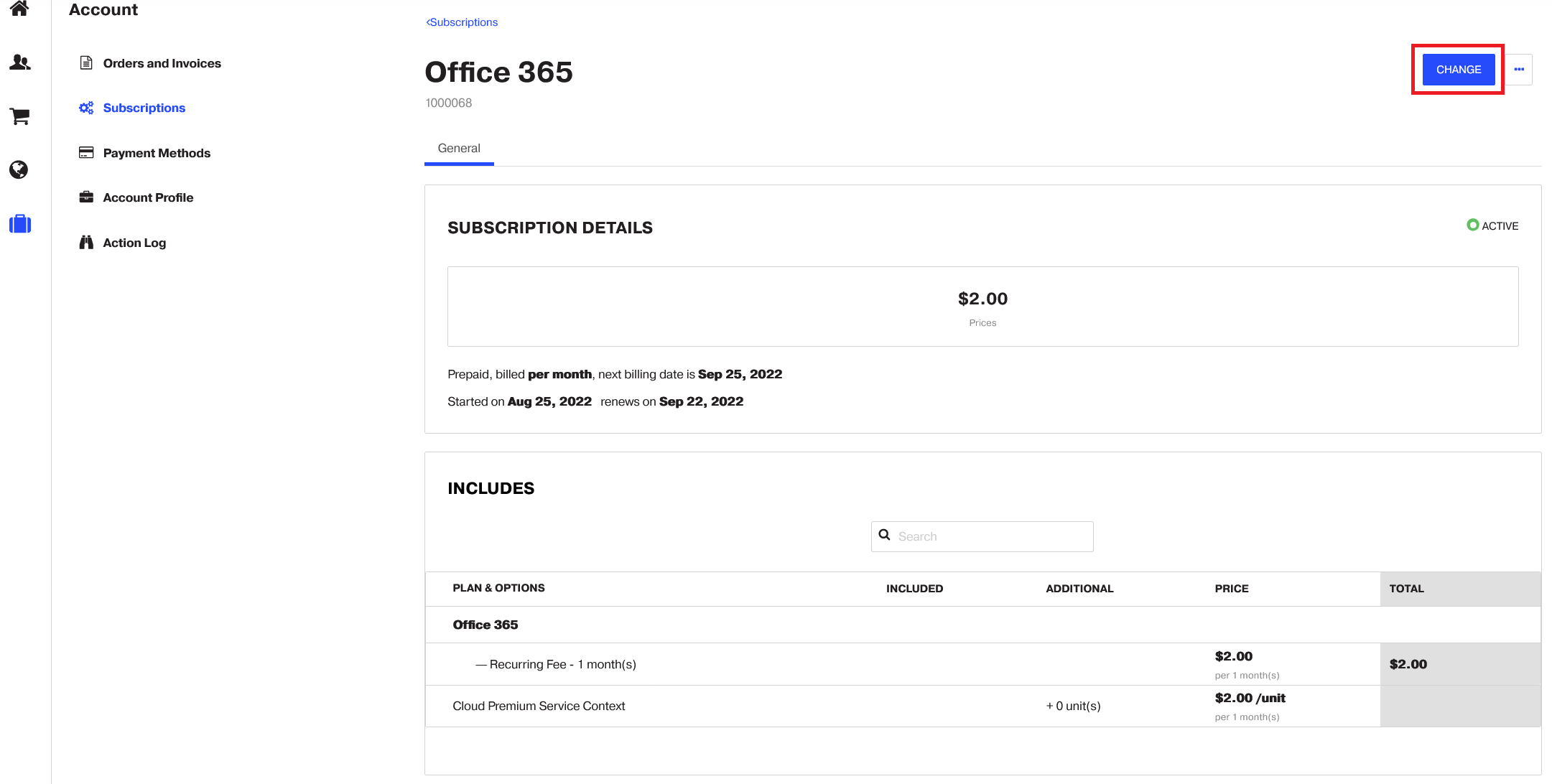
-
Select when changes to the subscription will be applied. You can select from the two options:
-
Immediately after confirmation, or
-
On subscription auto-renewal day.
Important: A subscription auto-renewal must be enabled for this option.

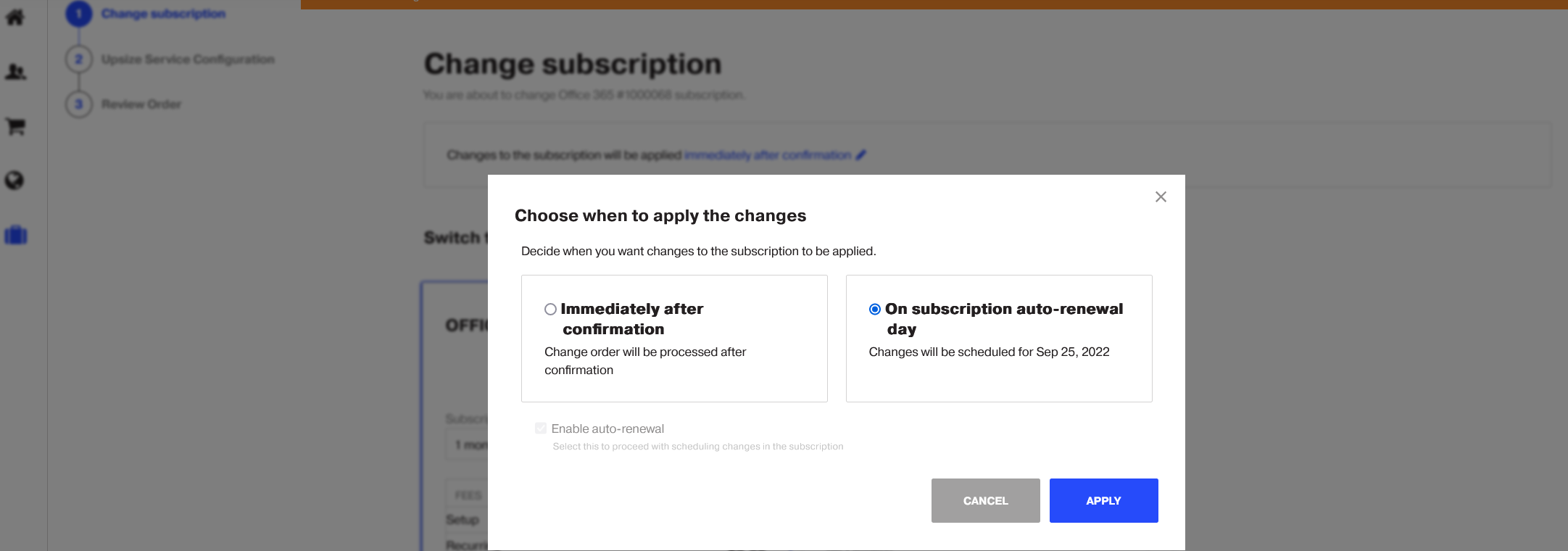
-
-
To adjust the resource amounts scroll down to the Adjust options pane, adjust the number of resources and click Next.

-
Review your changes and click Place order.
If you selected the Immediately after confirmation option, your order will be processed immediately. If you selected the On subscription auto-renewal day option, your order will be scheduled to be processed on the auto-renewal day.
-
Select the payment method that you want to use and click CONFIRM.