Deployment¶
At this phase, you will make the application service available for customers of the platform.
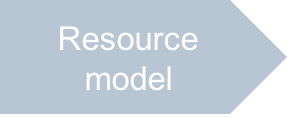
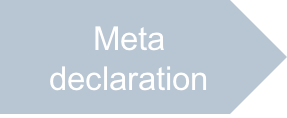
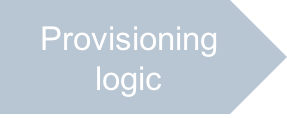
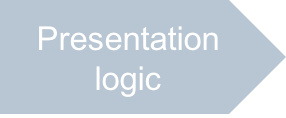
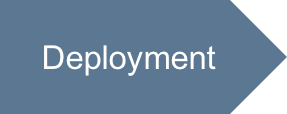
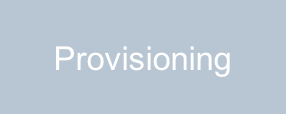
In this document:
Upsell Mechanism¶
The key point of this project is to integrate a subscription based on the new application with
the domain registration and domain hosting service. In the platform, the upsell mechanism
binds the parent service subscription with one ore more child domain registration subscriptions.
Each time a subscriber gets a provisioned child domain registration subscription, the latter
gets bound to the parent subscription. Instantly, the system generates the “bind to domain” event,
and the contexts service developed in this project must handle this event.
Using the BSS provider control panel (PCP), create a product containing two service plans following instructions in this document:
Main service plan for selling the services provided by the newly created application.
Domain registration services plan added as upsell to the main service plan.
For testing purposes, you can use zero prices for both service plans.
Continue Your Demo Project¶
Continue the demo project from the previous step.
The deployment must include to big steps, configuration of the service template in OSS and then configuration of the respective service plan with the domain registration upsell in BSS.
Deployment in OSS¶
Walk through the deployment steps of the Generic Services demo to create a service template containing the resource types based on the APS resources on the new application you have developed.
Deployment in BSS¶
If you are working with the Operations Automation PCP, switch to the Business Automation PCP by clicking on the Billing icon on top of the screen.
Set up Main Service Plan¶
Create the main service plan, add an upsell category containing domain registration plans, and then make the new plan available for sale.
Navigate to Products > Service Plans. On the Service Templates tab, ensure there is the service template you have created in Operations Automation.
Click on the service template name to open it for editing.
On the Plans tab, click Add New Service Plan to start creating the required plan.
Fill in the required fields:
In the Name field, type the plan name, for example, Bind to Domain Event - Demo.
In the Plan Category drop down list, select Hosting Services.
In the Short Summary and Detailed Description fields, enter any text you like.
Check the Published box.
Click Next on the bottom of the screen.
In the list of periods, select 1 Month, click Next, and then click Finish.
Add the Domains sales category as upsell to this plan.
Find the newly created plan in the list of plans and click on its name to open it for editing.
Click Add new Up-sale Category.
In the Up-sale Category field, select the Domains category.
In the Maximum Up-sale Subscriptions, enter 100.
Click Save to store this setting.
On the Publications Settings tab, click edit and ensure the plan is ready for sale:
The Published box is checked.
The VPS hosting sales category is selected.
Click Save to store this setting.
The main service plan is ready for sale now.
Set up Default DNS Service Template¶
The system needs to know which DNS hosting service template to use for creating a DNS zone once a new domain is registered.
Navigate to System > Settings and click NS Settings link.
Click Edit.
Browse for the proper DNS service template, for example, use the auto-installed DNS Hosting service template.
Click Save.
Set up TEST Top Level Domain¶
Create the .test top level domain and assign a dummy registrar for it.
Navigate to System > Settings and click on the Domains link.
On the Registrars tab, click Add New Registrar.
Select the Dummy Registrar radio-button and click Save and Continue.
At the Configure Connection step, in the Registrar Name field, enter Dummy Registrar for the TEST zone and then click Save and Continue.
Since there is no .TEST TLD in the list of available TLDs, click Cancel.
Click on the newly created registrar to configure it and switch to the Registrar Features.
Click Add New Registrar Feature.
Configure the following parameters:
In the TLD field, enter TEST.
In the Support Registration drop down list, select Automatic.
In the Supported periods section, select Registration for 1 yr.
Once this is configured, click Save.
Switch to the TLDs tab and click Edit.
Move the .TEST TLD from the Available list to the Selected list.
Click Save.
Set up Service Plan for Domain Registration in TEST Zone¶
Create a service plan for selling domains in the .test top level domain (TLD) and add it to the upsell group.
Navigate to Products > Service Plans and open the Service Templates tab.
Click Add New Service Template.
Select the Domains Management gate and click Next.
Configure the open form:
In the Name field, enter .TEST Domains.
In the Version field, enter any number, for example, 1.
Tick the Active box.
In the TLD field, ensure the test is selected.
Leave all other fields intact and click Next.
Click Finish to complete creation of the service template.
Click on the newly created service template name to start editing this template.
On the Plans tab, click Add New Service Plan and configure the following parameters:
In the Name field, enter Domain registration in TEST zone.
In the Short Summary and Detailed Description fields, enter any text you like.
Tick the Published box.
Once this is configured, click Next.
Select 1 year and click Next. Then click Finish.
Add the new plan to the Domains up-sale category:
Navigate to Products > Service Plans.
On the Sales Categories tab, click on the Domains category to open it for editing.
Switch to the Service Plans tab.
Click Add New Plan.
Select the newly created “Domain registration in TEST zone” plan and click Add Plan(s) To Category.
Conclusion¶
This completes the deployment of the application services and the products on your test platform. The latter must contain now the main product to sell the cloud VPS service and the domain registration upsell.
