Using Initialization Wizard¶
The built-in product configurator assists providers in deployment a product. A provider activates it when starting the creation of a service template containing resources of an APS application. The wizard can work only with those applications whose APS packages contain the deployment configuration required by the wizard.
This document explains how the provider can use the wizard and how an ISV can extend the APS application configuration to allow providers to use the platform built-in initialization wizard.
In this document:
Starting Wizard¶
Start the wizard in the following order.
Wizard Steps¶
Follow the wizard steps as explained below.
In the Application Instance Selection step, select the APS application instance to deploy the product components.
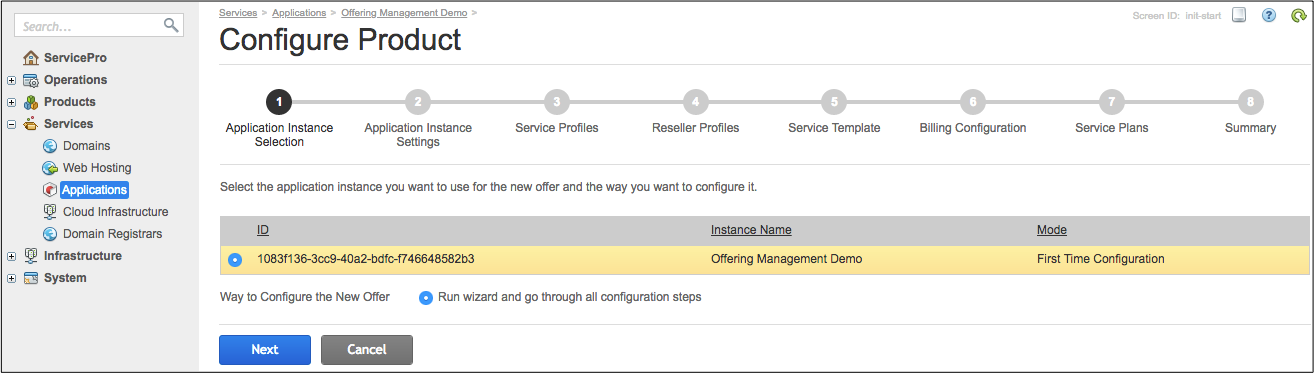
There are two ways to proceed, either:
Run wizard and go through all configuration steps - go to the second step and configure the required properties there.
Use smart defaults and skip to summary - go directly to the final step Summary and allow the wizard to use the default deployment configuration provided by the package.
Note
Any wizard step allows you to skip all subsequent steps and jump to the final step.
In the APS Instance Settings step, configure the application global properties if needed.
Note
The global parameters can be also configured when deploying the APS application instance.
You can test the connection with the cloud application by clicking the Test Connection button.
In the Service Profiles step, create the necessary number of APS reference resources that will be used to create resource types presenting various service profiles to customers.
In the Reseller Profile step, configure the reseller profile specific properties.
In the Service Template step, specify the service template properties and a set of resource types with limits in accordance with the Product in OSS explanation.
In the Billing Configuration step, create and specify the needed plan category, sales category, and resource categories.
In the Service Plans step, specify the service plan properties including at least one subscription period.
In the Summary step, review the product configuration and submit it if it meets your expectations. Otherwise, go back to the corresponding wizard steps to edit some components.
Examples¶
The following sections in the demo projects help you practice in setting deployment configuration:
Deployment in the Get Started demo
Product Deployment Assistance in the Offer Management demo

