Presentation Logic¶
The presentation logic must help you initiate sync or async provisioning
from the customer control pane and then monitor the provisioning flow.
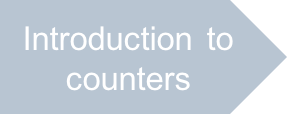
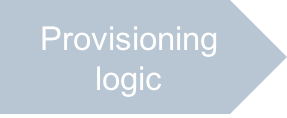
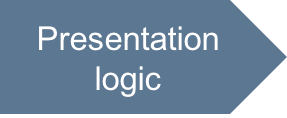
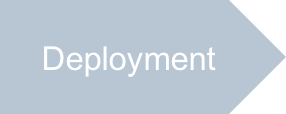
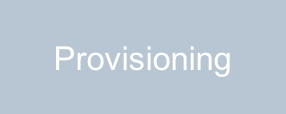
In this document:
Requirements¶
The following UI views must be modified to demonstrate the sync and async provisioning modes.
The view that creates a VPS must allow the customers to select a virtualization technology, either to create a VM with its own OS kernel or a container that shares the OS kernel with other containers.
For the
asyncprovisioning, it is important to show the current status of the VPSes.
Continue Your Demo Project¶
Continue your demo project from the previous step.
The following parts of the presentation logic are subjected to update.
Auxiliary Files¶
In the newvps.json auxiliary file, provide default values for the newly added VPS properties.
Add the hardware.VM and retry properties as follows:
{
"aps": {
"type": "http://aps-standard.org/samples/async1p/vps/1.0"
},
"state": "Stopped",
"platform": {
"OS": {
"name": "centos7"
}
},
"hardware": {
"CPU": {
"number": 4
},
"diskspace": 32,
"memory": 512,
"VM": false
},
"name": "",
"description": "",
"retry": 0
}
This completes modification of the newvps.json file.
Server Creation¶
When creating a VPS using the ui/wizard/server-new-1.js script, subscribers must be able to select the VPS type.
In the server creation view, ui/wizard/server-new-1.js, add one more widget (check-box) that will allow customers to
select the VPS type they need to have.
["aps/CheckBox", {
id: this.genId("srvNew1_srvOsKernel"),
description: "I will manage the OS Kernel",
checked: at(aps.app.model.newVPS.hardware, "VM")
}]
This completes modification of the ui/wizard/server-new-1.js file.
The file you have created is similar to the respective file
inside the sample package.
Servers List¶
When viewing the list of VPSes using the ui/servers.js script, the subscribers must be able to see the VPS state
(either Creating, or Stopped, or Running) and the VPS provisioning status (either In progress or Ready).
In the list of VPSes, add the field that shows if the VPSes are ready or still in the provisioning status.
{
field: "retry",
name: "Provisioning Status",
renderCell: function (row, data) {
return new Status({
useIcon: true,
status: data >= 5 ? "ready" : "inprogress",
statusInfo: {
ready: {
label: "Ready",
type: "success"
},
inprogress: {
label: "In progress",
type: "warning"
}
}
});
}
}
This completes modification of the ui/servers.js file.
The file you have created is similar to the respective file in the
sample package.
UI Improvements (Optional)¶
You can prevent a user from opening a server in the editor unless the respective server is provisioned.
For this purpose, update the ui/servers.js file as follows:
Remove or comment the definition of the
apsResourceViewIdproperty:// apsResourceViewId: "server-edit",Update the
namecolumn definition as follows:Remove or comment the definition of the
typeproperty:// type: "resourceName",Add the
renderCellmethod:renderCell: function(row, data) { return new Output({ content: "<a href='javascript:void(0)'>${value}</a>", value: data, onClick: function() { if(row.state != "Creating") aps.apsc.gotoView("server-edit", row.aps.id); } }); }
Conclusion¶
This completes modification of the presentation logic.
You can compare the added code with the contents in the respective files
inside the sample package.
