Meta Declaration¶
In accordance with the Resource Model, you should expand the context
variable used in the user panel navigation tree with the links to domains.
This will make it easier for the JavaScript code to get a collection of all
domains linked with the management context.
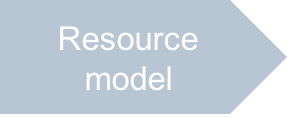
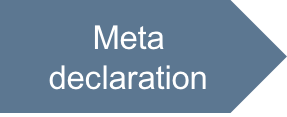
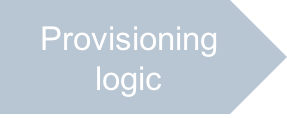
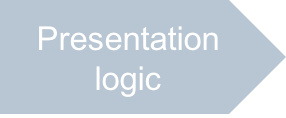
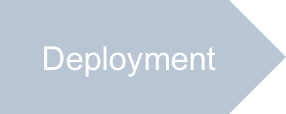
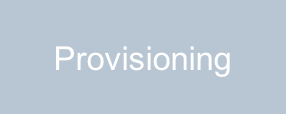
In this document:
Requirements¶
When creating a VPS, the first view in the VPS creation wizard must be able to find
a list of the domains that are registered by the customer and linked with
the management context resource. The recommended way is to declare a navigation
variable that will bring to the view the JSON representation of the context resource along with
its links to domains.
Continue Your Demo Project¶
Continue the demo project started in the previous step.
In the project workspace, update the APP-META.xml file to add the context variable along with
select(paDomains) RQL function to the navigation tree
containing the plugged views. After that, the tree declaration must look as follows:
<navigation id="wizard-views">
<var type-id="http://aps-standard.org/samples/bind2domain/context/1.0"
name="context" filter="select(paDomains)" />
<plugs-to id="http://aps-standard.org/samples/bind2domain#vps-wizard" />
<view id="server-new-1" step-label="Configure VPS properties"
src="ui/wizard/server-new-1.js">
</view>
<view id="server-new-last" step-label="Review VPS properties"
src="ui/wizard/server-new-last.js">
</view>
</navigation>
Conclusion¶
The APP-META.xml file you have updated is similar to the respective file in the
sample package.
You will develop the views included into the navigation trees in the Presentation Logic section.
