Deployment¶
At this phase, you will make the application service available for customers.
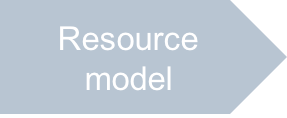
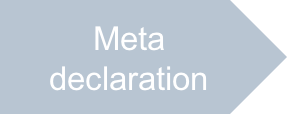
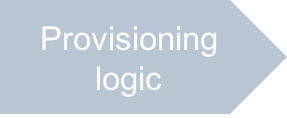
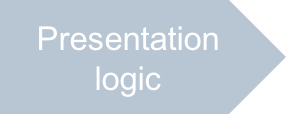
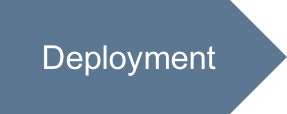
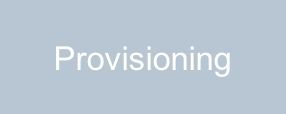
In this document:
Continue your demo project from the previous step.
Deploy Application Instance¶
The Application Deployment document explains in details the application deployment in the platform.
Choose one of the following methods to prepare the APS connector image and to build the APS package:
The Docker based deployment is the preferable method. It prepares an image of an APS connector to install it later in a separate virtual container. Follow the Get Started demo project that provides the detailed procedure on creating an image for a Docker container and building the APS package. If you followed that demo project, you must have already the deployment environment for this method.
The deployment based on a shared Apache web space creates a virtual web host for every APS connector in a shared web space.
Follow the Deployment Process to install an APS application instance. The Get Started demo project also illustrates this process.
Create Resource Types¶
In accordance with the general platform resource map and the current resource model, you need to create the following platform resource types (RT) for representing APS resources based on respective platform resource classed (RC):
APS Type |
Resource Class |
Resource Type |
Description |
|---|---|---|---|
VPS cloud globals |
Application Service Reference |
VPS Demo - App REF |
Application instance |
VPS Management |
Application Service |
VPS Demo - VPS Management |
Customer’s management environment (context) |
Virtual Private Server |
Application Service |
VPS Demo - VPS |
Customer’s virtual server |
Follow these steps in PCP to create a resource type using the data in the table above:
Navigate to Services > Applications and open your demo application.
On the Resource Types tab, click Create.
In the Resource Class list, select the class as specified by the table.
In the general parameters form, enter the resource type name as specified in the table.
When creating the resource type for the VPS cloud globals, select the APS ID of the installed application instance.
Click Finish.
Note
Keep in mind in the VPS Management resource type the Automatically provision service option must be set to On. Make sure it is Off in the other resource types.
Now, you have the resource types that can be used for creating a service template in the platform.
Create Service Template¶
Follow the process of creating a service template generally described in the Creating Service Template section. Add all three resource types to it. Finally, the service template will look as follows:
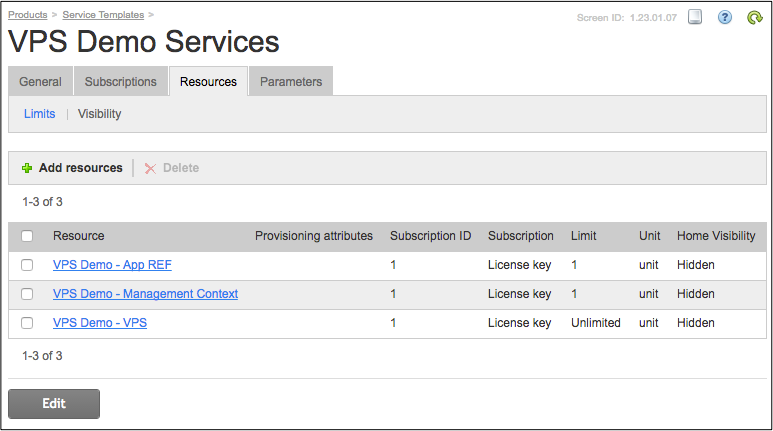
Conclusion¶
This completes the deployment of the application services on the Operations Support System (OSS). If you also have the Business Support System (BSS) installed on your sandbox, you should also create a service plan there.
