VPS Management¶
Since VPSes are bound to offers, we need to modify the existing VPS views as illustrated in this document.
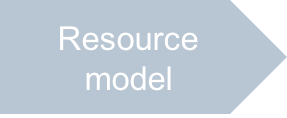
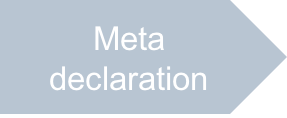
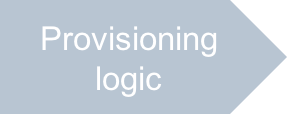
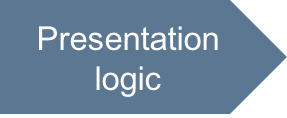
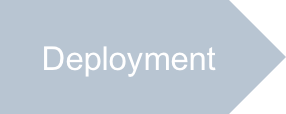
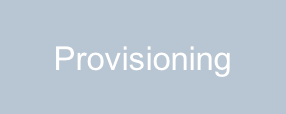
In this document:
Overview¶
In the following updates we assume the following:
Every VPS is linked with an offer as specified by the updated resource model.
When creating or editing a VPS the limits on VPS parameters cannot exceed the limits set in the offer the VPS is linked with.
The OS for a new VPS will be defined by the selected offer. So, we do not need to have a predefined OS selection list.
Unlike the offer management in PCP, the VPSes are managed in UX1. Respectively, you will use the single page application technology in the following updates.
Continue Your Demo Project¶
This section continues the demo project from the previous step.
You should update the server-new-1 (server creation) and server-edit (server editor) views.
Server Creation¶
During the VPS creation process, we must present a list of offers for selection. Each offer has its own limits on
VPS properties.
Thus, the server-new-1.js file needs substantial updates.
In the
requiredand main callback function, add some moreapsanddojomodules required by the updated code and also add thenewoffer.jsonfile to initiate the current offer control object:require([ //... leave the existing modules intact and add the following ones: "dojo/when", "aps/ResourceStore", //..., "aps/json!app/newoffer.json" // "app" is mapped to "ui/" in bootstrapApp.html ], function ( // ..., when, Store, //..., newOffer ) { var self; // A global object to keep some objects for all functions return declare(_View, { init: function() { self = this; //... function contents }, onNext: function() { /*... function contents */ }, onContext: function() { /*... function contents */ } });
In the above code, you will also find a declaration and initialization of a global object
selfto keep in it some objects for all functions of the module you are developing.In the
initmethod, change data sources as follows.Remove the
osesobject since now an OS will be assigned through the selected offer.Define a memory cache that will contain a list of offers to propose to a user:
self.offerCache = new Memory({ data: [], idProperty: "aps.id" });
Define an offer control object that will store a JSON representation of the current offer. Initialize the object using the values from the
newoffer.jsonfile:self.offerCtrl = getStateful({ model: newOffer });
The values of the current offer must be used as the limits to the properties of the new VPS.
In the
initmethod, add a function activated on offer change. This handler must change the values of the current offer representation and bind the new VPS with the selected offer:function onChangeOffer(offerID) { console.log("Offer ID is changing for: " + offerID); // For debugging only when(self.offerCache.get(offerID), function(data) { self.offerCtrl.set("model", data); // Update the current offer }); }
When a subscriber selects an offer, the
onChangeOffer()function is called with the single input argument presenting the APS ID of the selected offer. The function reads the offer from the offer cache and then updates the offer control. This updates the current limits on VPS properties.In the widget definition, add a panel with a selection list that allows a subscriber to select an offer. When an offer is selected, the widget must call the
onChangeOfferhandler defined earlier.["aps/Panel", {id: this.genId("srvNew1_offers_panel"), title: "Offering"}, [ ["aps/FieldSet", {id: this.genId("srvNew1_offers")}, [ ["aps/Select", { id: self.genId("srvNew1_offerSelect"), gridSize: 'md-3 xs-12', store: self.offerCache, required: true, label: "Service profile:", onChange: onChangeOffer, labelAttr: "name", value: at(self.vpsModel.data.offer.aps, "id") }] ]] ]],
In the widget definition, make the
os.nameproperty assigned from the current offer. For this, replace theaps/Selectwidget with theaps/Outputwidget as follows:["aps/Output", { id: this.genId("new1_os"), label: "Operating System:", value: at(self.offerCtrl.model.platform.OS, "name") }],
Set the
maximumvalues of the main resources to the corresponding values in the current offer. For this, update theaps/Spinnerwidgets as follows.For the CPU Cores:
maximum: at(self.offerCtrl.model.hardware.CPU, "number"),
For the Disk Space:
maximum: at(self.offerCtrl.model.hardware, "diskspace"),
For the RAM:
maximum: at(self.offerCtrl.model.hardware, "memory"),
In the new
onContextmethod, add an offer storeofferStoreto communicate with the APS controller. Use this store to query the available offers and update the offer cacheofferCache. Make the first offer from the list to be the current offerofferCtrl. Then update the offer selection widget and bind the new VPS to the current offer.onContext: function() { if (!aps.context.wizardData["http://aps-standard.org/samples/offer1p#server-new-1"]) { var offerStore = new Store({ // The list of offers for selection apsType: "http://aps-standard.org/samples/offer1p/offer/1.0", target: "/aps/2/resources/" }); offerStore.query().then(function(offers) { if (offers.length === 0) return; self.offerCache.setData(offers); self.offerCtrl.set("model", offers[0]); self.vpsModel.data.offer.aps.set("id", self.offerCtrl.model.aps.id); self.byId("srvNew1_offerSelect").set("store", self.offerCache); }).then(function() { aps.apsc.hideLoading(); }); } else aps.apsc.hideLoading(); }
In the
onNexthandler, copy the currently selected OS name to the VPS model. So, the handler will look as follows:onNext: function() { var form = this.byId("srvNew_form"); /* Validate the values assigned to widgets */ if (!form.validate()) { aps.apsc.cancelProcessing(); return; } self.vpsModel.data.platform.OS.set("name", self.offerCtrl.model.platform.OS.name); /* Proceed to the next screen */ aps.apsc.next(self.vpsModel.data); },
The server-new-last.js file does not require any substantial changes.
Server Editor¶
The server-edit.js view is very similar to the view used for creating
a VPS. It requires similar updates but also has some specifics:
The view must work with the selected VPS presented by the
vpsvariable as specified in the navigation metadata.There is no need in data wizard, thus all data is stored in the APS database on clicking the Submit button.
Update the view source as follows.
In the
requiredand main callback function, add some moreapsanddojomodules required by the updated code and also add thenewoffer.jsonfile to initiate the current offer control object:require([ //... leave the existing modules intact and add the following ones: "dojo/promise/all", //..., "aps/Memory", "aps/xhr", //..., "aps/json!./newoffer.json" ], function ( // ..., all, //..., Memory, xhr, //..., newOffer ) { var self; // A global object to keep some objects for all functions return declare(View, { init: function() { self = this; //... function contents }, onCancel: function() { /*... function contents */ }, onSubmit: function() { /*... function contents */ }, onContext(context): function() { /*... function contents */ } });
In the
initmethod, change data sources as follows.Define a memory cache that will contain a list of offers to propose to a user:
self.offerCache = new Memory({ "data": [], idProperty: "aps.id" });
Define an offer control object that will store a JSON representation of the current offer. Initialize the object using the values from the
newoffer.jsonfile:self.offerCtrl = getStateful({ model: newOffer });
The values of the current offer must be used as the limits to the properties of the new VPS. The initial offer can be changed for the actual offer only in the
onContextmethod, where thevpsvariable and the related offer are available.
In the
initmethod, add a handler activated on offer change. This handler must change the values of the current offer and bind the new VPS with the selected offer:function onChangeOffer(offerID) { console.log("Changed for offer: " + offerID); // For debugging only when(self.offerCache.get(offerID), function(data) { self.offerCtrl.set("model", data); // Update the current offer }); }
When a subscriber selects an offer, the
onChangeOffer()function is called with the single input argument presenting the APS ID of the selected offer. The function reads the offer from the offer cache and then updates the offer control. This updates the current limits on VPS properties.In the widget definition, add a panel with a selection list that allows a subscriber to select an offer. When an offer is selected, the widget must call the
onChangeOfferhandler defined earlier.["aps/Panel", {id: this.genId("srvEdit_offers_panel"), title: "Offer"}, [ ["aps/FieldSet", {id: this.genId("srvEdit_offers")}, [ ["aps/Select", { id: this.genId("srvEdit_offerSelect"), gridSize: 'md-3 xs-12', store: self.offerCache, required: true, label: "Bundle", onChange: onChangeOffer, labelAttr: "name", value: at(self.vpsModel.data.offer.aps, "id") }] ]] ]],
In the widget definition, make the
os.nameproperty assigned from the current offer. For this, add theaps/Outputwidget as follows:["aps/Output", { id: this.genId("srvEdit_os"), label: "OS", value: at(self.offerCtrl.model.platform.OS, "name") }],
Set the
maximumvalues of the main resources to the corresponding values in the current offer. For this, update theaps/Spinnerwidgets as follows.For the CPU Cores:
maximum: at(self.offerCtrl.model.hardware.CPU, "number"),
For the Disk Space:
maximum: at(self.offerCtrl.model.hardware, "diskspace"),
For the RAM:
maximum: at(self.offerCtrl.model.hardware, "memory"),
In the
onContext(context)method, set the current values in the VPSmodeland in theofferCtrlmodel using thevpsnavigation variable. Add an offer storeofferStoreto communicate with the APS controller. Use this store to query the available offers and update the offer cacheofferCache.var offerStore = new Store({ // The list of offers for selection apsType: "http://aps-standard.org/samples/offer1p/offer/1.0", target: "/aps/2/resources/" }); self.vpsModel.set("data", context.vars.vps); self.offerCtrl.set("model", context.vars.vps.offer); offerStore.query().then(function(offers) { self.offerCache.setData(offers); self.byId("srvEdit_offerSelect").set("store", self.offerCache); }) .then(function() { aps.apsc.hideLoading(); });
Rewrite completely the
onSubmitbutton handler.// The following results in addition of the subscription ID as a header to xhr requests: aps.context.subscriptionId = aps.context.vars.vps.aps.subscription; var vpsStore = new Store({ // Interface with the APS controller apsType: "http://aps-standard.org/samples/offer1p/vps/1.0", target: "/aps/2/resources/" }); var vps = getPlainValue(self.vpsModel.data), // New properties to save reqs = []; /* We may have one or two REST requests */ /* If the offer has to be changed, we need to first request re-linking the VPS to the other offer */ if(vps.offer.aps.id != aps.context.vars.vps.offer.aps.id) reqs.push(xhr("/aps/2/resources/" + vps.aps.id + "/offer", { method: "POST", data: JSON.stringify({ "aps": { "id": vps.offer.aps.id } }) } )); vps.platform.OS.name = self.offerCtrl.model.platform.OS.name; reqs.push(vpsStore.put(vps)); /* And now update the VPS properties */ all(reqs).then(function() { /* Once the requests are completed, navigate to the "servers" view */ aps.apsc.gotoView("servers"); }, displayError );
Keynotes:
If the VPS must be re-linked to another offer, we need to call explicitly the POST request specifying the VPS ID in the URL field and the offer ID in the request body as explained in Relinking Resources.
If the re-link operation is needed, the
reqslist will contain two REST requests, otherwise it will have only one REST PUT request for updating the VPS properties.
Conclusion¶
This completes the updates of the views managing VPSes.
The project files you have updated are similar to the respective files in the
sample package.
