Provisioning¶
At the provisioning stage, you should verify if the vendor rated data (VRD) processing works as expected.
In this document:
Subscribe to Application Services¶
Subscribe your test customer to the service plan created in BSS as follows:
In the BSS provider control panel, navigate to Operations > Orders.
Using the Add New Order wizard, create a sales order for your customer to use the service plan.
Open the newly created sales order and on the General tab click Open Order. The service must be provisioned successfully.
In both systems OSS and BSS, you will find a new subscription belonging to your test customer.
Log in to the UX1 panel by clicking the icon in the Action column of the subscription.
Test VRD Functionality¶
To verify if the APS connector of the deployed application functions correctly, do the following steps:
Using the application internal VPS creation wizard, create several VPSes.
Start the VPSes to charge for the resources that are consumed only by running VPSes.
With the interval of a couple of minutes, click the POLL CHARGE button to get VRD reports.
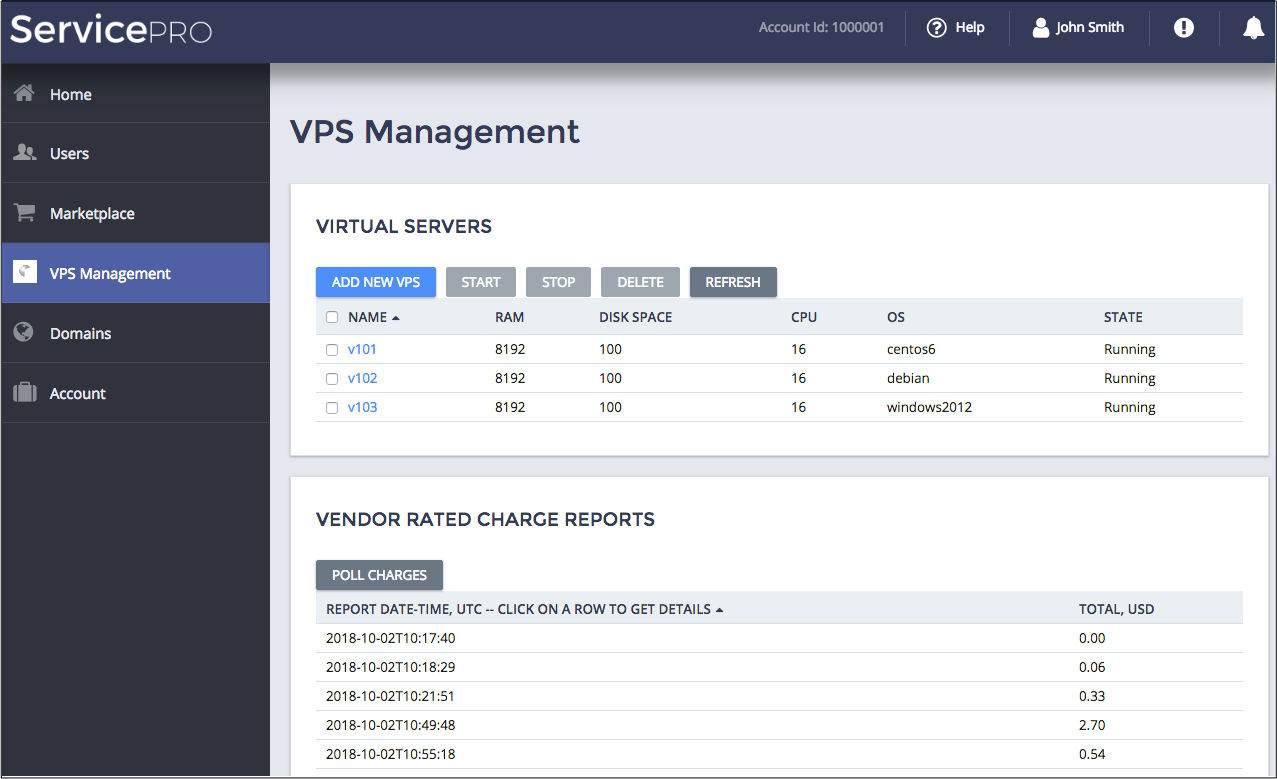
Click on a report to view its details. Every report contains a list of charges for the resources consumed during the past period.
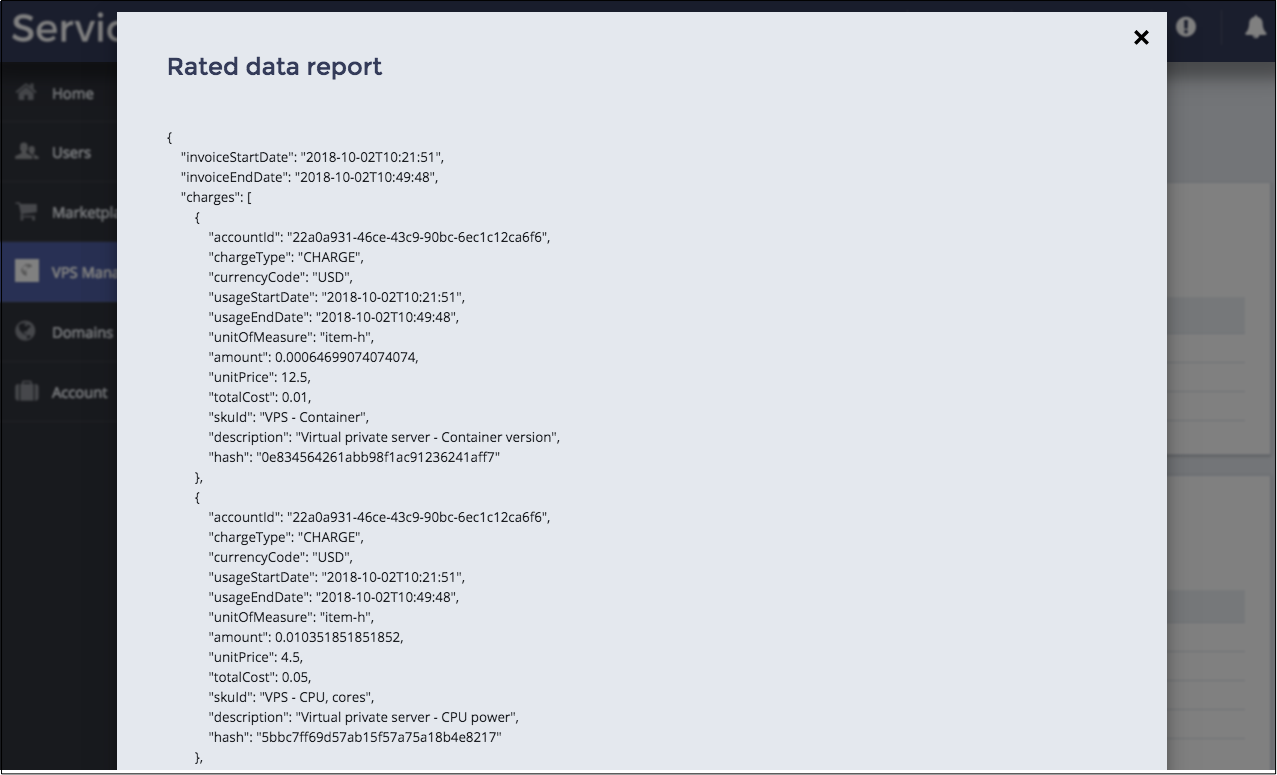
Test Generation of Billing Documents¶
If all is configured in accordance with the above instructions, the platform will poll the application once a day and then the rating engine service will generate the respective billing documents.
To test this process within one day, follow these steps:
On the management node, use the PostGRE SQL client to roll back the subscription creation date a day backward. In the following example, the subscription ID is 1000002, but you should enter the subscription ID as it is displayed in the list of subscription in the provider control panel:
# psql -d oss -U oss -h localhost oss> select sub_id,c_date from subscriptions; oss> update subscriptions set c_date = c_date - interval '1 day' where sub_id=1000002;
Use the OSS provider control panel to run the following scheduled tasks in the Tasks list in the same order as listed below:
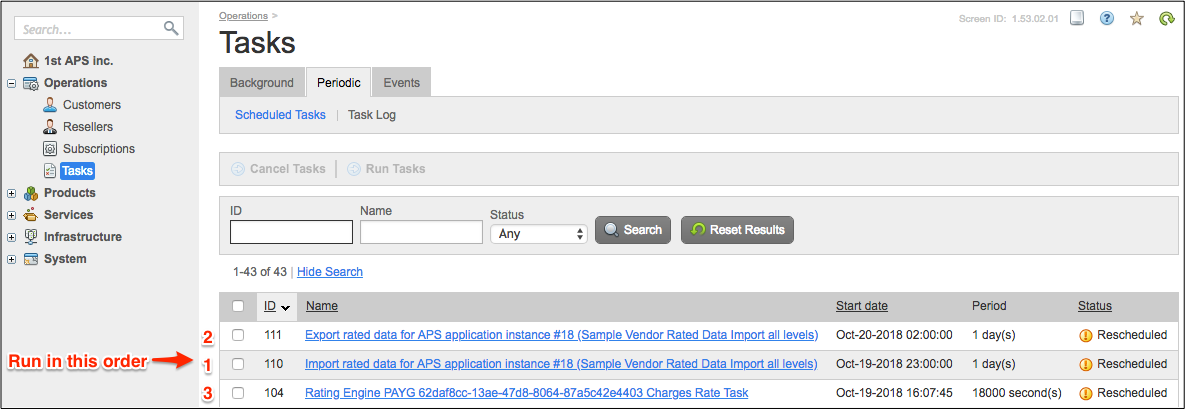
“Import rated data for APS application instance” task.
“Export rated data for APS application instance” task.
“Rating Engine PAYG” task.
Use the BSS provider control panel to run the “ChargesProcessing” BSS event:
Navigate to System > Settings and click on the Events link.
On the Event Types tab, click the ChargesProcessing event type.
Click the Trigger Event button and then the Send button:
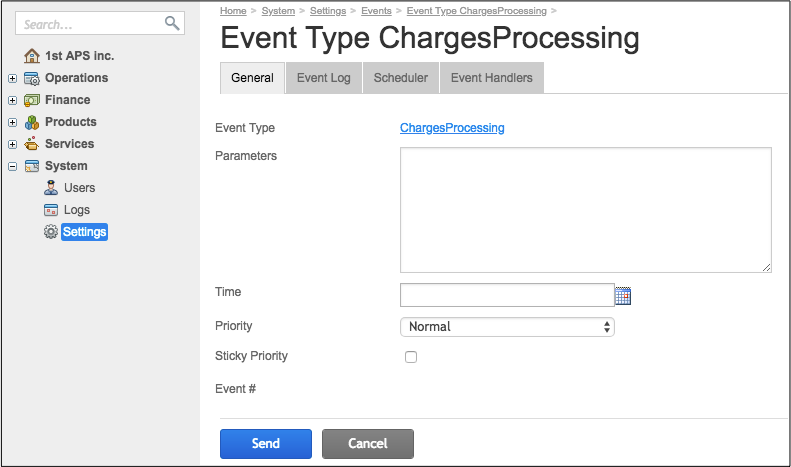
On completion of the above operations, you will find an invoice generated from the imported rated data. For example, for the test customer it looks as follow:
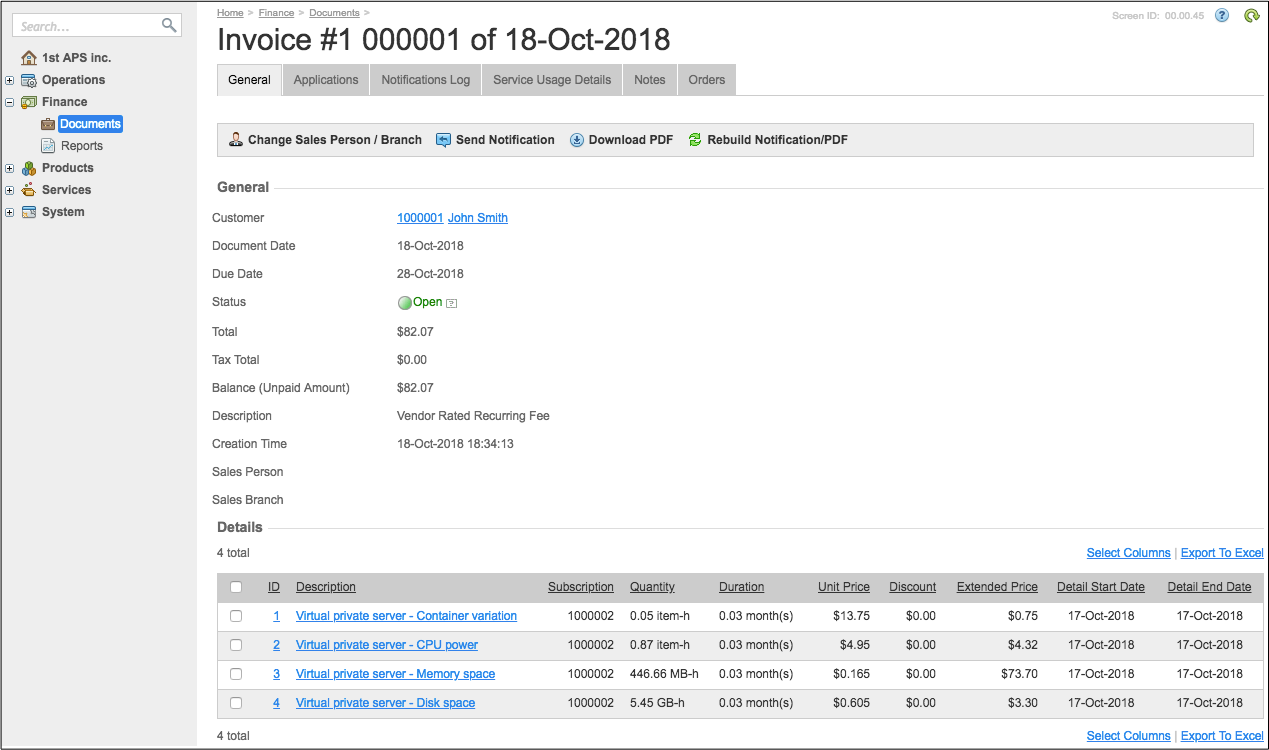
The invoice contains all charges imported from the VRD poll request for the particular account. Respectively, a billing order linked with that invoice will be generated:
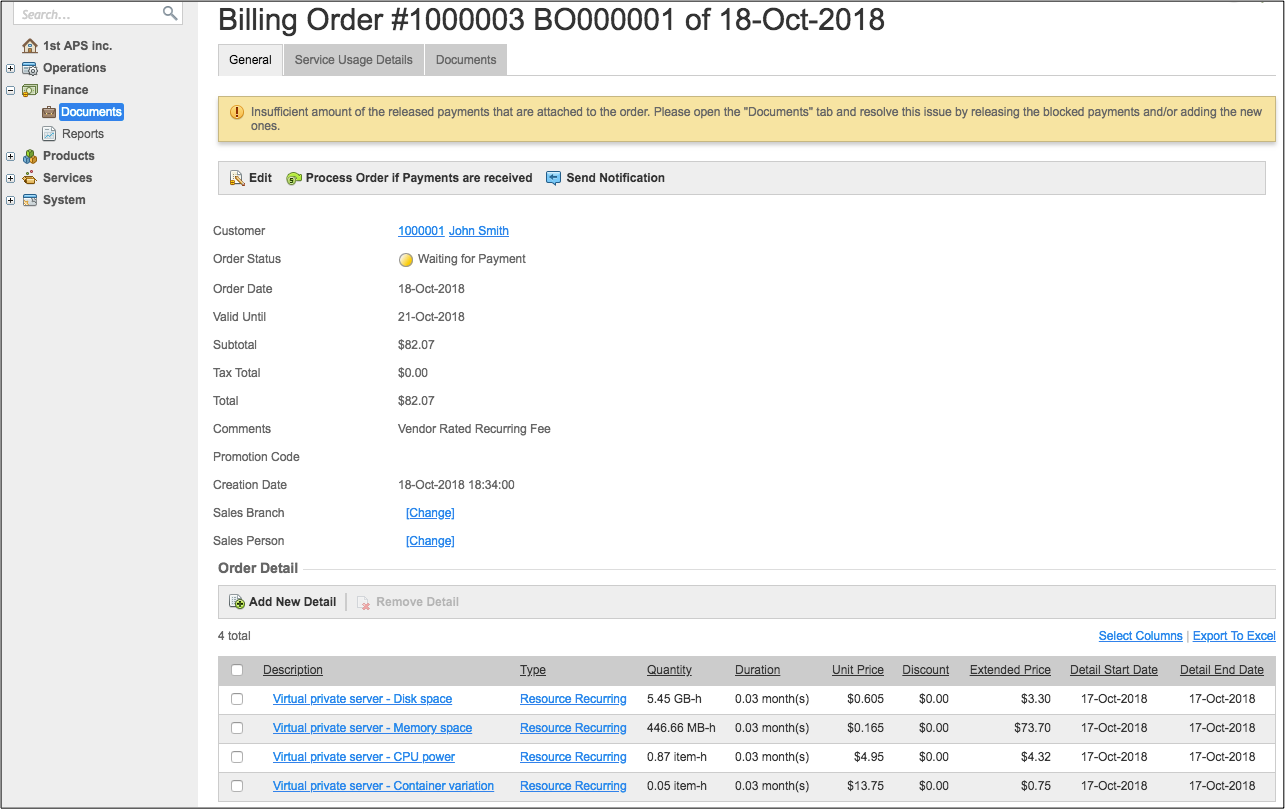
When the All levels model and a delegated service plan are used, the invoices will be generated for all resellers above the customer for whom the charges are returned by the application.
Conclusion¶
This completes the APS application design-development-deployment-provisioning cycle.
If you encounter any issues when following the project steps, you can download
the sample package
and compare it with the demo package you have created.
