Table Of Contents
Application Packaging Standard
Last updated 18-Mar-2019Presentation Logic¶
The application UI must allow the subscribers to discover the registered domains and select one of them for a new VPS when creating the latter.
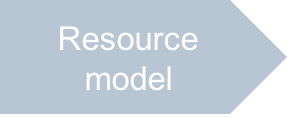
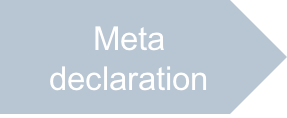
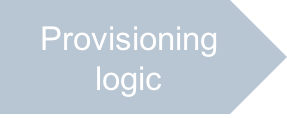
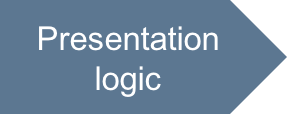
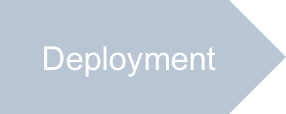
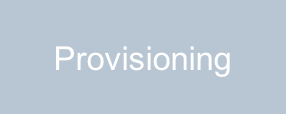
In this document:
Requirements¶
The following details clarify the application behavior at the presentation level mostly when creating a VPS:
- The UI must find out all domains registered by the subscriber. The recommended way is to use
the
paDomainscollection linking thecontextresource with the registered domains. - The customers must be able to assign one of available domains to a VPS when creating one.
- The UI must prompt customers to assign an IP address for the new domain. The UI code must create a respective A record automatically.
Continue Your Demo Project¶
Continue the demo project started in the previous step.
Update the provisioning logic of the context and vps APS types as required.
Auxiliary File¶
The only auxiliary file you need to update is ui/wizard/newvps.json.
This file brings default values for a newly created VPS.
Add the following components:
- The
domainrelation from the implemented Domain APS type - The
domainNameandipAddressproperties declared in thevpsAPS type directly
{ ...
"domain": {
"aps": {
"id": ""
}
},
"domainName": "",
"ipAddress": ""
}
New VPS¶
First Step¶
When creating a new VPS, the /ui/wizard/server-new-1.js script must identify the domain zones
bound to the subscription.
It must prompt a customer to select a domain and enter the VPS name and IP address.
Then it must pass the collected VPS properties to the next step of the wizard.
The vps-new-1 view receives the context navigation variable
that represents the management context resource including the paDomains collection of links.
In the field set containing the domain selection list and the CNAME checkbox, replace the latter with a text box to enter an IP address, so the filed set must look similar to the following:
["aps/FieldSet", { id: this.genId("srvNew1_domains") }, [ ["aps/Select", { id: this.genId("srvNew1_domainSelect"), label: "Domain", gridSize: 'md-3 xs-12', store: this.domainStore, labelAttr: "name", value: at(this.vpsModel.data.domain.aps, "id"), required: true }], ["aps/TextBox", { id: this.genId("srvNew1_ipAddress"), label: "IP Address", gridSize: "md-3 xs-12", value: at(this.vpsModel.data, "ipAddress"), required: true }] ]]
In the
onContextmethod, replace the existing definition of the domain list with new one that includes only those domains that are bound to the managementcontext. Among those domains, define a domain (first from the list) selected by default in the selection list. Sync the domain selection list with the list of domain zones bound to the managementcontext:onContext: function(context) { if (!aps.context.wizardData["http://aps-standard.org/samples/bind2domain#server-new-1"]) this.vpsModel.set("data", newVPS); /* Refresh the store */ var domains = context.vars.context.paDomains; this.domainStore.setData(domains); var domainSelection = this.byId("srvNew1_domainSelect"); domainSelection.set("store", this.domainStore); /* Define the selected domain */ if (aps.context.wizardData["http://aps-standard.org/samples/bind2domain#vps-wizard"]) { this.vpsModel.data.domain.aps.set( "id", aps.context.wizardData["http://aps-standard.org/samples/bind2domain#vps-wizard"] ); } else domainSelection.set("value", domains[0].aps.id); aps.apsc.hideLoading(); },
In the
onNexthandler, define the VPS domain name consisting of the VPS name and the name of the selected domain. Then send the collected VPS representation to the next step.onNext: function() { var form = this.byId("srvNew_form"); /* Validate the values assigned to widgets */ if (!form.validate()) { aps.apsc.cancelProcessing(); return; } /* Figure out the VPS domain name */ var selectWidget = this.byId("srvNew1_domainSelect"); var domainId = selectWidget.get("value"); this.vpsModel.data.set( "domainName", this.vpsModel.data.vpsname + "." + selectWidget.getOption(domainId)[0].label ); /* Proceed to the next step */ aps.apsc.next(this.vpsModel.data); },
Last Step¶
In the last step view, implemented by the ui/wizard/server-new-last.js script,
ensure the VPS domain name and IP address are displayed.
For this effect, update the file as follows.
- In the
initmethod, replace the definition of theaps/Statuswidget with the following output widget:
["aps/Output", {
id: this.genId("srvNew_ipaddress"),
label: "IP Address",
value: at(this.vpsModel.data, "ipAddress")
}],
- In the
onContextmethod, remove the code that processes the CNAME property.
VPS Creation Wizard¶
The application UI must request the APS controller to create sequentially two resources:
- VPS based on the
http://aps-standard.org/samples/bind2domain/vps/1.0type - DNS A record based on the
http://aps-standard.org/types/dns/record/a/1.0type and linked with the new VPS created at the previous step
Update the ui/vps-wizard.js script as follows.
In the main call-back function, replace the function that creates a CNAME with a function that creates a DNS A record for the VPS:
function createDnsRecord(vps) { var jsonData = { "aps": { "type": "http://aps-standard.org/types/dns/record/a/1.0" }, "RRState": "active", "TTL": 3600, "source": vps.domainName + ".", "address": vps.ipAddress, "zone": { "aps": { "id": vps.domain.aps.id } } }; return xhr("/aps/2/resources/" + vps.aps.id + "/records", { method: "POST", data: JSON.stringify(jsonData) }); }
The
jsonDatastructure complies with the DNS A record type and its parent core DNS record type. Thexhrmethod sends this structure in the body of the POST request for creating an A record.Ensure the
onSubmithandler calls thecreateDnsRecordmethod to create a DNS A record after the VPS resource is created in the APS controller:var newVPS = aps.context.wizardData["http://aps-standard.org/samples/bind2domain#server-new-1"]; store.put(newVPS) .then(function(vps) { return createDnsRecord(vps); }) .then(function() { aps.apsc.gotoView("servers"); }, displayError );
Project Improvement¶
You should also modify on your own the ui/servers.js and ui/server-edit.js scripts to present the new properties
in the list of VPSes and to edit the new properties respectively.
Conclusion¶
You have designed and updated the presentation logic for the demo application. The updated UI source code completes the implementation of the planed scenario.
The files you have updated are similar to the respective files in the
sample package.