Table Of Contents
Application Packaging Standard
Last updated 18-Mar-2019Notification Management¶
The document explains how to operate control panel notifications from the APS connector through the notification manager as described in the notification concepts.
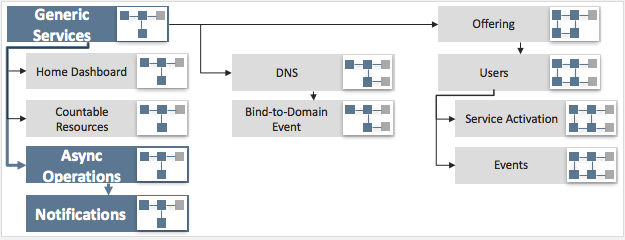
Follow the scenario in this document if you want to practice in sending and updating notifications in the application provisioning logic.

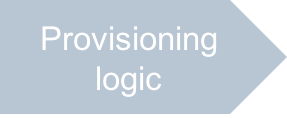
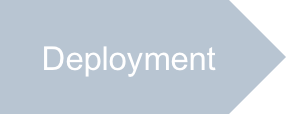
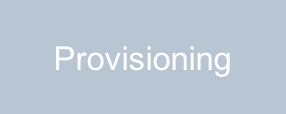
In this document:
Design Review¶
The initial package that is used as the input in this project needs some changes in one
of provisioning scripts only. Recall, the vpses.php script processes two types of virtual servers in the predecessor
Asynchronous Operations scenario. A VPS (or container) that does not have own OS kernel
is created in the sync mode immediately. A VM (virtual machine) must have own OS kernel that requires more time
for creation and thus is created in the async mode with up to 5 demo retries.
You will modify the input package to add the following notifications reflecting various activities in the application.
| Event | Notification type | Notification status |
|---|---|---|
| Create a VPS by a sync request | activity | ready |
| Start creation of a VM by a sync request | activity | inProgress |
| Process an async request, retry number N < 5 | activity | inProgress |
| Complete the async provisioning on the 5th retry | activity | ready |
| Remove a server, not last in the list | warning | upcoming |
| Remove the last server in the list | warning | existing |
Note
In this scenario, the following behavior is planned:
- Once a notification of type
activityis created, it can be modified later by further activities.
2. When removing a server, the notifications of type activity linked with it must be removed,
and another notification of type warning must be created.
So far, we are going to demonstrate creation, modification, and removal of notifications.
The demo application will work with various notification types (activity vs. warning)
and statuses (ready, inProgress, upcoming, and existing).
Following instructions in the demo project, you will create a package similar to the
sample package.
Start Your Demo Project¶
Clone the package you have created in the Asynchronous Operations scenario to the new one by following these steps.
Create a new project basing on the input package and using one of the ways:
- In the Eclipse or IDEA IDE,
import the package and then rename it. For example, assign the
async1pnname to it. - Extract the package to a folder, named, for example, as
async1pn.
In the async1pn name, “1p” stands for “single page”, and “n” stands for “notifications”.
- In the Eclipse or IDEA IDE,
import the package and then rename it. For example, assign the
Replace every occurrence of custom application ID and type ID prefix with “http://aps-standard.org/samples/async1pn/” in
APP-META.xml, PHP, HTML, and JavaScript files. This will replace the old application and types with the new ones.To verify if there are no typo in the new project, try to build the new package using the Eclipse IDE, IDEA IDE or the following command from the command line tools:
$ aps build async1pn
If no errors detected and you have successfully built a new APS package, then you can proceed to the next steps.