Table Of Contents
Application Packaging Standard
Last updated 18-Mar-2019Deployment¶
This document walks you through the recommended deployment steps.
In this document
Generate Docker Image¶
Generate a docker image of the APS connector as described in the Deployment step of the Get Started project.
Ensure your platform has a registered service node implementing the APS Endpoint as explained in the Register Endpoint Host section of the Get Started project. This service node must have the Docker engine installed.
Copy the whole project package to the service node. For example, if you are building the package inside the
resellerfolder and the service node domain name isdocker-endpoint.a.isv1.apsdemo.org, use a command similar to the following:$ scp -r reseller root@docker-endpoint.a.isv1.apsdemo.org:
Make SSH connection to the service node, create an image and push it to the Docker registry as explained in the Docker Image section of the Get Started project.
# cd reseller # docker build -f deploy-image/Dockerfile -t reseller-config:1.0-0 .
Do not miss out the (.) at the end of the command.
# docker login
Enter the login name and password of your user account in the Docker hub.
# docker push reseller-config:1.0-0
On completion of the above steps, the Docker registry will contain your APS connector image that you can use to deploy the APS application in the further steps.
Deploy APS Application¶
Make your APS application available for use in the platform by following these steps.
- Import the APS package to the platform as explained in the Import APS Package section of the Get Started project.
- Install the APS connector and APS application instance using your Docker image as explained in the Deploy APS Application Instance section of the Get Started project.
Configure Service Template and Service Plan¶
Create a service template, service plan, and all related objects using the product initialization wizard as explained in the Test Product Deployment section of the Offer Management integration procedure.
The specific of this procedure is that the wizard must show the Reseller Profile step, where you, on behalf of the provider, should configure the reseller parameters:
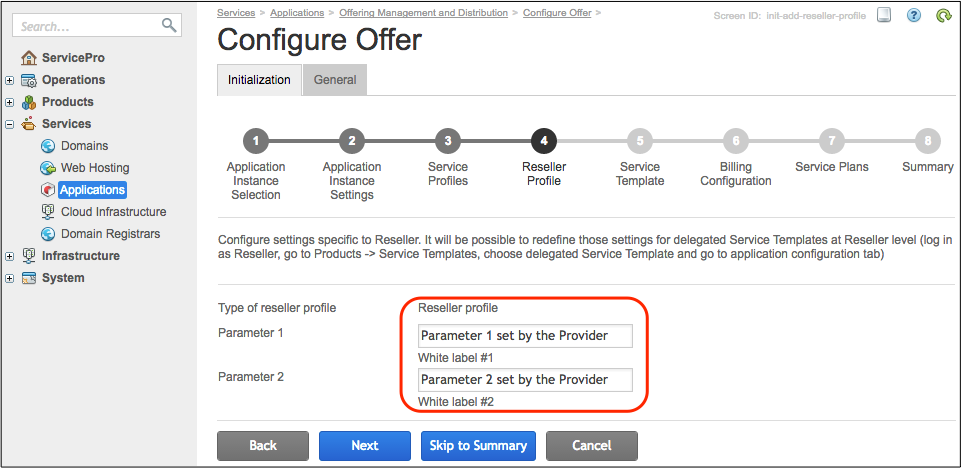
Delegate Service Template and Service Plan to Resellers¶
Prepare the two service templates and a service plan necessary to create layer 1 resellers (L1 resellers) as explained in the Deploy Products section of the Sales Management concepts. In the service template used to create resellers, delegate both, the service template and the service plan of your main APS application to resellers.
Create an L1 reseller. Then, in the reseller control panel, open the delegated service template, and on the Offering Management and Distribution Configuration tab, find out the custom parameters of the reseller profile. Resellers can set their own values for those parameters:
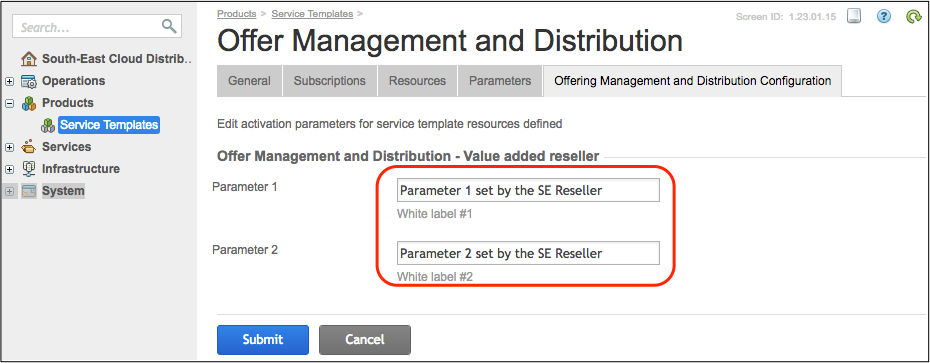
Conclusion¶
You walked through the process of integrating an APS application with reseller channels. This integration point allows resellers to customize the service provisioning process when selling products delegated by the provider or by the upper level reseller.