Table Of Contents
Application Packaging Standard
Last updated 18-Mar-2019Other Views¶
UI of this project has also other views that were described in other demo projects, for example, in Offer Management used as the prototype. You can update those UI views for customer administrators to reflect the assignment of resources to service users. You can also create a view for service users.
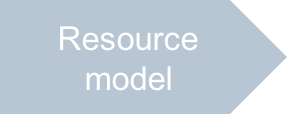
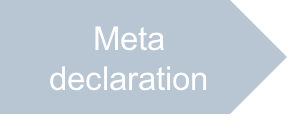
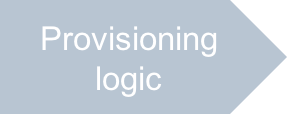
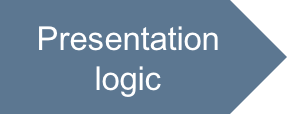
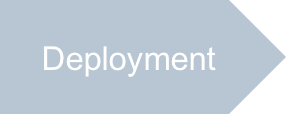
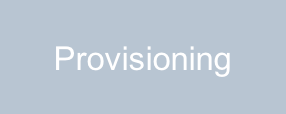
In this document:
Views in Administration Customer Control Panel¶
You can either develop such views or download them from the
sample package:
ui/servers.js- displays a grid with VPS properties and starts operations over selected VPSes.ui/vps-wizard.js- the VPS creation wizard.ui/wizard/server-new-1.jsandui/wizard/server-new-last.js- the first and last steps in the VPS creation wizard.ui/server-edit.js- the VPS editor.
Servers List in Service User Control Panel¶
As compared with a customer administrator, when service users log in to the control panel
(often called MyCP for service users),
they can see and manage only resources assigned to them. In metadata, you have added only one
view ui/myservers.js to the navigation tree plugged into the service user control panel.
You can clone the existing servers.js source to the new myservers.js source
and modify the latter as follows.
Copy the
servers.jsfile tomyservers.js. Then openmyservers.jsin a text editor.To call custom operations through an
xhrrequest, add the module implementing the request:- In the
definelist, add theaps/xhrstring. - In the main call-back function, add the
xhrargument.
- In the
Simplify the grid by removing unneeded components from the
aps/Griddefinition.apsResourceViewId:"server-edit"in the list of common grid properties- The
type:"resourceName"declaration - The whole column where
field:"userName"is declared
This removes the ability to start editing a server and removes the column that would display the same user name in all table raws.
Update the
changeStatefunction to use the custom operationsstartandstopinstead of direct update of thestateproperty. This is caused by the fact that a service user is not the owner of an assigned resource, but rather a referrer whose default permissions do not allow changing resource properties directly. For this reason, modify the button handlers and thechangeStatefunction as follows.Use the following button handlers instead of their current definition:
var stop = function() { changeState("stop", this); }; var start = function() { changeState("start", this); };
In the
changeStatefunction, replace thewhen(store.put(vps)...function with the one that calls thexhrmethod:when(xhr("/aps/2/resources/" + vpsId + "/" + state, {method: "GET", handleAs: "text"}), /* If success, process the next VPS until the list is empty */ function(){ console.log("State of VPS with id = [" + vpsId + "] changed"); sel.splice(sel.indexOf(vpsId),1); self.grid.refresh(); if (--counter === 0) { btn.cancel(); } /* Remove busy state for button */ }, /* If failure, call the error handler */ function(e){ displayError(e); if (--counter === 0) { btn.cancel(); } } );
Conclusion¶
With this step, you have completed development of the APS application.
The project files you have created are similar to the respective files in the
sample package.
Follow the next steps to test the application functionality.