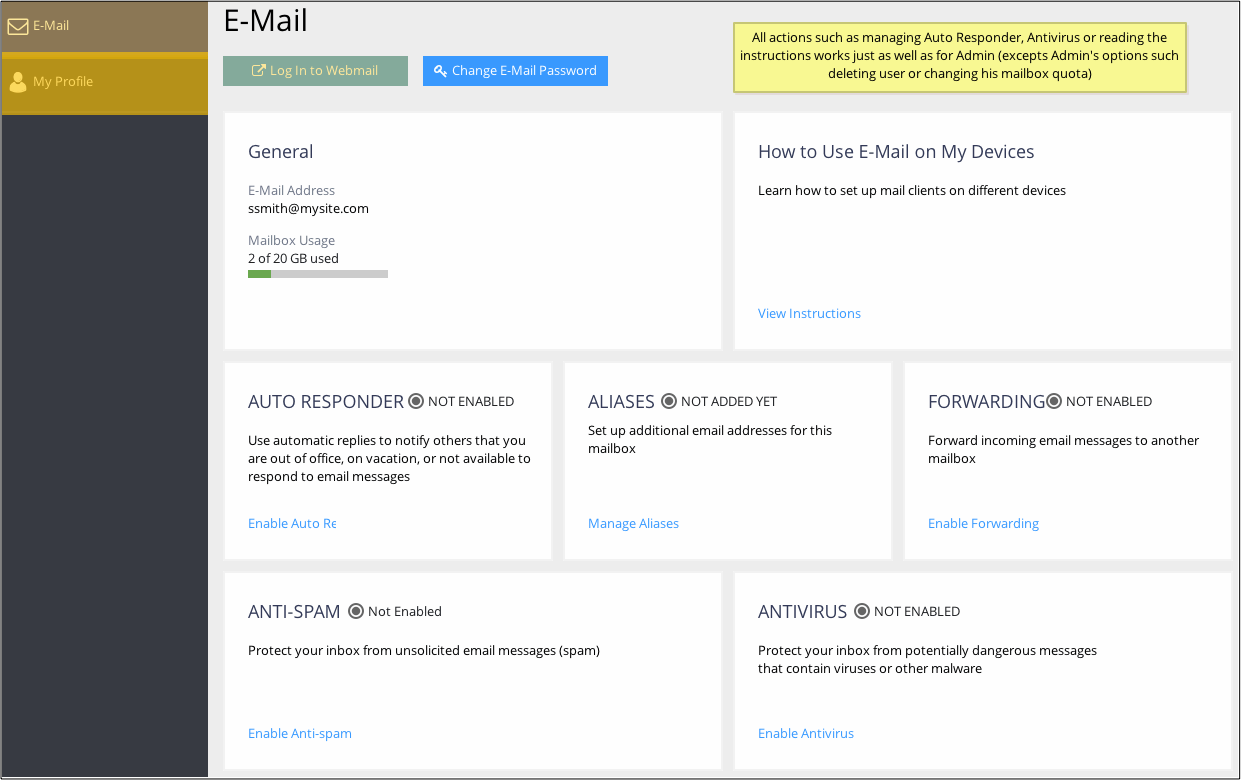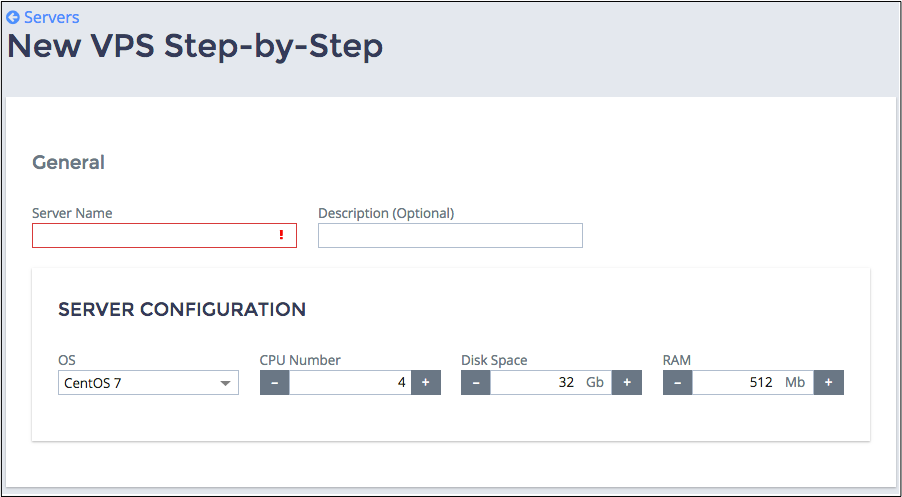Main Service View¶
An application integrator usually presents the main application service resources on the main service view that is shown first when a customer navigates to the application UI in the user panel. An application can provide its service for the whole company (Customer-Centric Service) or a service to be assigned personally to users (User-Centric Service).
Some applications can provide complex services, for example, a mail service bound to customer domains as the main service (Customer-Centric Service) and a sub-service assigned to users, for example, mailboxes (User-Centric Service).
Customer-Centric Service¶
In a simple case, when an application provides resources of the same type without any collateral resources, a customer needs to see the list of provisioned resources with a few parameters and a few actions, such as create and remove:
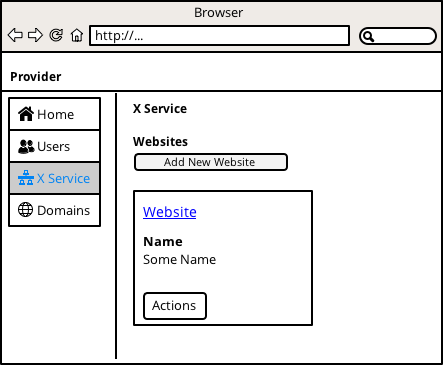
In a more complex case, an application allows a customer to provision main resources with auxiliary resources as allowed by the subscription:
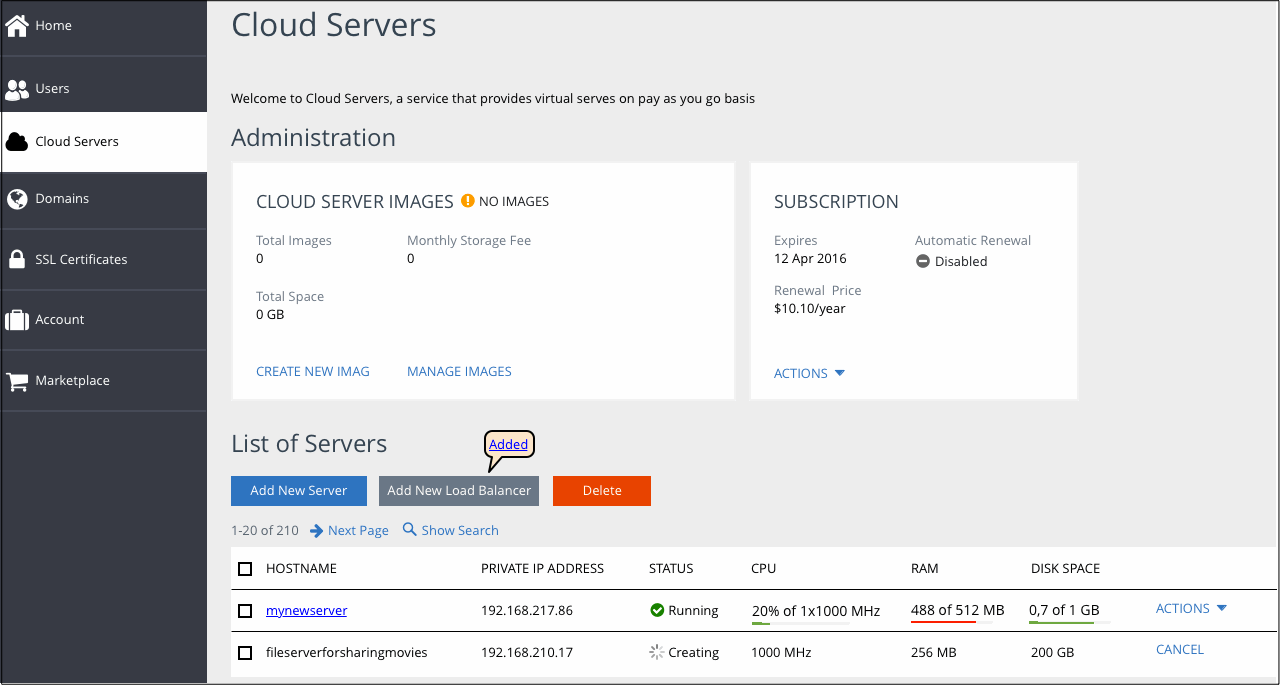
In any case, the customer needs to know the following typical information about the service (optionally, along with the subscription tile):
- Name, for example, domain name or host name
- Resource state, for example, running or stopped, active or unavailable, and so on
- Resource configuration, for example, IP address and limits on the resource usage
- Current resource usage
- Available actions
If the list is empty, a short introductory instruction must be present on the page, for example, “Unfortunately, the service is unavailable for you. Please refer for details to your service provider”.
In a table, list items can be searched and sorted or ranked by some parameters. Usually, one of the fields in the table, for example, name, is a direct link to the resource configuration editor.
When designing the page, also take into account Resource List patterns.
User-Centric Service¶
When an application provides a service to be assigned personally to a user, there are two main service views:
- In UX1, the main service view allows a customer to monitor the list of users who consume the service with respective resource usage.
- In UX1, the main service view allows a service user to monitor and manage the assigned service.
Example of a simple main service view in UX1:
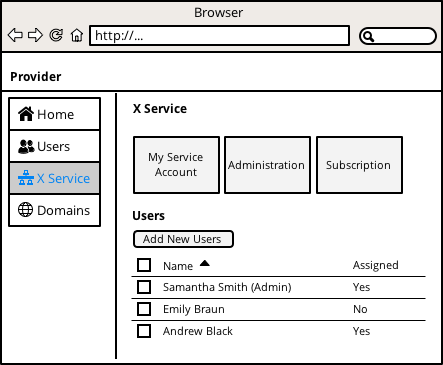
Example of a more complex main service view in UX1:
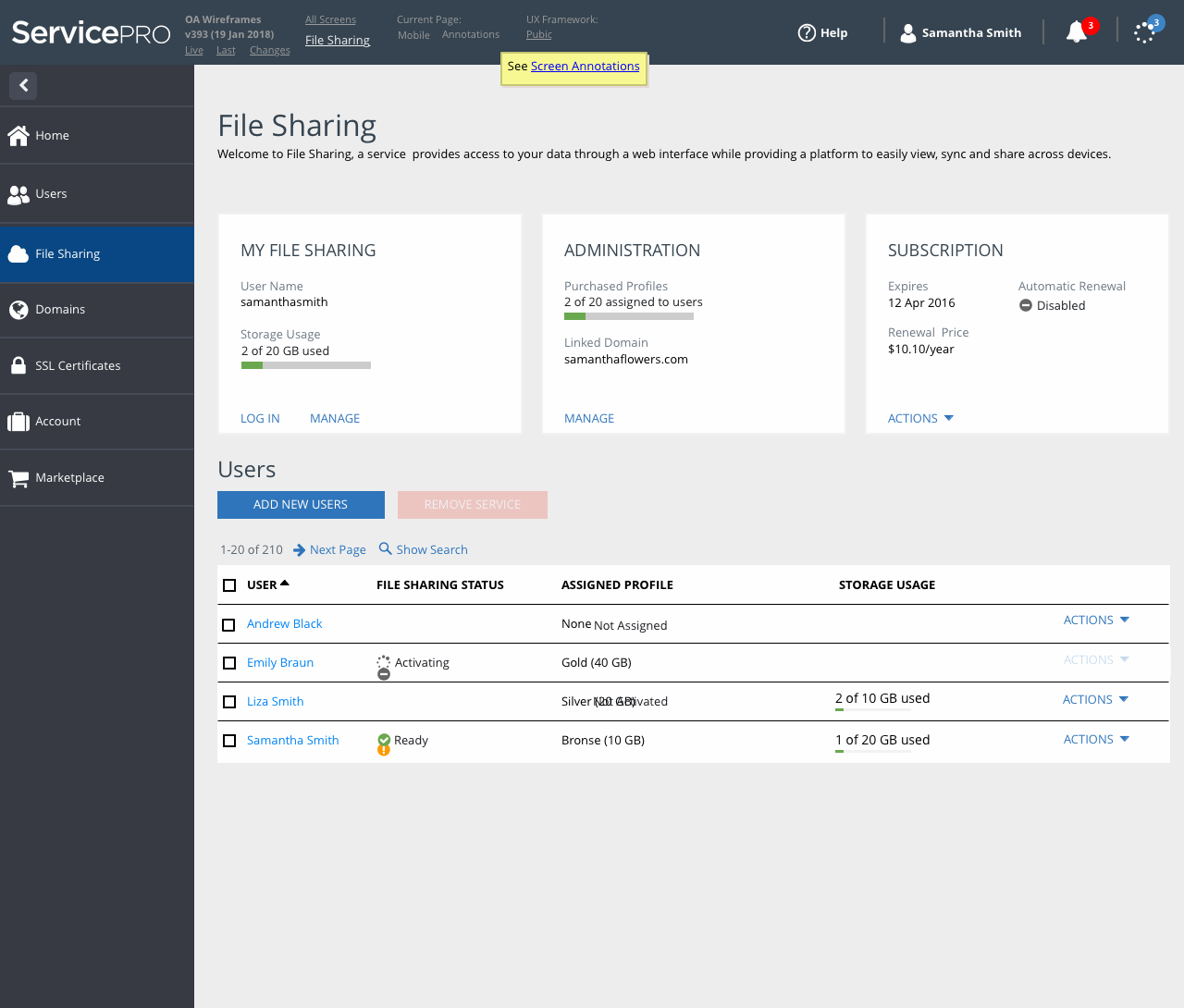
A user may meet with the service activation wizard that helps the user to set the initial values and then activate the assigned service: