Table Of Contents
Application Packaging Standard
Last updated 18-Mar-2019Using APS REST API¶
For external management systems getting access to the platform through the APS bus, the platform supports authentication and authorization via the OAuth Core 1.0 Revision A (hereafter OAuth-1.0a) protocol.
In this document:
Set up HTTPS Access to Platform¶
The OAuth authentication protocol requires access to the platform only through a UI brand access point with activated APS booster using the HTTPS protocol.
Production System¶
If your platform is in production, it must already have a UI node or UI cluster with APS booster available through HTTPS. If it does not, follow the platform deployment guide to setup the UI cluster with APS booster.
To verify if REST requests go through APS booster, check HTTP headers in a response message. One of them must be
X-APSBooster-Response:true.
Lab System¶
If you have an APS Sandbox and for simplicity do not want to configure a separate UI node, then you should configure a UI with a brand access point directly on the management node.
- In the provider control panel, navigate to Infrastructure > Service Nodes, and make sure the management node, for example, a.isv1.apsdemo.org, is in the Ready to provide state.
- Navigate to System > Settings and click Brands on the screen.
- Click Add New Brand and in the Domain field enter the domain name of the management node, that is the same domain name you see in the browser address string, for example, “a.isv1.apsdemo.org”.
- Click Next and then on the next screen click Finish.
After the above configuration, get access to the platform through the HTTPS protocol, for example:
https://a.isv1.apsdemo.org.
Set up User’s Credentials¶
The OAuth-1.0a protocol requires a sender to have a trusted pair of consumer key and secret. You can generate that pair for a user whose credentials an external system will use to manage resources in the platform.
In the provider control panel, create a special staff member whose OAuth credentials the external management system will use.
For the new staff member, generate the OAuth credentials:
In the provider control panel, open the details of the newly created staff member.
On the APS Bus Access tab, click Create to generate the Consumer Key and Consumer Secret.
Warning
The consumer secret is visible only once. After you leave the screen, the consumer secret will not be visible anymore. So, it makes sense to save it immediately.
In the Allowed Operations section, add a separate entry for a group of allowed custom operations exposed by a certain APS type. Each entry consists of two parts:
- ID of the APS type that exposes the allowed operations.
- An HTTP method (the verb in operation declaration), either GET, POST, PUT, or DELETE.
In the following example, the user is allowed to operate orders through the order manager by means of GET and POST requests:
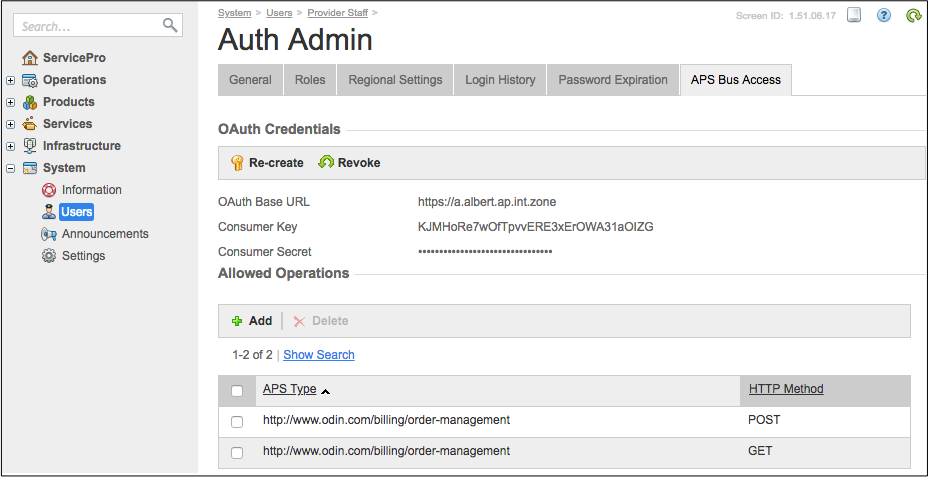
Note
- In the APS Type field, omit the APS type version.
- To configure APS Bus Access, a staff member must be granted the “OAuth APS Bus Access”=”Manage” privilege.
Choose REST Client¶
Requirements¶
To use OAuth-1.0a supported by the platform, choose a REST client that meets the following requirements.
The client must be able to construct the Authorization header compliant with the OAuth-1a protocol.
It means the client must accept the two parameters that the platform generates - consumer key and consumer secret - and then construct the other required OAuth parameters in the header as in the following example:
Authorization: OAuth oauth_consumer_key="LFkJjlAjluEfL57dRxNnsi6WWMDduxEl", oauth_signature_method="HMAC-SHA1", oauth_timestamp="1508234992", oauth_nonce="kUO2sQ", oauth_version="1.0", oauth_signature="nYuf8bT3rOOMaMJR9ZosPKoNupo%3D"
The client must be able to send REST requests through the HTTPS protocol and accept self-signed SSL certificates when testing some operations on a test platform.
The client must not encode special symbols used in Resource Query Language (RQL). For example, some REST clients replace parenthesis ‘(‘ and ‘)’ respectively for ‘%28’ and ‘%29’, which is not acceptable for the RQL parser.
Sample Script¶
If your management system uses some scripts or binary executables based on a programming language, the best way is to find out a library or modules that support the OAuth-1.0a protocol in that language.
A simple Python script may look as follows:
from requests_oauthlib import OAuth1Session
# Enter input parameters:
consumer_key = 'ug7nnV3aq4VwGQQzyiFRDSGwa7QZY0YE'
consumer_secret = 'cccMHKhIIVupWAEWtYeQmg9DVe0DSP...'
url = 'https://a.isv1.apsdemo.org/aps/2/resources'
# Set session parameters and get response:
session = OAuth1Session(consumer_key, consumer_secret)
response = session.get(url, verify=False)
print response.text
The script requires the requests_oauthlib module that you can install through the Python package manager:
$ sudo pip install requests_oauthlib
This is a quick demo illustrating generic and custom REST operations on the platform:
Sample GUI Client¶
You can also find out a GUI tool that meets the above requirements. A GUI client helps you test some key operations before implementing them in a management system. For example, the Insomnia REST client meets all the above requirements. The latter is used in the following example.
The preferences and request settings of Insomnia allow you to disable validation of SSL certificates and disable URL encoding.

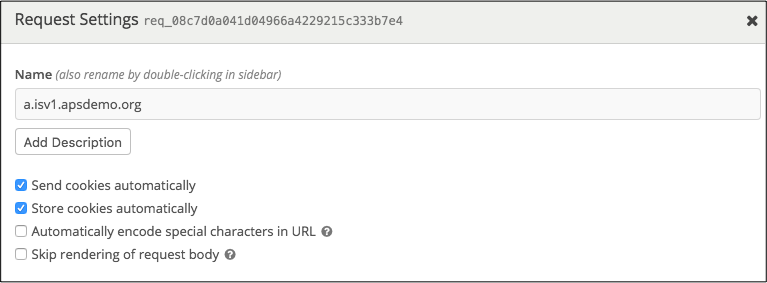
The OAuth 1.0 configuration section allows you to select the HMAC-SHA1 signature method, enter a consumer key,
consumer secret, and the OAuth protocol version in order to construct all other fields for the Authorization
header.
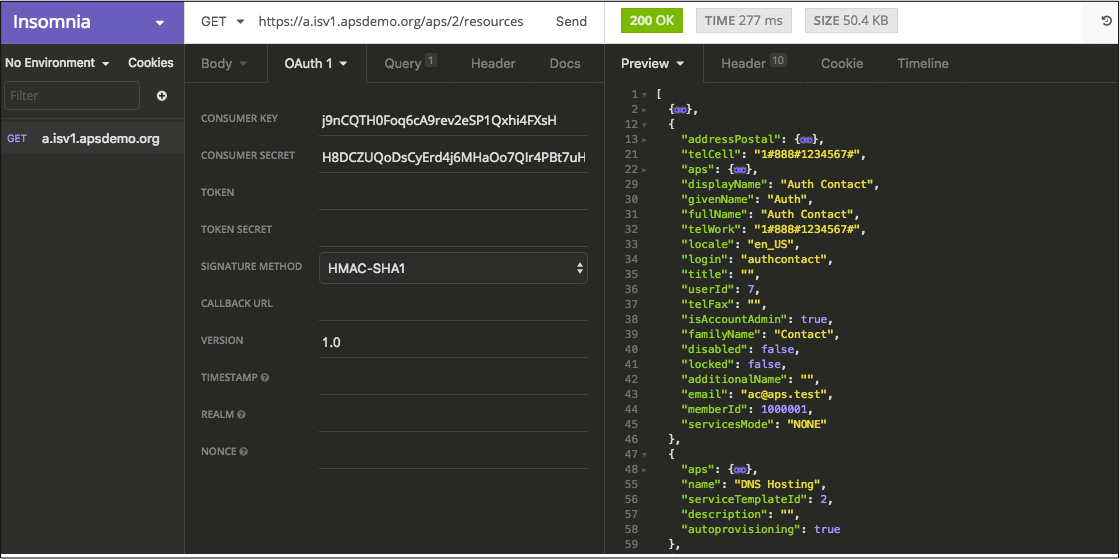
SSL Hints¶
When using HTTPS in your browser and REST client, you may meet with the following cases when your action is rejected:
- The REST client does not accept a self-signed certificate from your test platform.
- If you use a REST client as a plugin in your browser, first get access to the platform from your browser using HTTPS and accept the SSL certificate. Then switch back to your REST client. Now it must accept the SSL certificate.
- If your REST client is a separate application, turn off the SSL certificate verification in the application settings.
- If you have reinstalled your test platform under the same domain name and you cannot log in to the platform control panel through your browser or REST client the most probable cause is the cookies stored in the browser or REST client from the previous installation. For example, you continuously get a message similar to “Your session has expired…”. Clear the old cookies received from the server and try again.
External API Gateway¶
Overview¶
The platform allows the provider to have multiple resellers of various levels that need to access REST API in order to implement various integration scenarios such as CRM or Billing integration. To allow those systems to get access to the platform, the provider should consider the following ways:
- Directly through the provider’s or a reseller’s access point as explained in the Set up HTTPS Access to Platform section.
- Through a third party API gateway, for example, Microsoft API gateway, using the benefits of a specialized service.
Note
The second way is recommended, as a specialized API gateway usually provides numerous features to improve the quality of API services, for example, by rejecting improper requests and using API analytics tools.
The provider uses the following platform features to control access through an API gateway:
- The system property APS OAuth API Gateway URL specifies an API gateway integrated with the platform. The property is configured for every reseller separately in the reseller control panel (RCP).
- The security privilege OAuth APS Bus Access assigned through a security role to a user allows the latter to manage or only view the APS Bus Access user configuration.
- An access to the APS bus through the API gateway is allowed on behalf of a user authenticated through the OAuth protocol, as explained in the Set up User’s Credentials section.
Scenario¶
The following is a typical scenario of setting and using an API gateway for a reseller.
The provider subscribes to a third party API gateway service and configures the acquired gateway to forward APS REST requests to the platform.
Note
The provider must ensure that the API gateway forwards its domain name in the X-Forwarded-Host header. Actually, it must forward the host name specified by the client in the
Hostheader.In the simplest configuration, the API gateway forwards all REST requests containing the
/aps/2/resources/prefix in the URL.The provider configures other API gateway specific services, for example, security restrictions and API analytics.
The provider logs to the RCP on behalf of the reseller who requires an API gateway, then navigates to System > Settings and in the Systems Properties enters the API gateway URL in the APS OAuth API Gateway URL property.
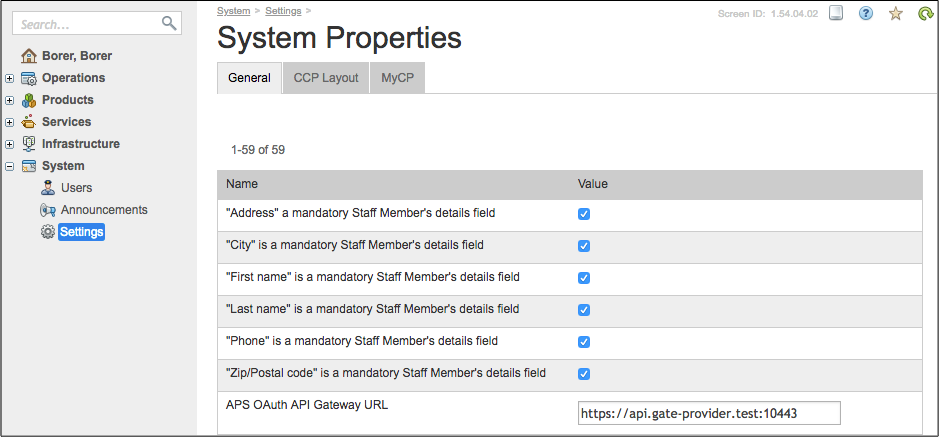
As explained in the Set up User’s Credentials section, the provider or an authorized reseller staff member creates and configures a user with a generated pair Key/Secret and a list of REST operations allowed on the APS bus for that user. The reseller’s external systems will use those credentials to send REST requests.
A reseller’s external system can send the allowed REST calls through the API gate using the pair of OAuth Key/Secret for authentication and authorization. For example:
GET https://api.gate-provider.test:10443/aps/2/resources
The platform security system accepts an incoming request if its OAuth signature in the
Authorizationheader is based on the correct gateway URL as configured by the respective APS OAuth API Gateway URL property.
Note
If an API gateway URL is configured for a reseller the platform does not accept APS requests coming in any other ways than through that gateway from any system authenticated as a user of that reseller.
Recursively, a reseller can downstream the APS OAuth API Gateway URL property to sub-resellers. A reseller’s staff member can configure it themselves in their own reseller account if they are granted the “System Configuration”=”Manage” privilege.