Managing DNS Zones
To manage DNS zone synchronization between CloudBlue Commerce and Plesk nameservers, on Plesk dashboard in the Management group click Manage DNS Zones.
You will see a list of domains from all the subscriptions of the current account which were created either in CloudBlue Commerce or in Plesk. The Status shows if a particular domain is synchronized.
- Not in Sync – the domain is created only in CloudBlue Commerce or only in Plesk. Therefore, the respective DNS zone is created only on CloudBlue Commerce nameservers or Plesk nameserver.
- In Sync – the domain is created in both CloudBlue Commerce and Plesk. DNS zones are synchronized and created on both CloudBlue Commerce nameservers and Plesk nameserver. Plesk nameserver is master, CloudBlue Commerce nameserver is slave. In the Status column in the brackets you can see the IP address of the particular Plesk installation with which the domain is synchronized.
In the Actions column, there are three options for managing DNS zone synchronization. Not all of them are available, it depends on the status of domain synchronization and DNS management settings, configured by the provider for Plesk configuration.
If you have a domain in the list with In Sync status but the options are inactive, it means that this domain is synchronized with other Plesk installation, related to the other subscription. If you need to assign this domain to the current Plesk installation, you can switch to the subscription where the domain is already assigned and desynchronize it there. Then return to the current subscription and synchronize it with the current Plesk installation.
Let’s consider the examples how to use options in the Actions column for managing DNS zone synchronization.
Example 1. Buying the VPS with Plesk and domain in CloudBlue Commerce
The scheme below represents how the synchronization process works for examples 1 and 2. Green blocks represent automatic actions, blue ones – manual.
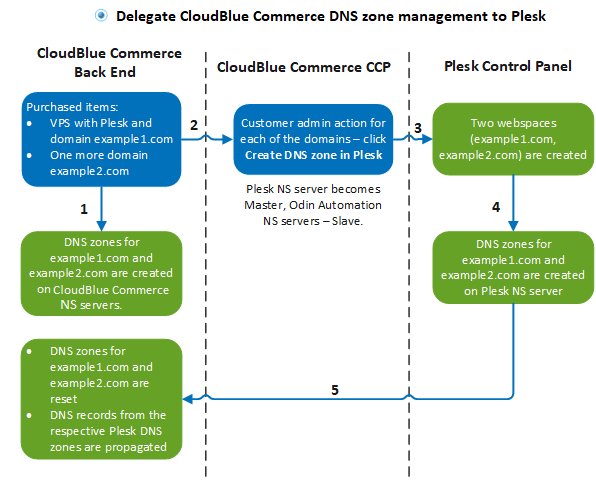
You have a VPS with Plesk and a domain, both purchased in the provider’s online store. Plesk license is installed. The respective DNS zone is created only on CloudBlue Commerce nameservers. You want to use this domain for web hosting and manage it via Plesk. In Plesk there is no such domain. To automatically create a webspace in Plesk using the domain purchased in CloudBlue Commerce and synchronize DNS zones (records), you should do the following:
- Find the desired domain to be used for web hosting in Plesk and click Create DNS zone in Plesk in the Actions column. The following changes will happen:
- A domain with the same name as in CloudBlue Commerce will be automatically created in Plesk and assigned to a newly created webspace.
- Plesk nameserver becomes master, while CloudBlue Commerce nameserver – slave.
- The newly created Plesk DNS zone is automatically propagated to CloudBlue Commerce.
- All records of Plesk DNS zone are propagated to CloudBlue Commerce NS servers.
Note: Later if there are any changes of DNS records in Plesk, they are automatically propagated to CloudBlue Commerce NS server.
The deletion of the domain in Plesk will cause the respective domain zone deletion from Plesk NS server and CloudBlue Commerce NS servers. CloudBlue Commerce NS server becomes master.
- After the DNS zone is created in Plesk and its synchronization is completed, you can check that Plesk is now master. Switch to the Hosted Domains tab and click the domain name.
- Switch to the DNS tab. The Hosting type will be Plesk DNS hosting.
Example 2. Adding one more domain to your account
You already have a VPS with Plesk and a domain. When you add one more domain via CCP, this domain is not automatically synchronized. You need to repeat the same steps as described above to create the same domain in Plesk and synchronize DNS zones between CloudBlue Commerce and Plesk.
Example 3. Creating webspace in Plesk (the domain is not purchased in CloudBlue Commerce and not registered by the domain registrar)
The scheme below represents how the synchronization process works for example 3. Green blocks represent automatic actions, blue ones – manual.
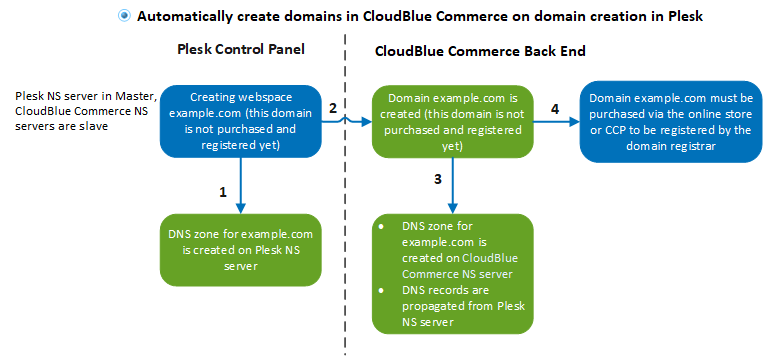
You have created a new domain in Plesk. It is not registered by the domain registrar and is not paid yet. The following will be performed automatically:
- The domain with the same name is created in CloudBlue Commerce.
- The domain zone, created on Plesk nameserver, is propagated to CloudBlue Commerce nameservers.
- Plesk nameserver becomes master for the domain zone.
- DNS records are created on CloudBlue Commerce nameservers.
Important: The domain is not active until it is not purchased and registered by the domain registrar. Only after a purchase, the domain becomes fully registered/activated. You should purchase this domain in the provider's online store or CCP.
Example 4. Deleting domain from Plesk or CloudBlue Commerce
Domain deletion in Plesk: when a customer deletes the webspace in Plesk, the domain and the respective zone are deleted only from Plesk. In CloudBlue Commerce the domain is preserved and the respective DNS records are reset to the default ones which were set before the domain synchronization. The Hosting type for this domain will return to Internal name server.
Domain deletion in CloudBlue Commerce: when a customer deletes the domain from CloudBlue Commerce, it is deleted only from CloudBlue Commerce. To add the removed domain, purchase it again via CCP or online store.
Desynchronizing DNS zones in CCP
In all the cases described above, a customer can desynchronize DNS zones and make CloudBlue Commerce NS node a master nameserver. A customer needs to do the following:
- In CCP, switch to the VPS tab and click Manage Plesk.
- In the Management group, click Manage DNS Zones. A list of domains, created only in CloudBlue Commerce , or only in Plesk, or in both systems, will be shown.
- Find the desired domain and click Desynchronize DNS Zone with Plesk in the Actions column. The following will be performed automatically:
- DNS zones in CloudBlue Commerce will be desynchronized with DNS zones in Plesk.
- DNS zones management will be delegated to CloudBlue Commerce name server (master).
- You can check that CloudBlue Commerce NS node is now master. Switch to the Hosted Domains tab and click the domain name.
- Switch to the DNS tab. The Hosting type will be Internal name server.