After you activate the External Directory Synchronization (EDS) service, you must configure user synchronization.
To do this, perform these steps:
-
Open this screen:
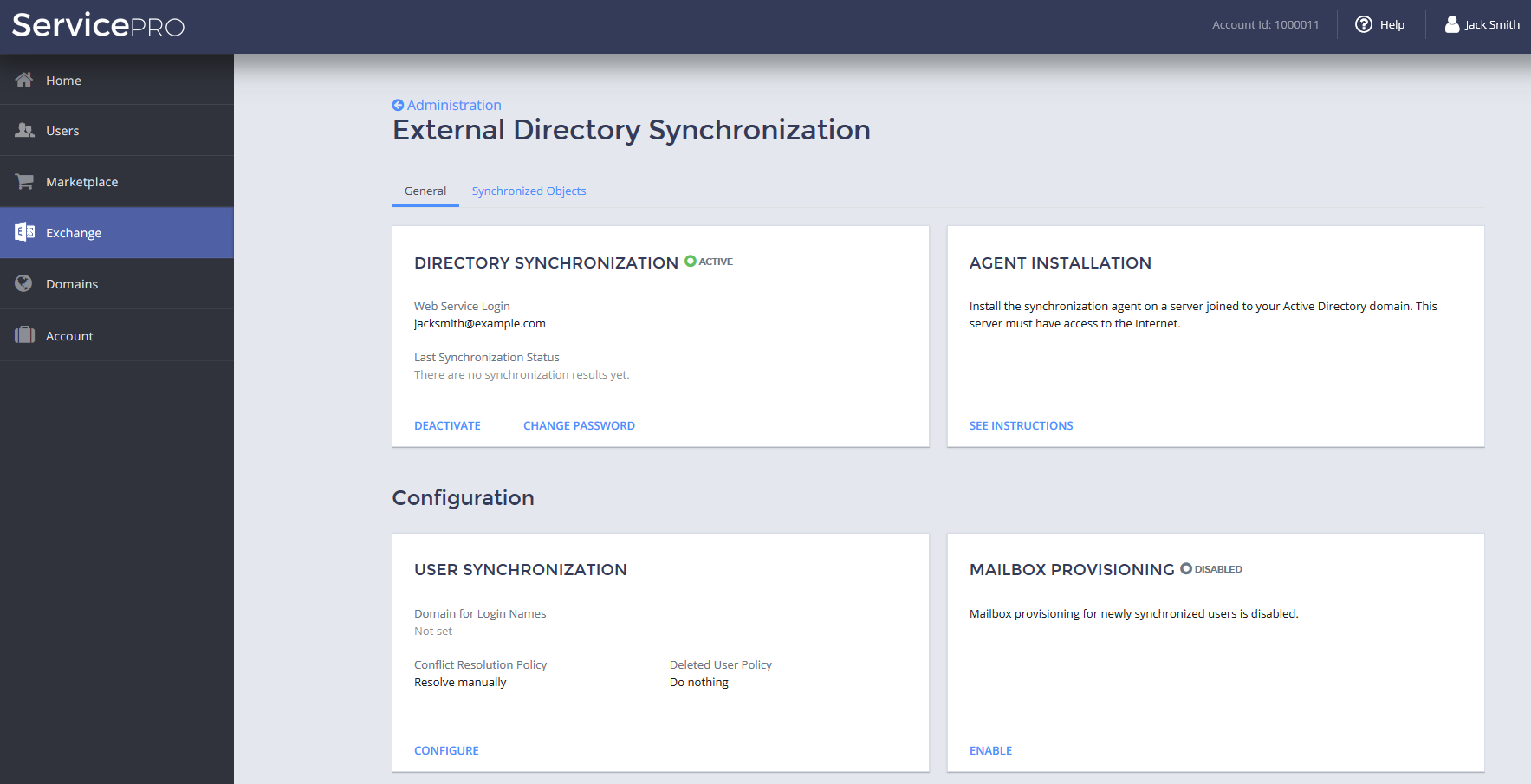
- In the USER SYNCHRONIZATION area, click CONFIGURE.
-
Specify how to process the domain parts of log-in names during user synchronization:
- Try to keep the source domain, or use the default domain if the source domain cannot be kept: The EDS service tries to keep the domain part of the log-in name of a user. If this is not possible, for instance if such a domain does not exist in your Hosted Exchange organization, the EDS service replaces the domain part with the default domain.
- Always use the default domain: The EDS service always replaces the domain part of the log-in name of a user with the default domain.
From the Default Domain for Login Names list, select the default domain.
-
Specify how to process conflicts that may arise during user synchronization:
- Resolve manually: If a conflict arises, you need to resolve it manually.
- Overwrite: If a conflict arises, the EDS service overwrites the corresponding user information in the system.
-
Specify how to process already-synchronized users in the system if the respective users are removed from your on-premise Active Directory domain:
- Disable: If a user is removed from your on-premise Active Directory domain, that user is disabled in the system.
- Delete: If a user is removed from your on-premise Active Directory domain, that user is also removed from the system.
- Do nothing: If a user is removed from your on-premise Active Directory domain, that user is left in the system in its current state.
- Click OK.