In the application, a license type represents a recurring license. For your application instance, for every recurring license that you are going to provide, you must create a separate license type.
Important: You must create only one license type per recurring license per application instance.
When creating license and add-on types for recurring licenses and add-on recurring licenses, take into account the parent-child relations of these recurring licenses and add-on recurring licenses: An add-on recurring license has parent recurring licenses, which, in turn, may have their own parent recurring licenses, and so on, up to top-level recurring licenses. A customer tenant can be subscribed to an add-on recurring license only if this customer tenant has subscriptions to all necessary ancestor recurring licenses of this add-on recurring license, starting from a parent recurring license and ending with a top-level recurring license. If you need to provide your customers with an add-on recurring license, you must create not only an add-on type for this add-on recurring license, but also license and add-on types for all necessary ancestor recurring licenses.
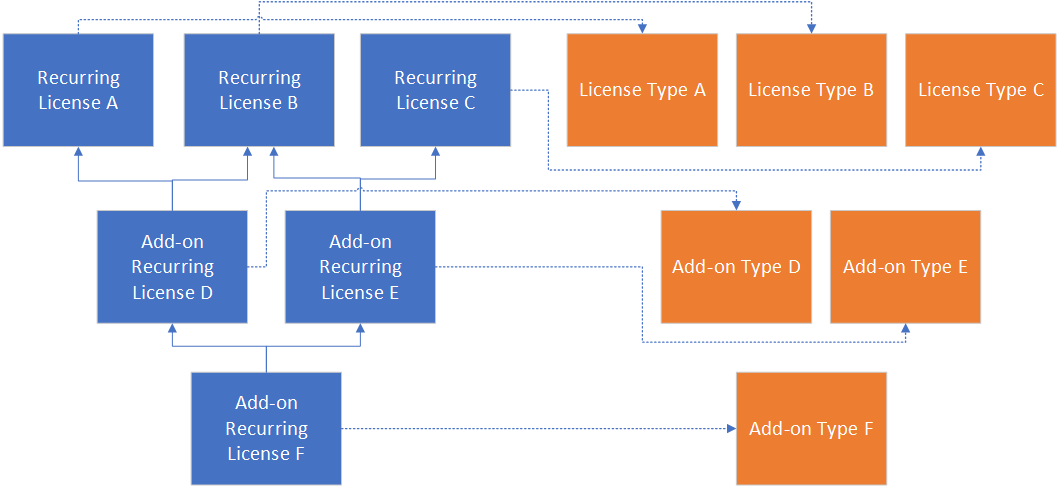
To create a license type for a recurring license, perform the following actions:
- In the Provider Control Panel, go to Services > Applications and select the APS Instances tab.
- Select the required Microsoft 365 application instance.
- Select the License Types tab.
- Click New License Type.
-
Specify the following parameters:
- License Name: The name of this license type. We recommend that you use recurring license names from your product catalog.
- Offer ID: The offer identifier of this recurring license. You must use offer GUIDs from your product catalog.
- Trial Offer ID: The trial offer identifier of this recurring license. This field must be specified if this recurring license has the trial offer identifier. You must use offer GUIDs from your product catalog.
- Provisioning ID: The provisioning identifier of this recurring license. You must use provisioning identifiers from your product catalog.
-
Can be assigned to users: This defines whether this recurring license can be assigned to users (Yes or No). Set this parameter based on your product catalog.
For instance: Set this parameter to No for the Yammer Enterprise, Intune, Office 365 Exchange Online Protection, and Enterprise Mobility Suite recurring licenses. Set this parameter to Yes for other recurring licenses.
- Description: The description of this license type.
- Product ID: The product identifier of this recurring license. Leave the default value. The parameter will be automatically set after you create this license type.
Using the Add to Possible Upgrades and Remove from Possible Upgrades buttons, specify the list of possible upgrades for this license type. You must use your product catalog to obtain information about possible upgrades from one recurring license to another recurring license.
Note: We recommend that you specify this parameter after you create license types for all recurring licenses that you need.
- Click Add.
For example, create the following license type:
Office 365 Business Premium
- License Name: Office 365 Business Premium
- Offer ID: 031c9e47-4802-4248-838e-778fb1d2cc05
- Trial Offer ID: c0bd2e08-11ac-4836-bdc7-3712e744922f
- Provisioning ID: O365_BUSINESS_PREMIUM
- Can be assigned to users: Yes
- Possible upgrades: empty
Note: See Examples of Microsoft 365 Service Plans for Recurring Licenses and Add-ons to view a complete example of a resource configuration for recurring licenses and add-ons.