Go to System > Migration Manager > Migration Projects, and click Start Migration.
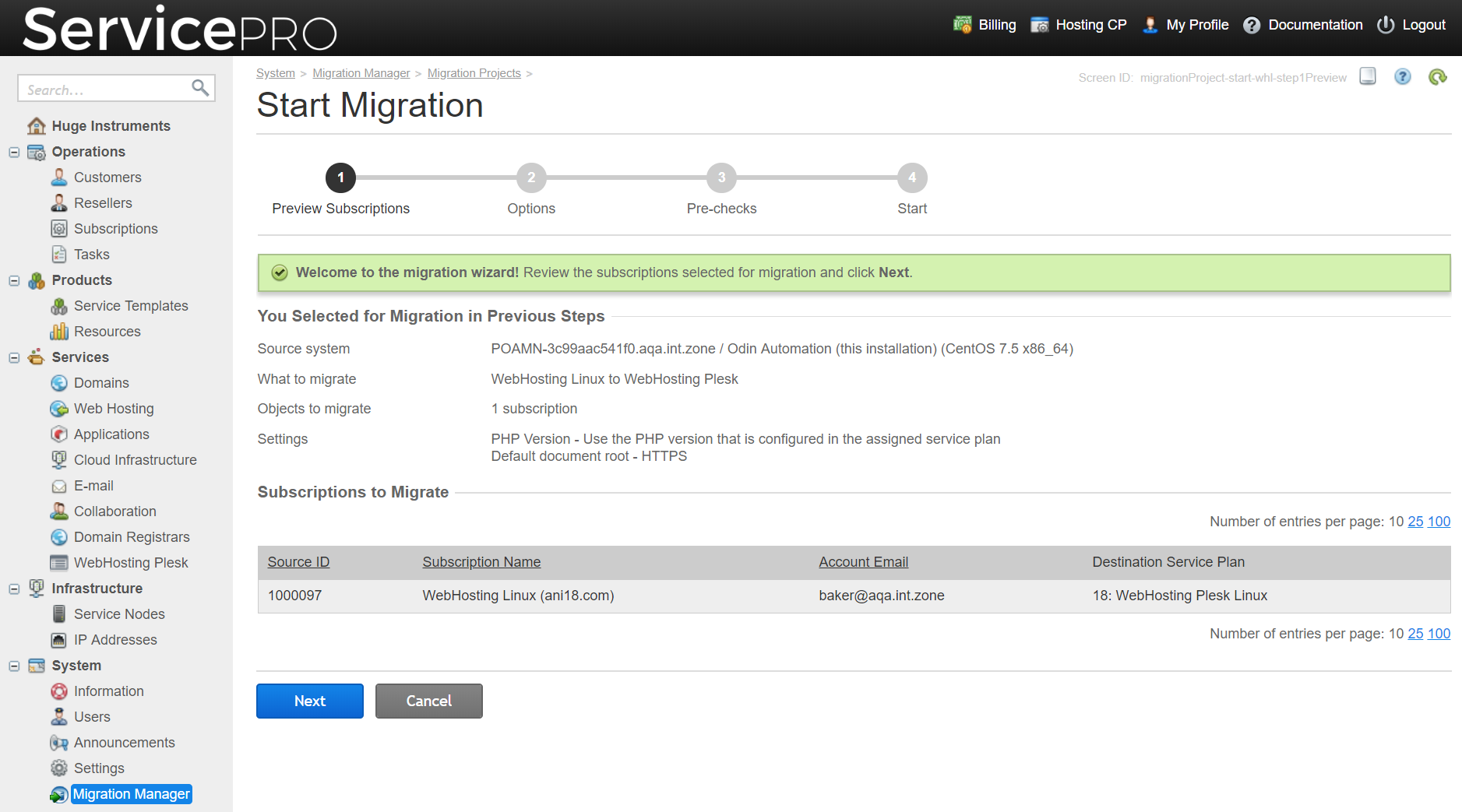
Before starting migration, check the subscriptions and migration settings that you selected, and make sure that the proper service plans are specified.
Select a migration mode:
We recommend that you first run migration in the Test with content mode, then verify the migrated objects in Odin Automation, and re-run migration in the Production mode to finalize the transfer. Because most of the time-consuming operations were carried out in the Test with content step, subsequent running of migration in the Production mode will require less time. When you repeat the migration, the objects that were already migrated are not recreated in Odin Automation.
We recommend that you run the following checks before starting migration.
Infrastructure checks |
Check whether it is possible to connect to source hosts. If this check results in errors, do the following: ensure that the servers are running, and there are no network issues or firewall rules that may block connection to the servers. To learn how to resolve the issue, see the section Resolving Issues. |
Service plan checks |
Check whether the resources required for migrating the services of source subscriptions are present in the target service templates that you are using in this migration project. If this check results in errors, resolve the issues as advised by the on-screen recommendations in the Migration Manager. |
Check if the resources of source service templates are compatible with the resources of target service templates assigned in this migration project. If this check results in errors, resolve the issues as advised by the on-screen recommendations in the Migration Manager. |
Check whether the assigned service plans are present in Odin Automation and that they contain the required subscription periods with valid prices. If this check results in errors, resolve the issues as advised by the on-screen recommendations in the Migration Manager. |
WebHosting Plesk checks |
Check whether hosting nodes in Odin Automation are available and ready for migration. If this check results in errors, resolve the issues as advised by the on-screen recommendations in the Migration Manager. |
Check whether the target hosting nodes can accommodate all websites of the migration project. If this check results in errors, resolve the issues as advised by the on-screen recommendations in the Migration Manager. |
IP address checks |
Check if a range of IP addresses was assigned to the hosting nodes of Odin Automation. If this check results in errors, resolve the issues as advised by the on-screen recommendations in the Migration Manager. |
To check the migration progress, go to System > Migration Manager > Migration Projects > Running tab > <migration project name>. Click Refresh to update the information on the screen.
When the migration is completed, a record about it is shown in System > Migration Manager > Migration Projects > Completed tab.
Note that migrated subscriptions will be listed in Odin Automation under the same names as source subscriptions, however, the IDs of the migrated subscriptions will be greater than the IDs of the source subscriptions.