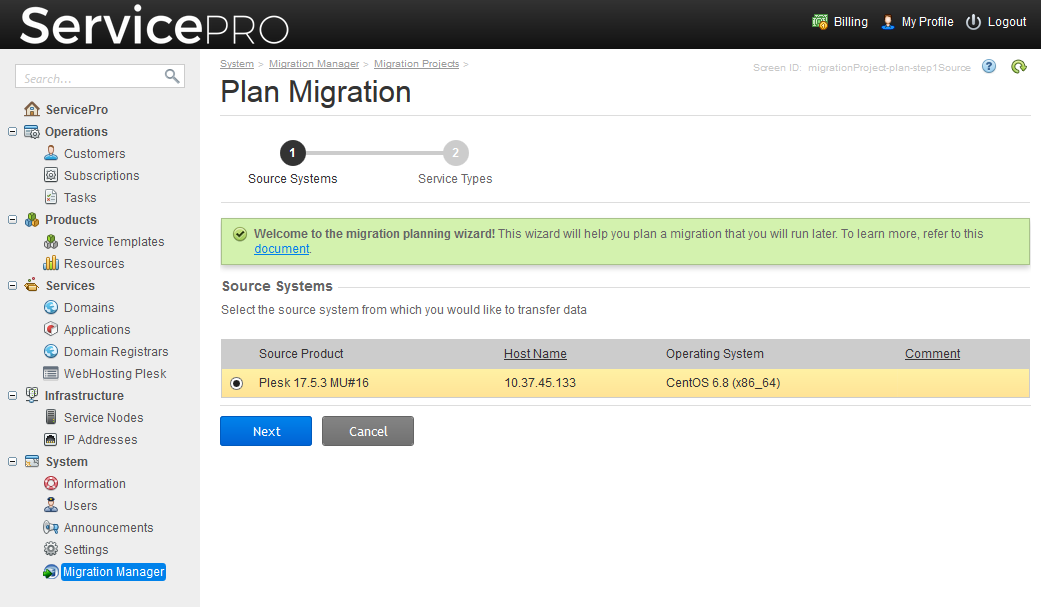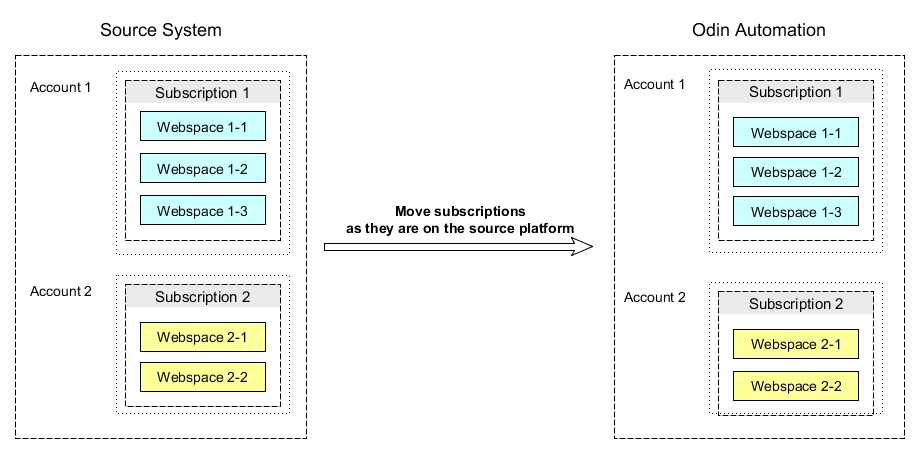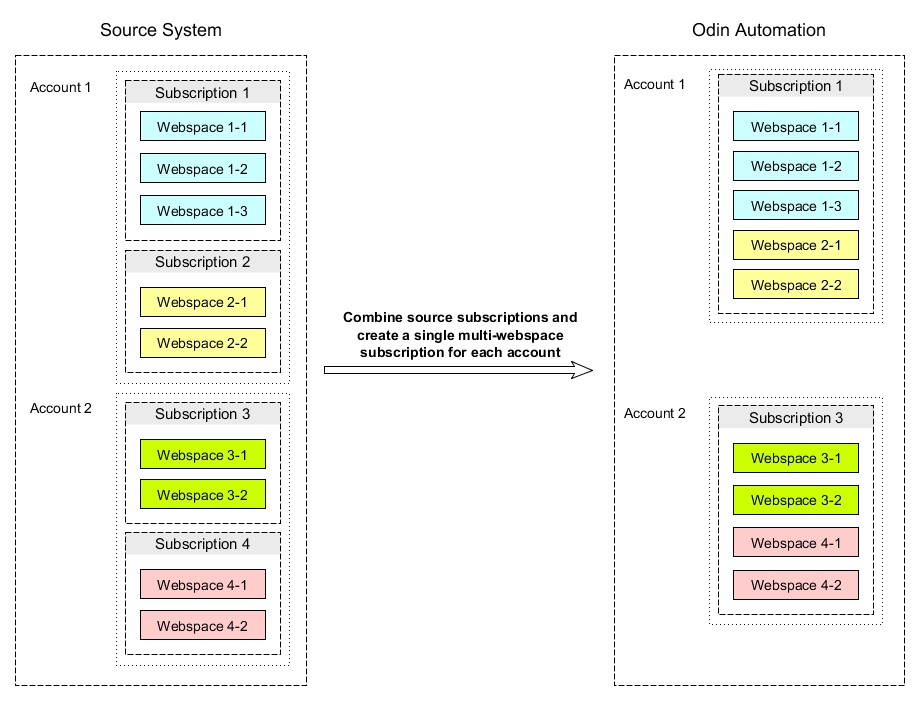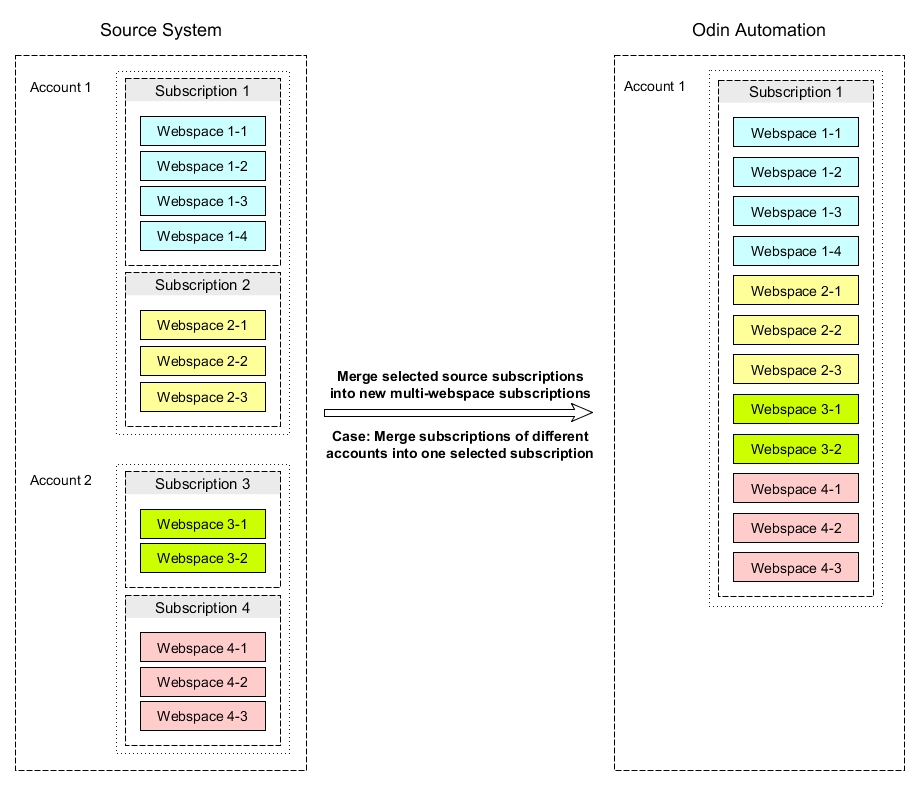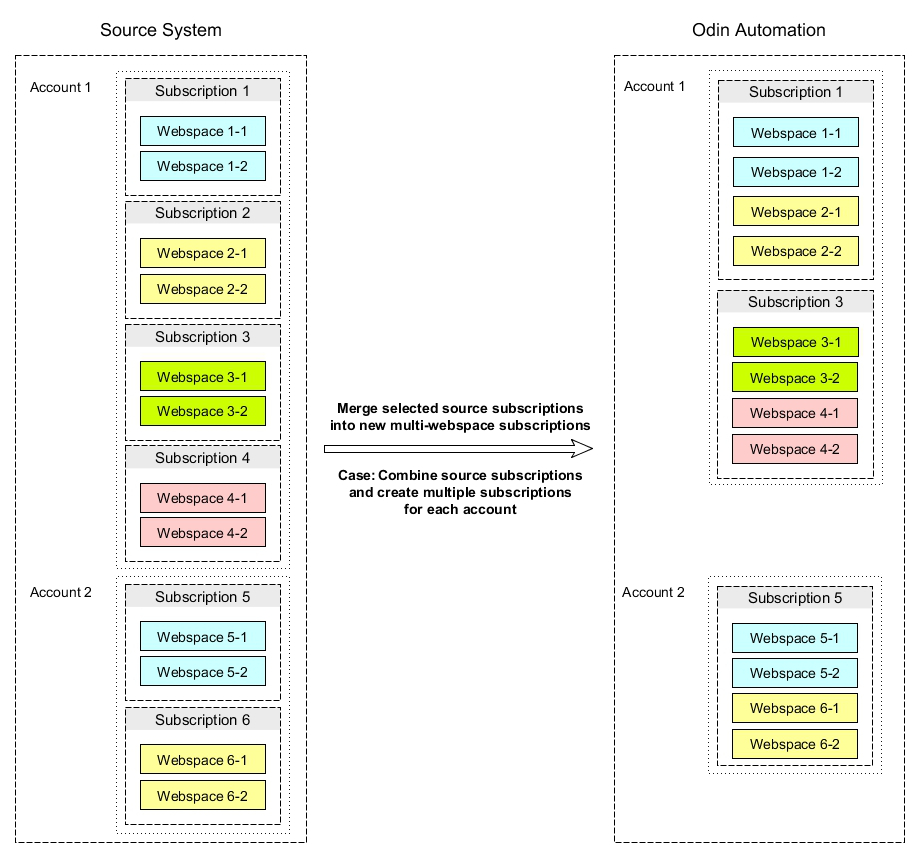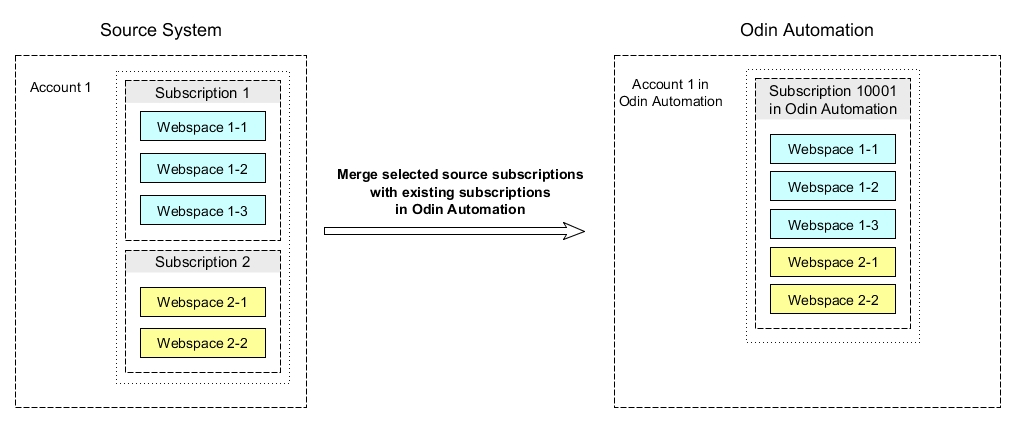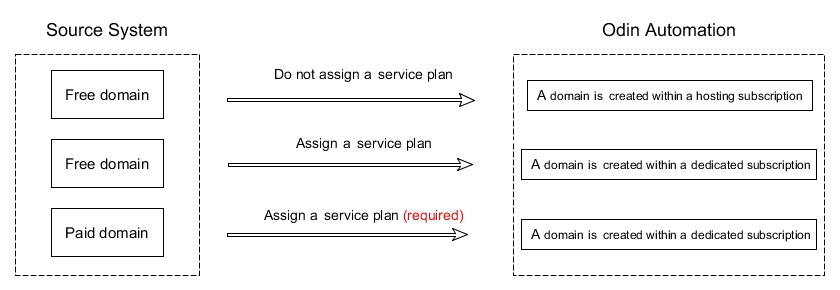Migrating from Plesk > Migrating Data > Planning Migration
Planning Migration
To perform migration, you first need to create a migration project. To do this, go to System > Migration Manager > Migration Projects > Plan New Migration.
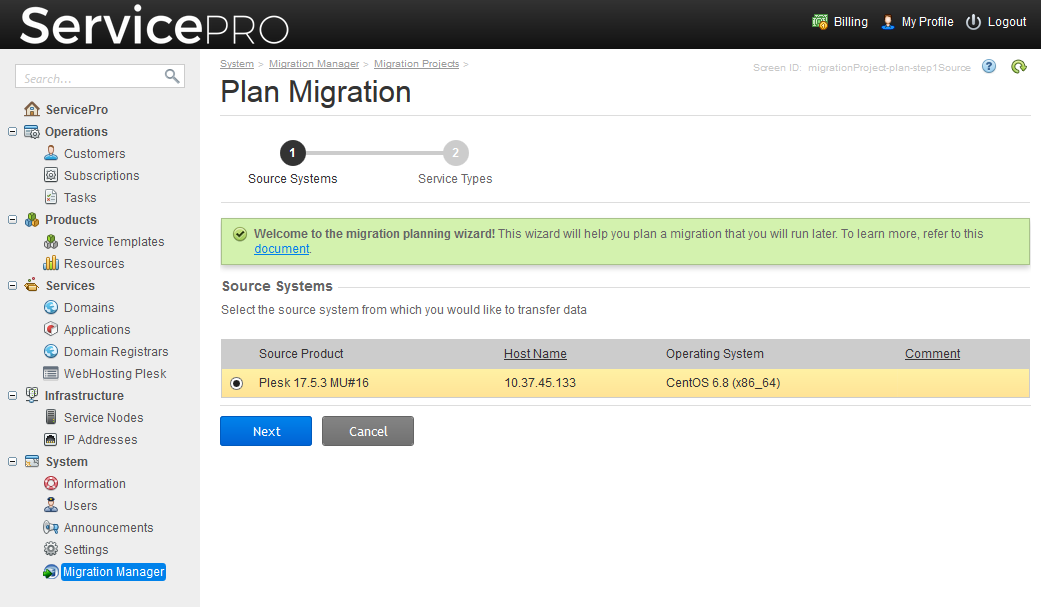
During the creation of the migration project, you need to specify the following options and settings.
Services to Migrate
If you want to attach Plesk-managed hosting servers to Odin Automation without decommissioning them, click the Shared Hosting: Takeover tile.
If you want to migrate all data from the source Plesk servers to Odin Automation, click the Shared Hosting: Full Migration tile. All customer data and settings will be copied to Odin Automation. During the migration, new IP addresses from Odin Automation can be assigned to the migrated sites, or you can choose to use the same IP addresses as on the source server. Three migration modes are available: test without content, test with content, and production. The difference is that the migration of DNS (switching of DNS) is done only in the production mode.
Objects to Migrate
For a takeover migration, select the option button next to the source host name.
For a full migration, select any of the following:
- Servers. All accounts and subscriptions that are present on the source servers will be migrated. We recommend using this mode only after you have migrated several subscriptions or accounts and have made sure that the migration was carried out successfully.
- Accounts with subscriptions. Selected accounts with all their subscriptions will be migrated.
- Subscriptions. Selected subscriptions belonging to users will be migrated along with essential information about the subscription owners' accounts. We highly recommend that you start with this option and migrate some subscriptions first: the migration of individual subscriptions takes less time than the migration of the whole server, and it allows you to uncover any possible issues in the very beginning of the server migration process.
Mapping of Subscriptions
You can choose to:
- Move subscriptions as they are on the source system. During the data transfer, subscriptions will not be regrouped in any manner, and their ownership will not change. Their structure will be the same as on the source platform.
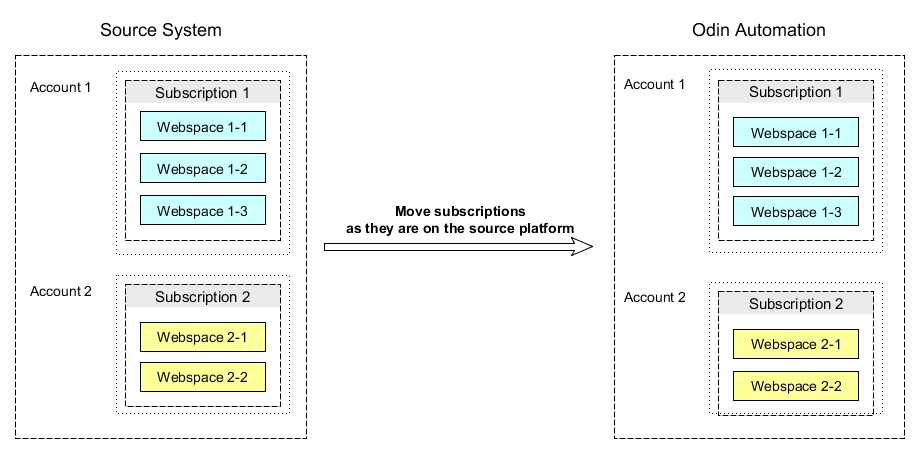
- Move subscriptions and regroup them. You can move multiple domains belonging to the same customer into a multi-webspace subscription. This option is useful when migrating from Plesk 8 or 9.
In Odin Automation, several sites can be hosted either in one subscription or in individual subscriptions. By default, when transferring sites from Plesk 8 or 9, every domain of a user is transferred to a separate subscription. This results in domain owners having multiple subscriptions to manage, which is not very convenient. To avoid this inconvenience, the migration tool provides the option to transfer all domains of a user into multiple webspaces under one subscription: one of subscriptions of a user will be randomly selected and migrated to Odin Automation; the webspaces of other subscriptions of that user account will be added to that subscription. After migration, you can learn the ID of that subscription in Odin Automation, in subscription details.
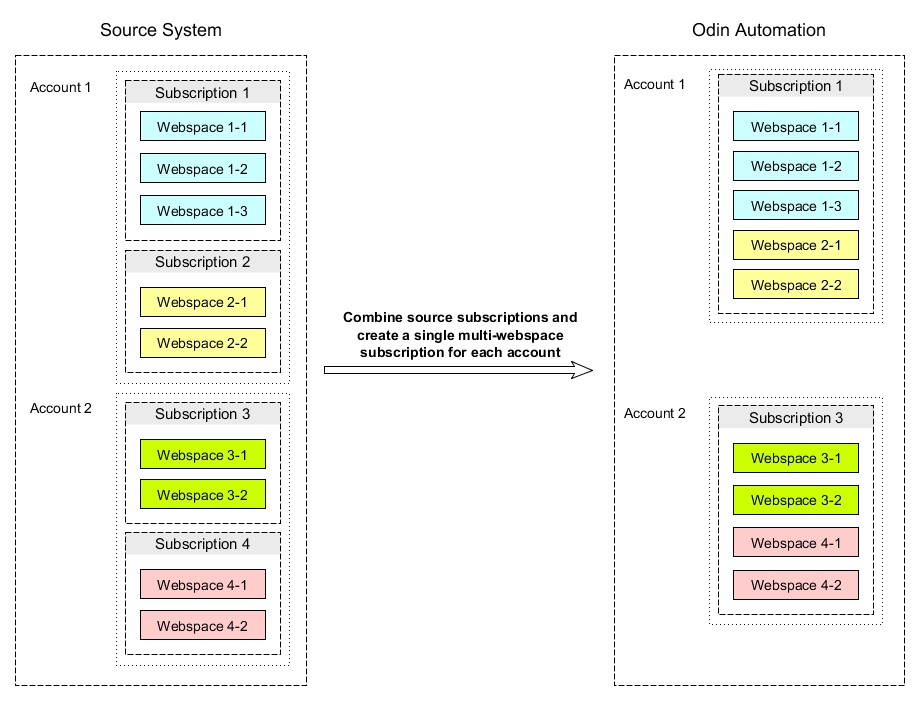
- Move subscriptions and manually select how each subscription should be moved. With this option, you can group several subscriptions from a source system into one subscription in Odin Automation. This can be either a newly created subscription, or an existing subscription belonging to the same or another customer.
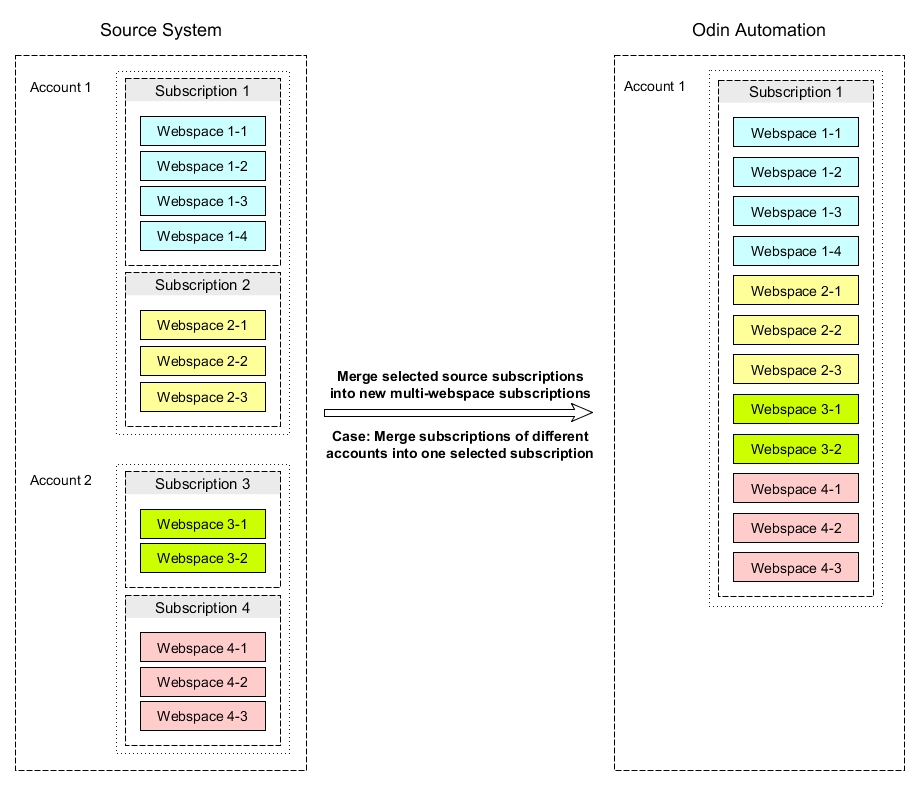
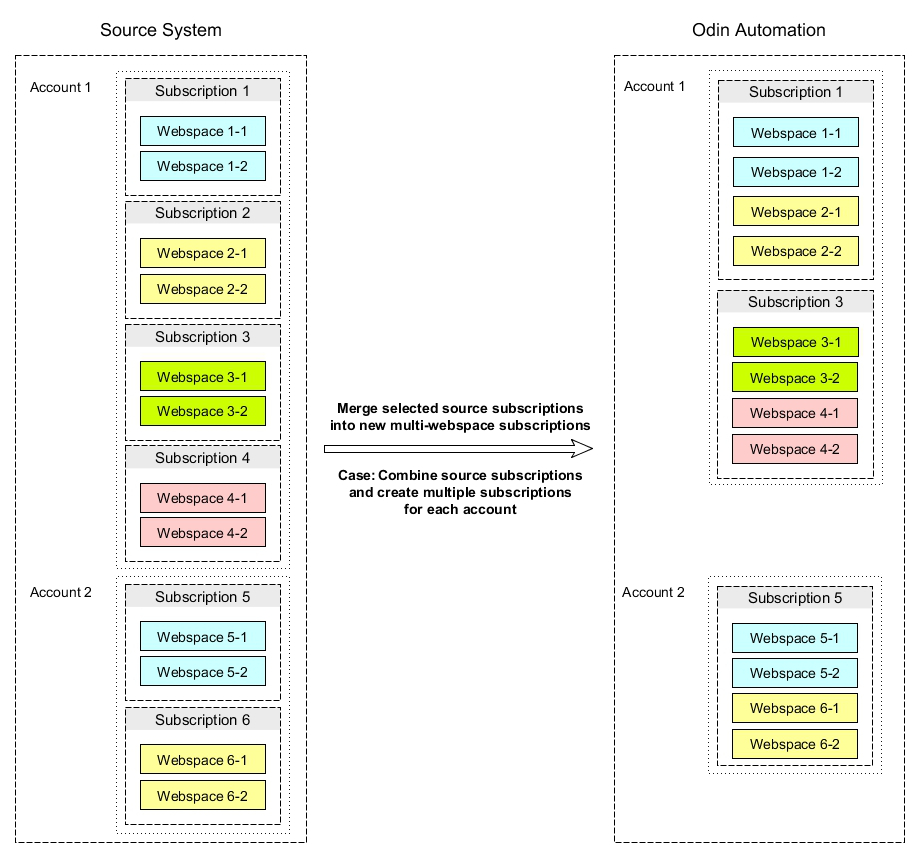
- Move subscriptions and merge them with existing subscriptions in Odin Automation that belong to the same or another customer. As a result, all source subscriptions will be merged into one subscription in Odin Automation, and all websites will be placed in separate, isolated webspaces.
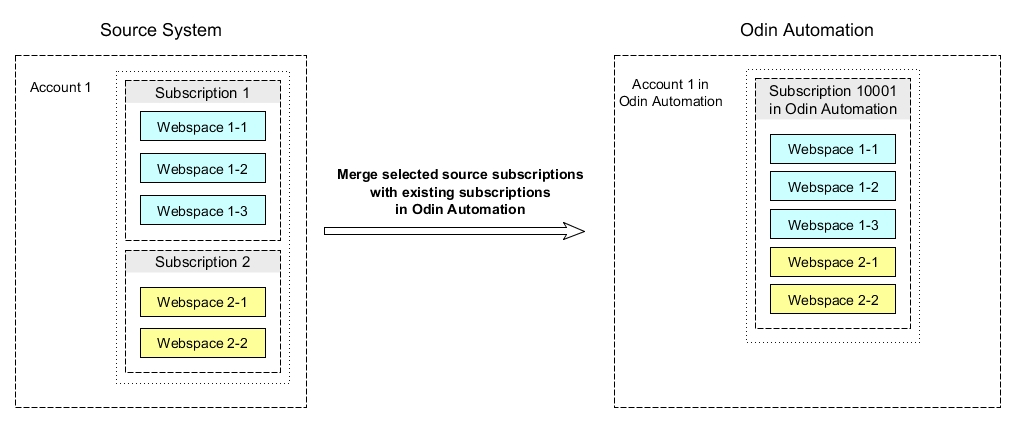
Important: Exercise extreme caution when selecting the subscription mapping mode. After you select the mapping and migrate at least one subscription in the test or production mode, you will not be able to change the mapping later.
Mapping of Service Plans
You can choose to:
- Manually select a service plan for each migrated subscription. Use this mode if there are few subscriptions or if the subscriptions in the migration project were based on various service templates in the source system. Select the checkboxes next to the subscriptions that you want to migrate, select the service plan from the menu, and click Assign to Subscriptions.
- Manually select the mapping between each service plan in the source system and in Odin Automation. Use this mode if the subscriptions selected in this migration project are based on one or several service templates.
Note: After the migration of subscriptions is completed, the migrated subscriptions in Odin Automation will be synchronized with their counterparts (webspaces and websites) in Plesk. If you make any changes to service templates in Odin Automation or change the resource usage limits in Odin Automation or Billing, and then run a synchronization, the settings of webspaces and websites in Plesk will be changed. Exercise extreme caution when changing such settings, as this might disrupt the operation of websites. For example, when you inadvertently change the PHP version.
Mapping of Domains
If you charged your customers for DNS hosting, you can select the domain names for which separate DNS hosting subscriptions should be created in Odin Automation and Billing. To do so, select the checkboxes next to domain names, select a DNS hosting plan from the menu, and click Assign DNS Hosting Plan. The following figure illustrates the assignment options.
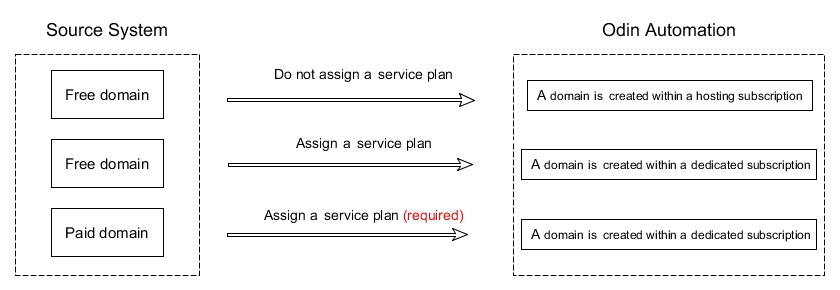
Mapping of PHP Versions
If you are planning a takeover migration, click Next to skip this step.
If you are planning a full migration, you can choose to:
- Use the same PHP version as on the source system. This option is recommended. If the PHP version on the source system is earlier than the minimal version supported by Odin Automation, the nearest later version will be used. For example, if a subscription used PHP 5, then PHP 5.3 will be assigned to the subscription during migration.
- Use the PHP version that is configured in the assigned service plan.
Mapping of ASP.NET Versions
If you are planning a takeover migration, click Next to skip this step.
If you are planning a full migration, you can choose to:
- Use the same ASP.NET version as on the source system. This option is recommended. If the ASP.NET version on the source system is earlier than the minimal version supported by Odin Automation, the nearest later version will be used. For example, if a subscription used ASP.NET 1, then ASP.NET 4.0 will be assigned to the subscription during migration.
- Use the ASP.NET version that is configured in the assigned service plan.
Mapping of IP Addresses
If you are planning a takeover migration, click Next to skip this step.
If you are planning a full migration, you can choose to:
- Keep the types of IP addresses during migration. Shared IP addresses from the source Plesk server will be mapped to shared IP addresses from the IP pool in Odin Automation. Dedicated IP addresses from the source product will be mapped to dedicated IP addresses from the IP pool in Odin Automation.
- Use the same IP addresses as in the source product. If you want to use this option, add an IP address to the network interface of the source node and specify this IP address during the registration of the source node in the Migration Manager.