Placing a Scheduled Order to Reduce the Number of Licenses in a Subscription
Important:
- There are a few business scenarios in which renewal dates in CloudBlue may be misaligned with the ones in Adobe. To avoid confusion, please always refer to the Renewal Date specified in the Adobe platform, as this will be the only valid date for all business purposes.
- For additional details on the Adobe business rules, refer to the following section: Managing Adobe Products on the CloudBlue Marketplace: Cancellation, Upsizing, Downsizing
To reduce the number of licenses in a subscription, complete the following steps:
-
Log in to the control panel as a reseller.
-
If you logged in as a reseller, click Customers > Subscriptions and find the customer and the subscription.
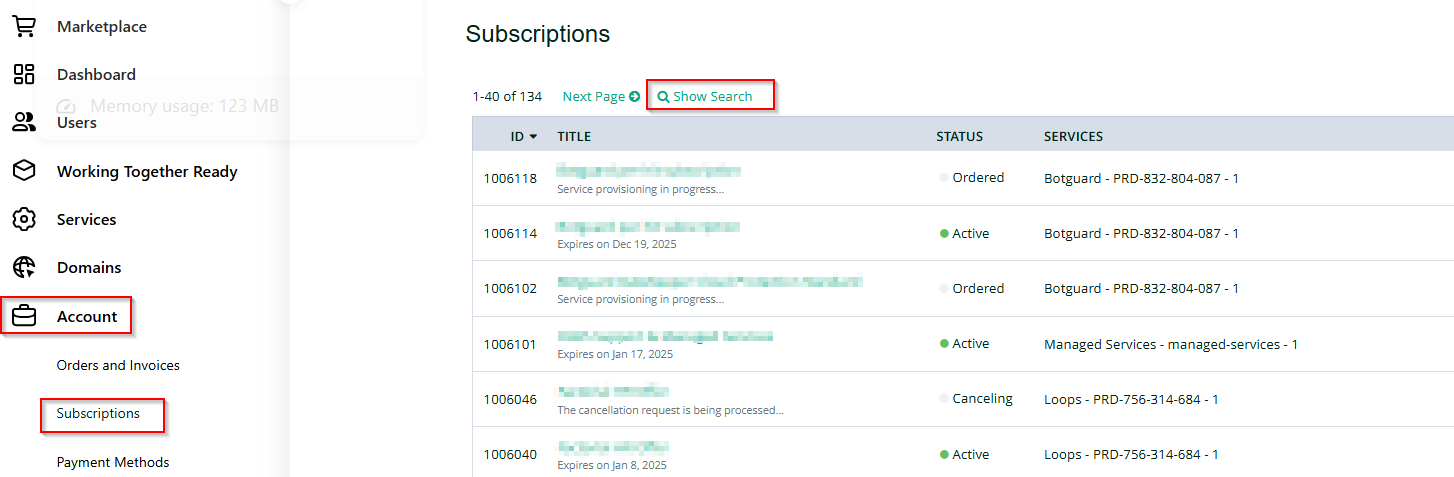
-
If necessary, click Show Search to find the subscription by ID, name or status.
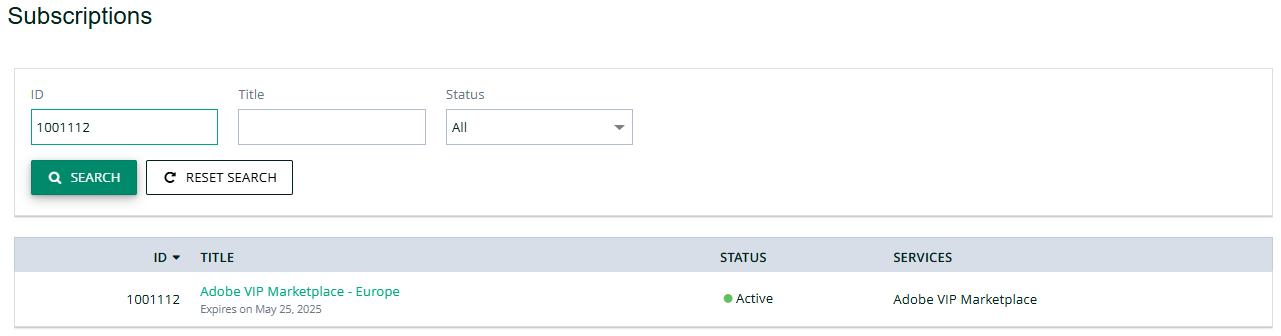
-
Click Change.
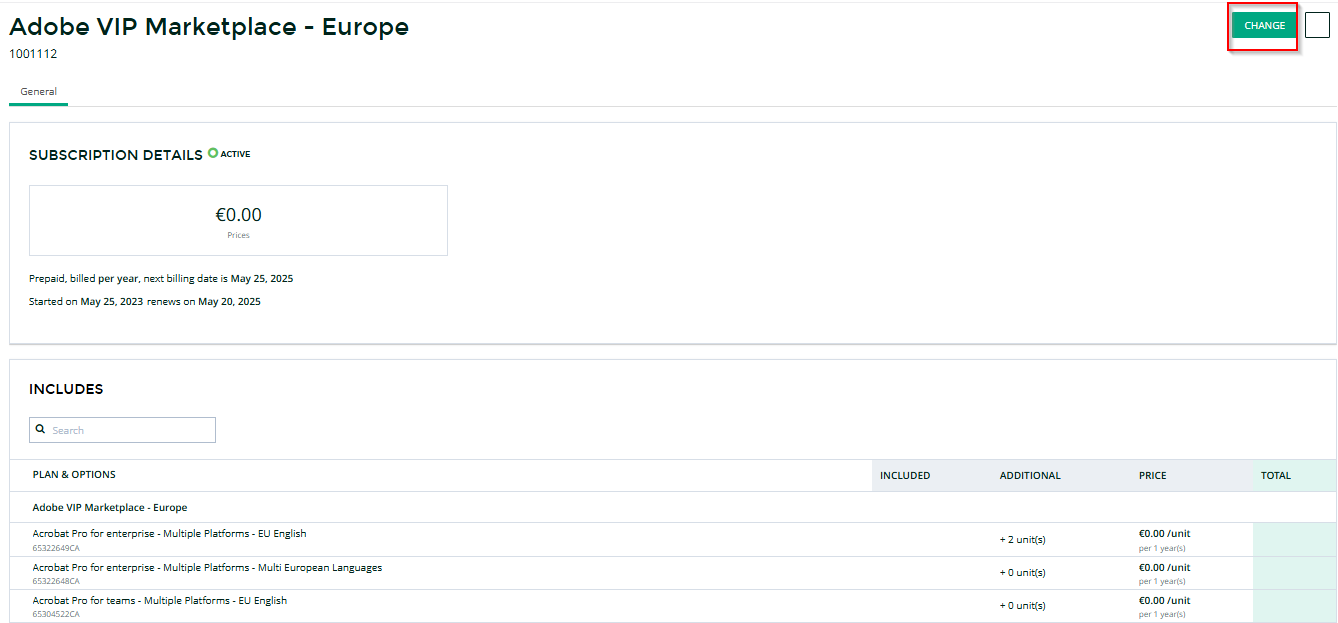
-
In the Adjust Options section, you need to schedule the order so that it takes effect at renewal. To do this, click Immediately after confirmation.
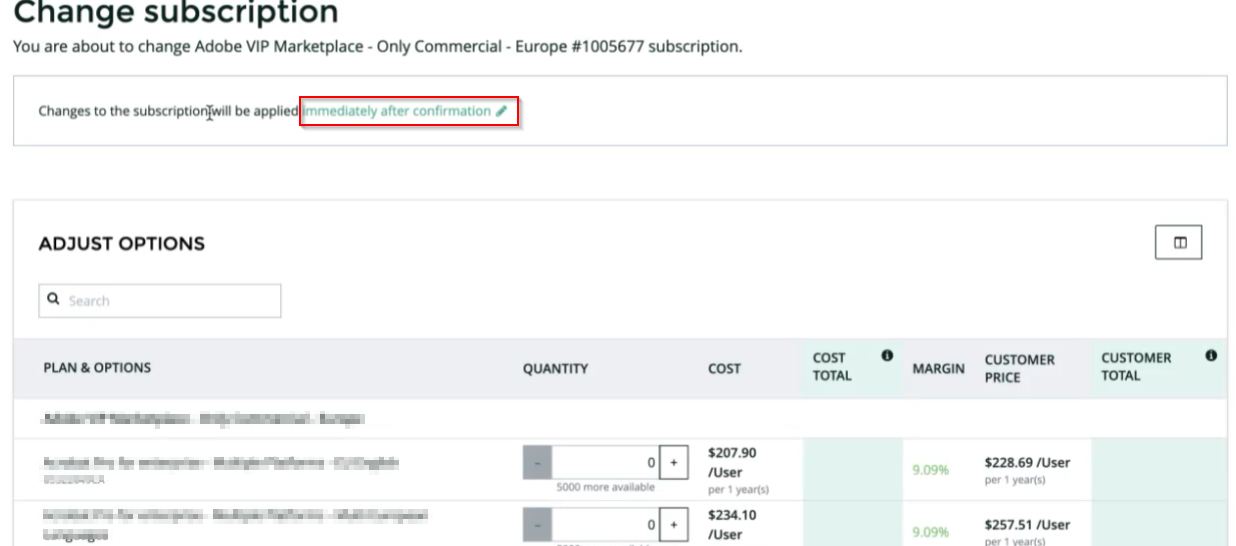
Click On subscription auto-renewal day and click Apply.
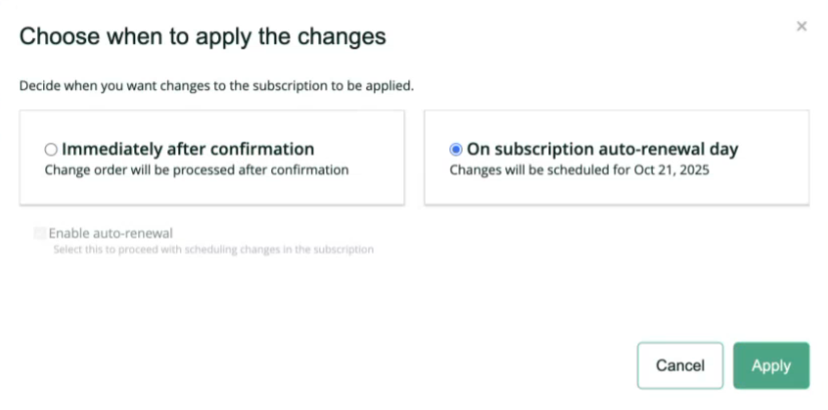
Now, decrease the number of licenses for the Adobe products (resources) in the subscription.
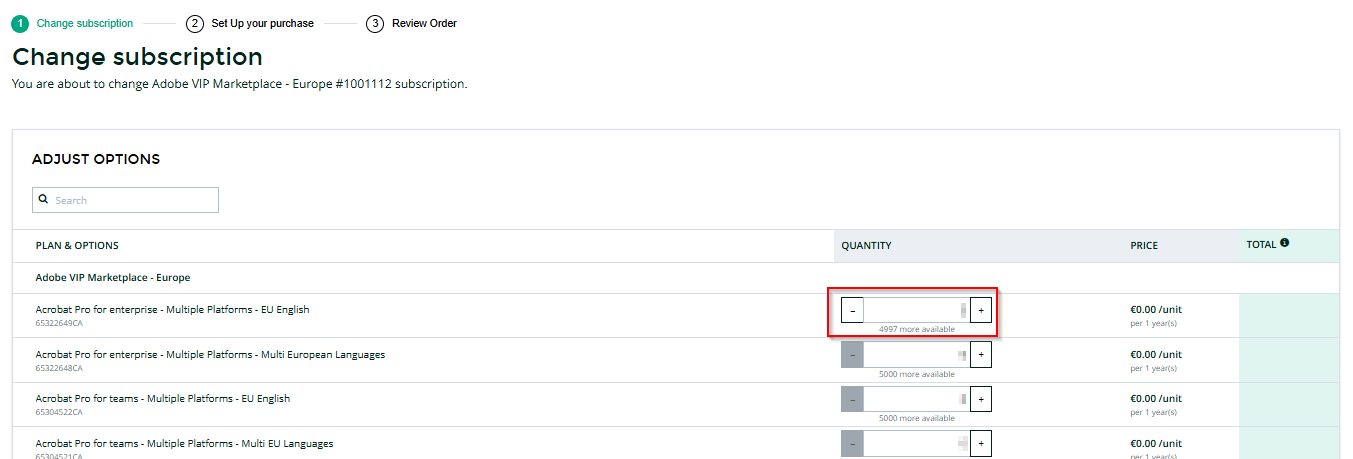
-
Review the change order details and click Place Order.
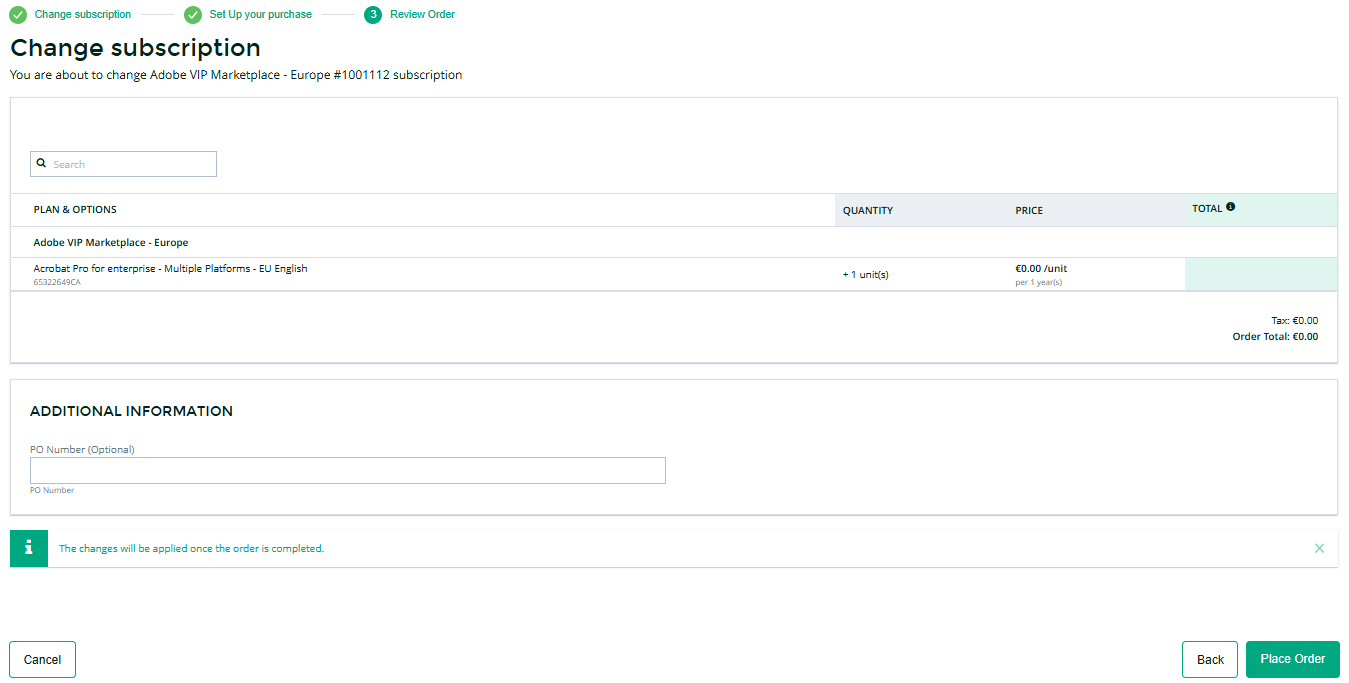
-
Note down the order ID, as you may need it later. If you click the order number or the Track Order option you will see the change order status and details.
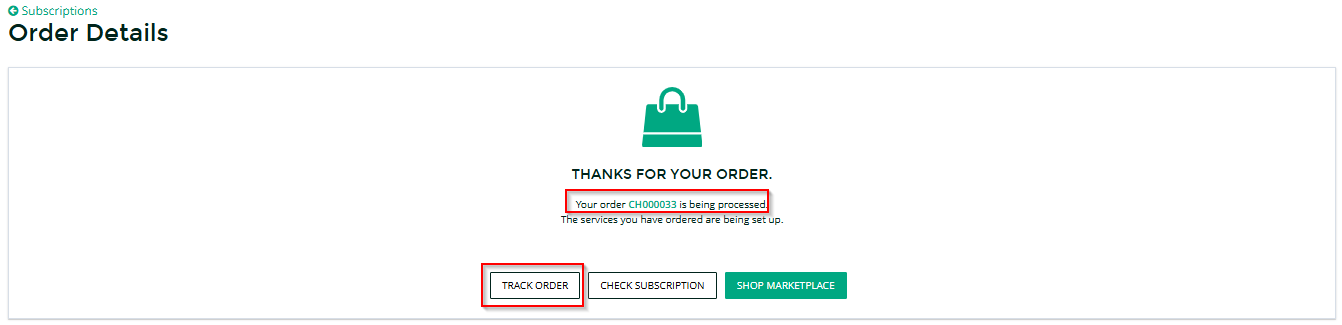
-
Note: The changes in the order will be scheduled to take effect on the anniversary date of the order.