Obtaining Information on your Customers' Orders, Subscriptions and Renewals
As a reseller, you can obtain detailed information about your customers' subscriptions in the Adobe Resellers Console. To open the Adobe Resellers Console, complete the following steps:
-
Go to the UX1 control panel for resellers.
-
Click My Partnerships and then click Manage next to Adobe.
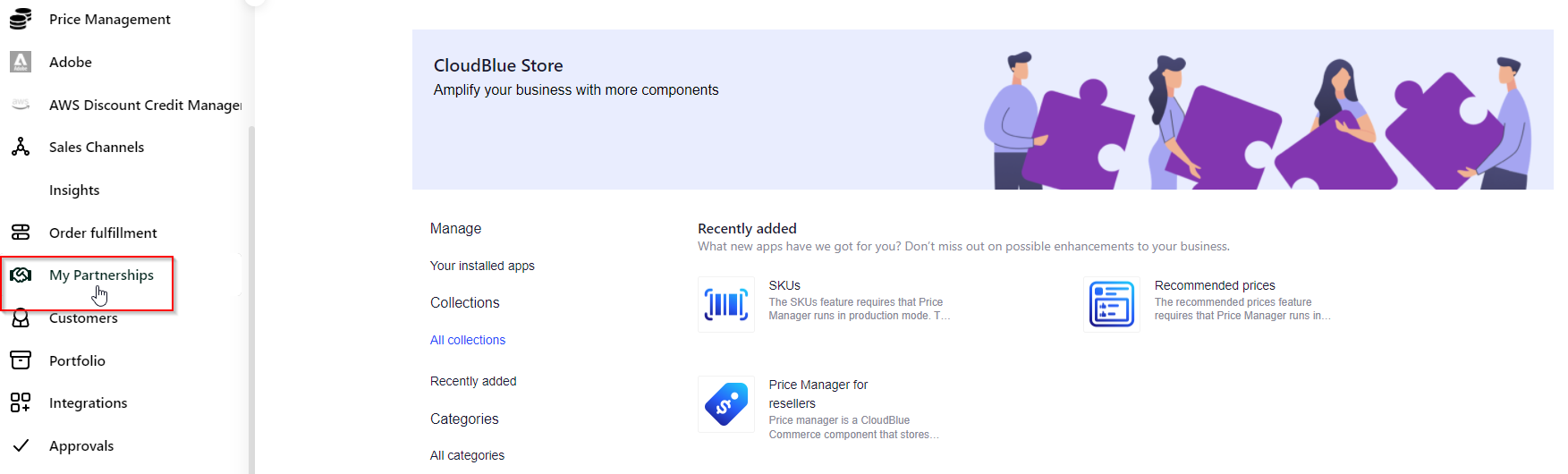
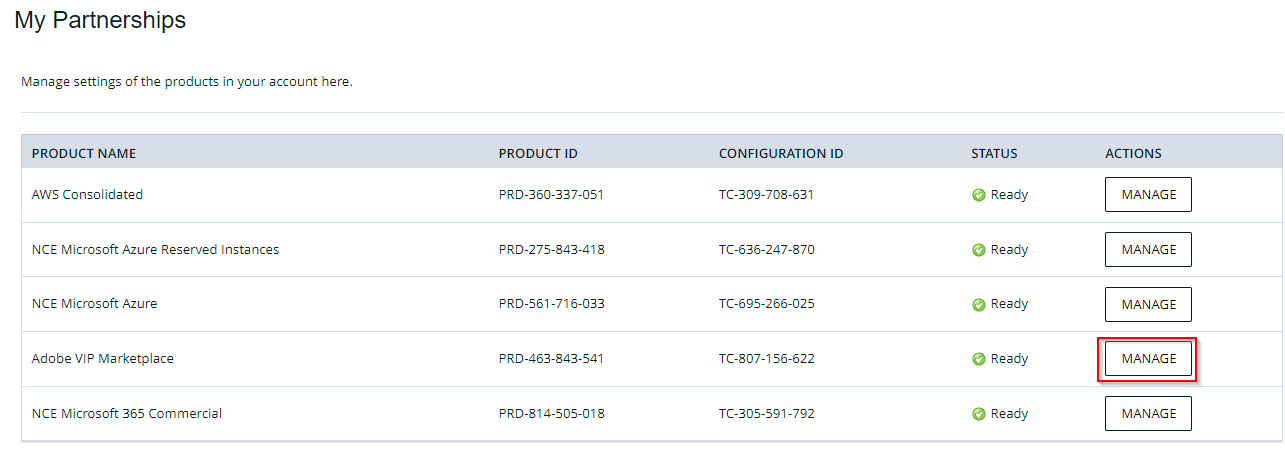
-
Click Adobe Customer Management.
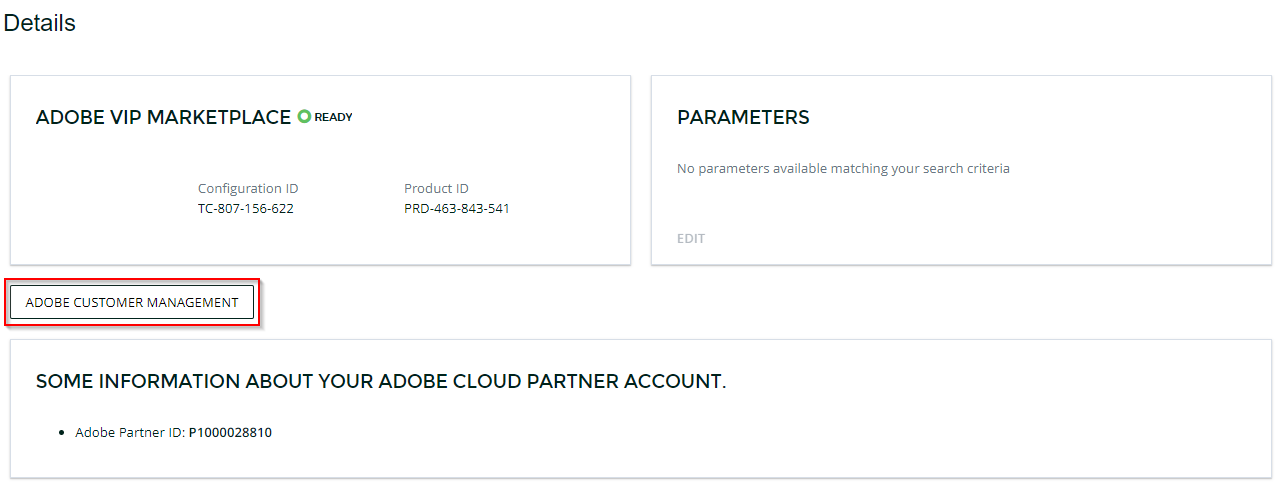
In the console, you will see a list of your customers' subscriptions including the following information:
-
Customer: Customer name and email.
-
Adobe Customer ID
-
Renewal date: Renewal date of the subscription.
-
Auto-renewal status: It indicates if auto-renewal is enabled or disabled.
-
Status: Status of the subscription (draft or active).
-
Volume pricing level: Volume pricing level of the subscription.
-
3 years commitment: It specifies if 3-year commitment is turned on for the subscription.
-
Licenses: Total number of licenses in the subscription.
-
Pending: Number of pending orders.
-
Consumables: Number of consumable products
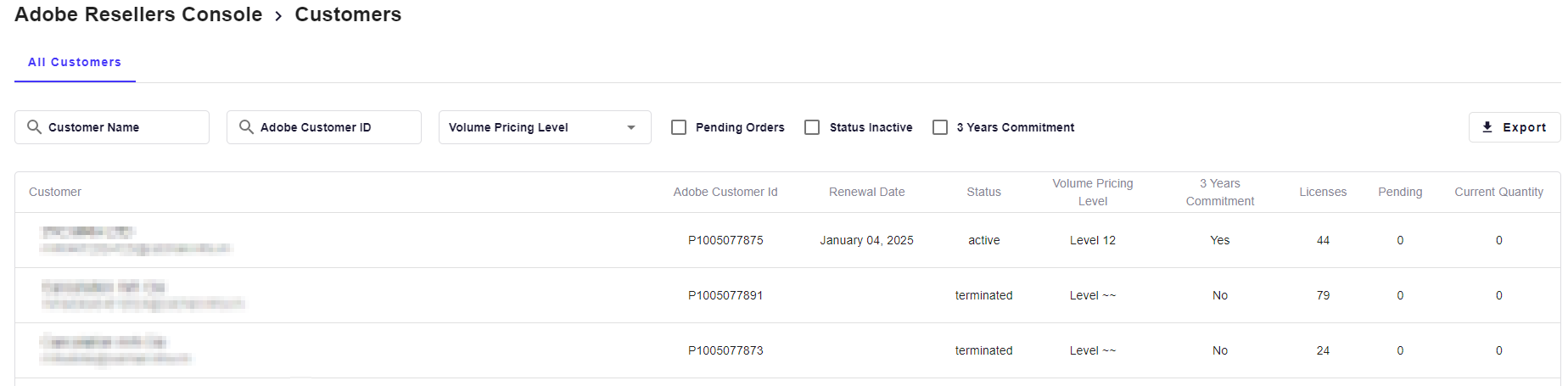
Using the available filters
You can filter the list to see all the subscriptions of a specific customer by typing the customer's name or the Adobe customer ID in the corresponding search fields. Additionally, you can also filter the list to see the subscriptions with a specific volume pricing level, pending orders, 3-year commitment, and subscriptions in inactive status.
Notes:
- You can combine the Customer Name filter with one of the following filters: Volume Pricing Level, Pending orders, Status Inactive or 3-year commitment.
- The following filters cannot be used in conjunction with each other: Adobe Customer ID, Volume Pricing Level, Pending orders, status inactive, and 3-year commitment.
How to see more details
Clicking on one of the rows will allow you to see the customer details, a detailed subscription summary and the order summary, including the following details:
Subscription Summary
Provides an overview of the customer's subscription, including:
-
Subscription ID
-
Offer ID
-
Product description
-
Item type: Type of item (e.g., license or consumable)
-
Subscription date: Start date of the subscription.
-
Pending: Number of orders still pending.
-
Current quantity
-
Used quantity
-
Renewal quantity
-
Auto-renewal: Indicates whether auto-renewal is On or Off
-
Status: Shows whether the subscription is Active, Inactive, Pending or Canceled.
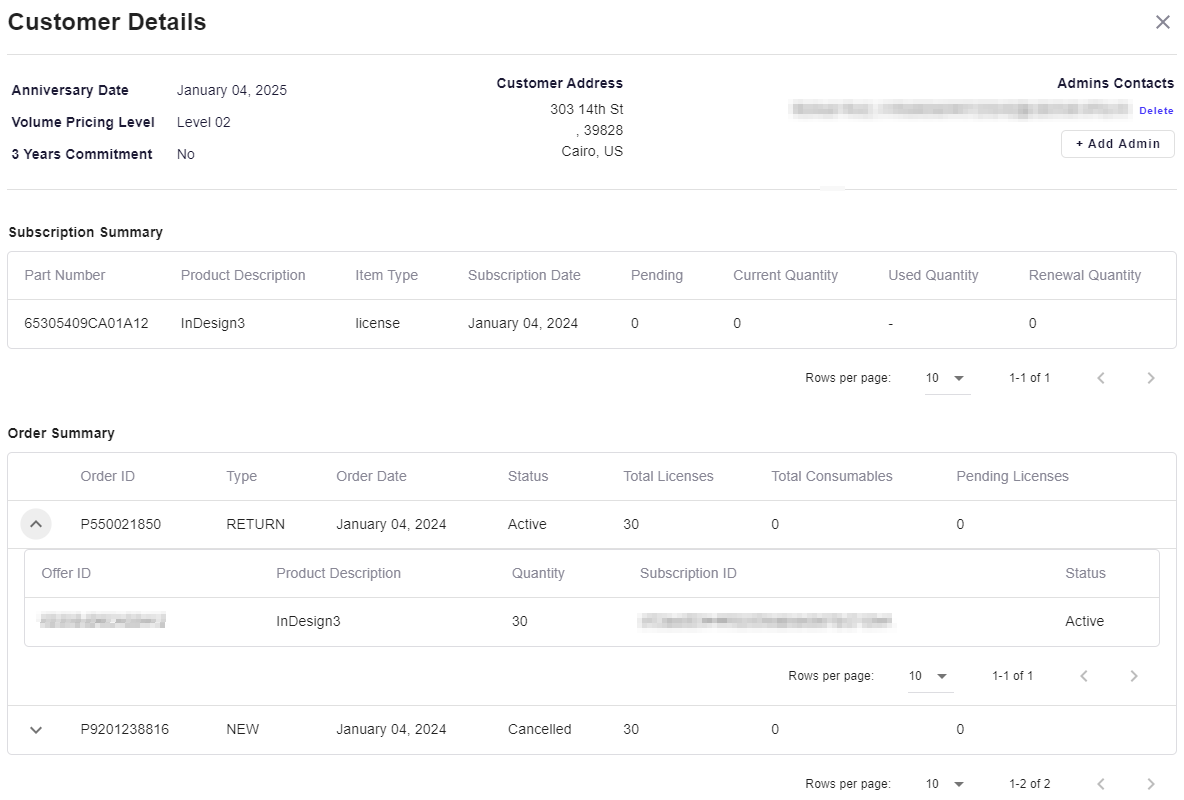
Order Summary
Displays key details about the customer's orders:
-
Order ID
-
Type: Indicates the order type: New, Renewal, Transfer or Return.
-
Order date
-
Status: Shows whether the subscription is Active, Inactive, Pending or Canceled.
-
Total licenses
-
Pending licenses: Licenses that are still in a pending state.
-
Total consumables
-
Pending consumables: Consumables that are still in a pending state.
If you expand an order, you’ll see additional details including:
-
Associated offers
-
Product description
-
Quantity
-
Subscription ID
-
Status
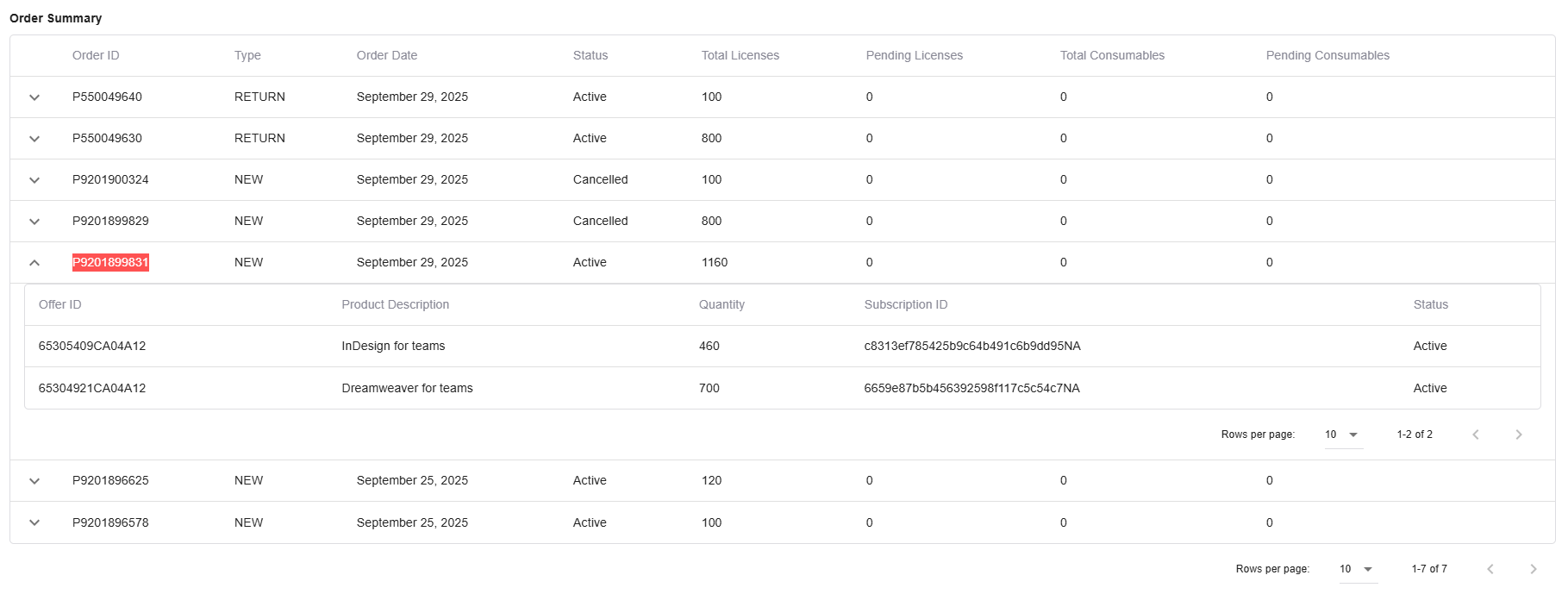
Additionally, only authorized distributors and resellers can view information regarding the flexible discounts applied to each order. Distributors can configure this by using the flex_disc_console_available_tiers parameter in the Connect Distributor Portal. See the documentation for configuring parameters in the Distributor Portal.
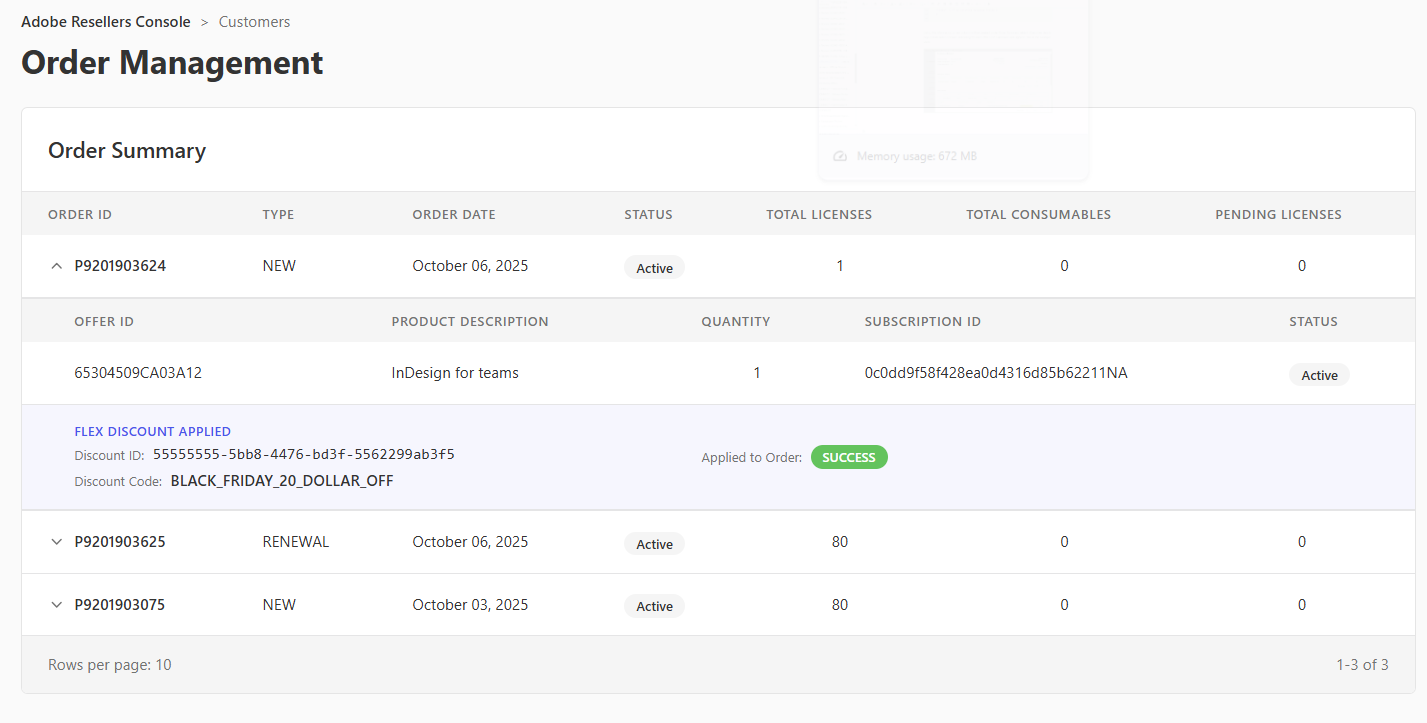
Exporting the Customer Details along with Subscriptions and Orders
You can export customer details, including the full list of subscriptions and orders, in Excel format by clicking the Export button. If an order contains multiple items, each item will appear in a separate row in the Excel spreadsheet.