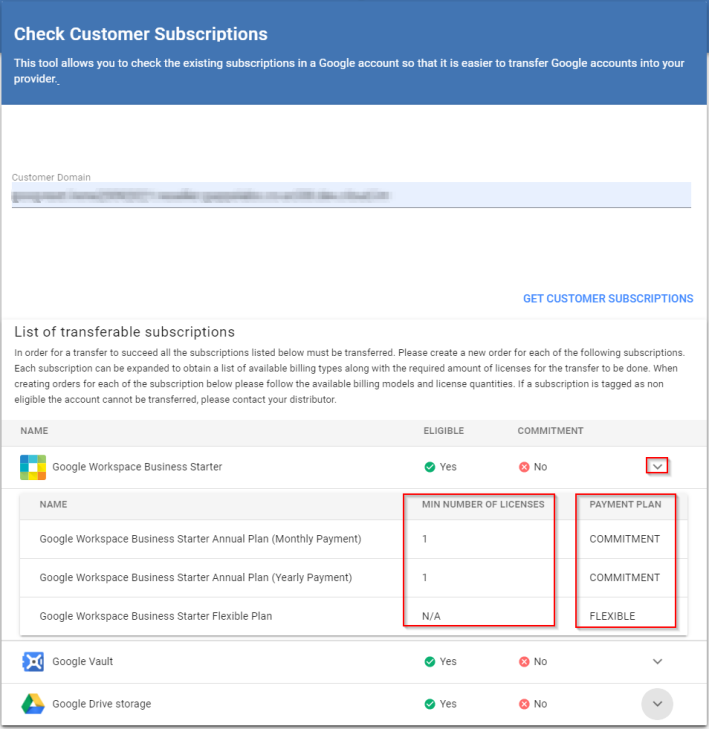How to Check Google Accounts before Transferring
Resellers can now use a Transfer Check tool that allows them to see the subscriptions of a particular account before completing an account transfer. Using the Transfer Check tool before transferring an account is recommended, as resellers will obtain the list of subscriptions that will need to be purchased for the transfer to be completed successfully. One order will need to created for each of the subscriptions in the list.
Note: To obtain information on the subscription transfer process, refer to the Google Workspace Admin Help.
The Transfer Check tool can be found by following these steps:
-
In the UX1 control panel for resellers, click Reseller Authorization.
-
Click the Manage button corresponding to the Google service.
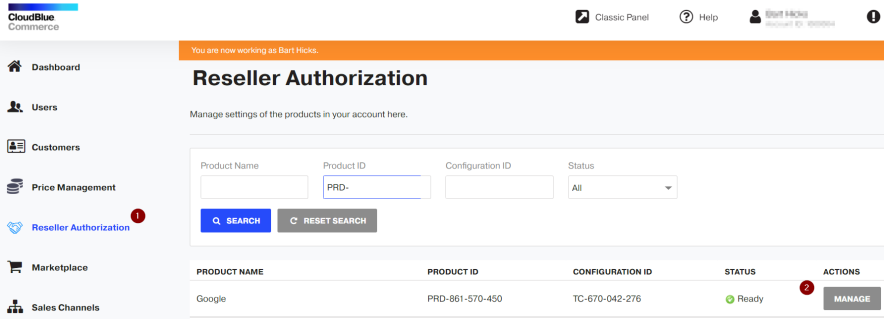
-
Click the Transfer Check Tool button.
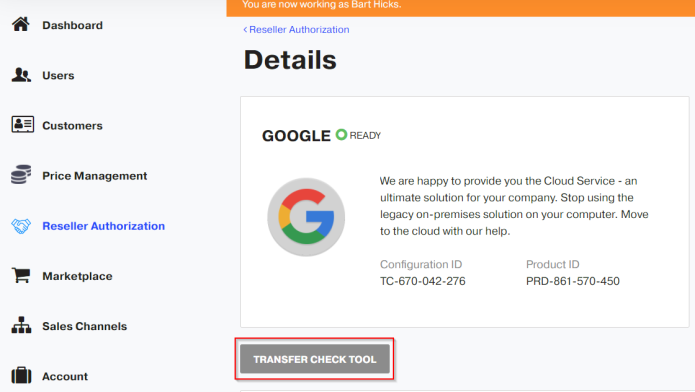
-
Enter the customer domain to be transferred. Then, click Get Customers Subscriptions.
-
The list of transferable subscriptions will be displayed. For the transfer to be successful, all the subscriptions listed will have to transferred. To do so, you will need to place an order for each of the subscriptions in the list, taking into account the minimum number of licenses that each subscription should have, as well as the billing types. You can click the down arrows to see these details.