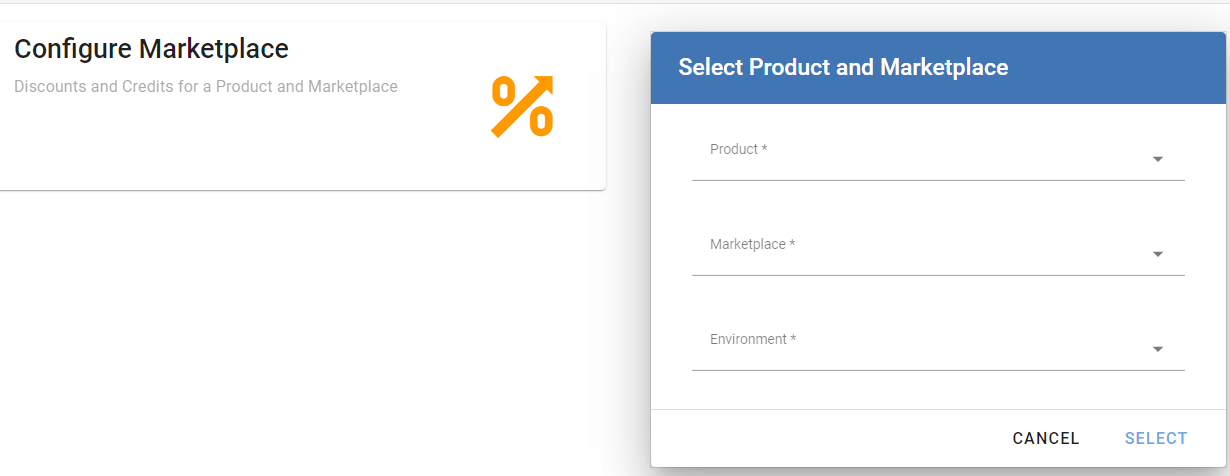Accessing the AWS Discount and Credit Manager
AWS Discount and Credit Manager in the CloudBlue Commerce UX1 Control Panel
To access the AWS Discount and Credit Manager within the UX1 Control Panel, the following steps and requirements apply:
Prerequisites
-
You must purchase the AWS Discount and Credit Management service plan.
-
L2 resellers can purchase the plan directly once it is published in UX1.
-
L1 resellers can also purchase the plan on behalf of their L2 resellers.
-
Once the APS is deployed and the service plan has been purchased, resellers will see the AWS Discount and Credit Management option in the left-hand menu of the UX1 control panel:
How to access and configure
-
Log in to the UX1 control panel as an OpCo or reseller.
-
Click AWS Discount and Credit Management in the left-hand menu.
-
Navigate to the Configure Marketplace tab.
-
Select the AWS product, and the environment where you wish to configure the discounts. To do this, select the product, and the environment in the corresponding fields and click Select.
-
Go to the corresponding tab to manage either Discounts or Credits.
Note:
- Access to data and functionality is based on the authorization level of the account used to log in.
- If the AWS Discount and Credit Management option is not visible in the control panel, contact your TAM (Technical Account Manager) or CSM (Customer Success Manager) to enable it.
- To operate as a distributor, you must access CloudBlue Commerce at the Tier-2 level (two levels above the customer). For example: L2 OpCo > L1 OpCo/Reseller > Customer.
AWS Discount and Credit Manager in the Connect Distributor Portal
Once the AWS Discount and Credit Management extension has been installed in the Connect Distributor Portal, providers will be able to find it by completing these steps:
-
Navigate to the Settings menu at the top.
-
In the left-hand navigation menu, under Extensions, click AWS Discount and Credit Management.
-
Click the Configure Marketplace tab.
-
Select the AWS product, the marketplace, and the environment where you wish to configure the discounts. To do this, select the Connect product, the marketplace and the environment in the corresponding fields and click Select.