Configuring the Email Notification Service
Google Management Settings now uses the CloudBlue Connect API to send the email notifications. To configure this, you must create a notification rule, where you must specify the email subject and add the HTML code that will be used as the skeleton of the email body.
Below you can find the step-by-step instructions that you will need to follow:
-
In the Connect Distributor portal, go to Settings > Email.
-
In the Notifications tab, under Triggered Externally, click Send Email via API.
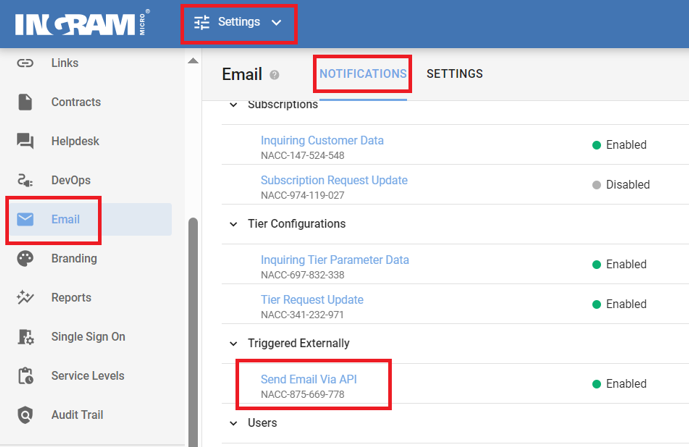
-
Click Add to create a new notification rule with the following name: Google Catalog.
-
Enter the subject that will be used in the notification.
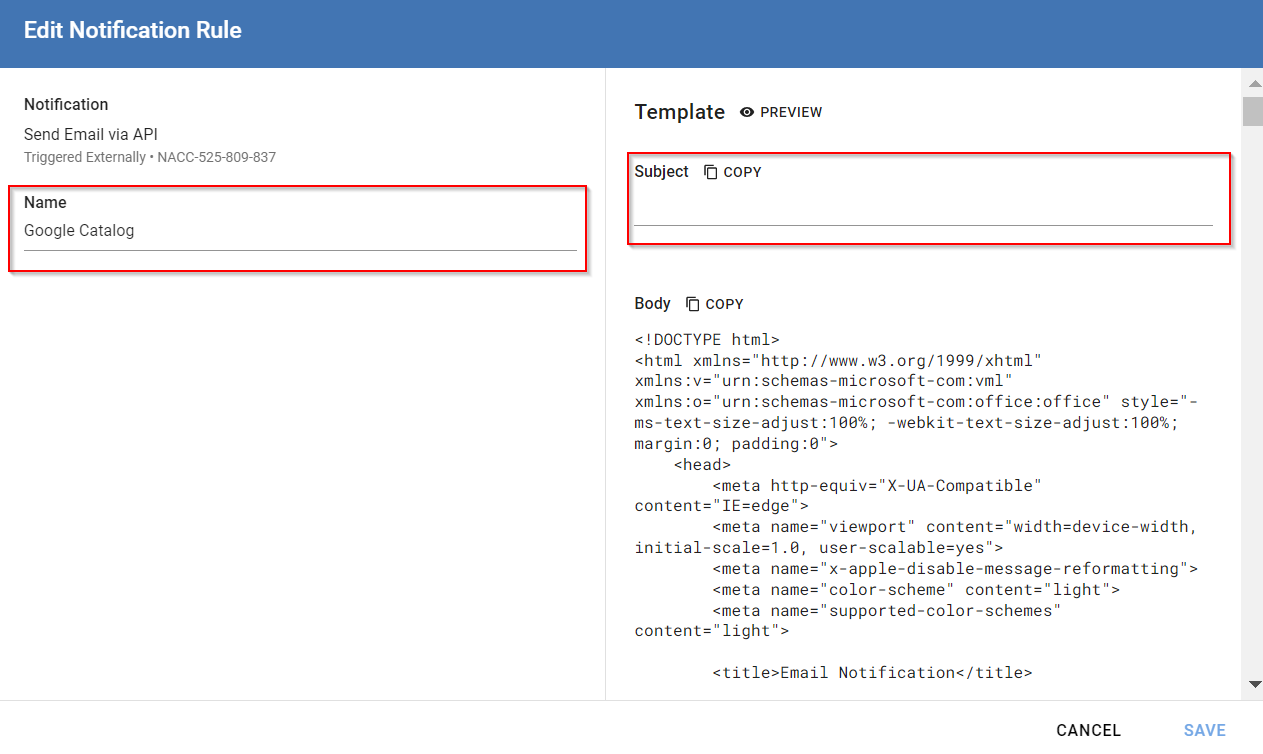
Note: The subject must be generic, without any specific information such as subscription IDs, etc.
-
Replace the default body template with the one provided here, which will provide a blank html body. You can customize the format, but the HTML must contain the
{{ content }}placeholder. Then, click Save.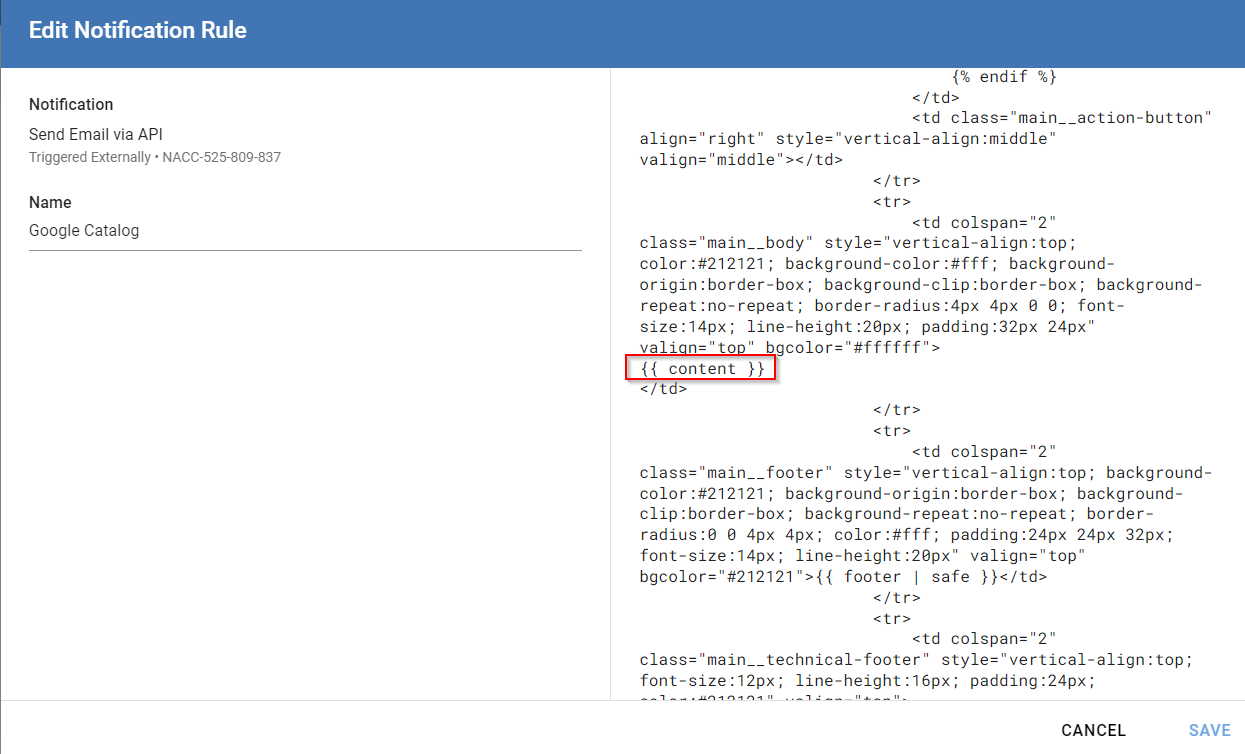
Notes:
- If the Google Catalog notification rule is not found, the default notification rule will be used instead (Settings > Email > Notifications > Send Email via API > Default).
- The sender's email will be obtained from the Distributor's email settings in Connect (Settings > Email > Settings).
- The Distributor's branding configuration in Connect will be used to build default the email body.