Updating New and Expiring Offers
The extension allows you to update existing offers that are close to the expiration date as well new offers available in the Google catalog, which have not been configured in Connect yet.
To do this, complete the following steps:
-
Go to the Settings module in Connect and click the Google Management Settings under Extensions.
Note: If the extension has not been installed yet, see the Installing Google Management Settings section.
-
Click the marketplace for which you want to update the Google offers. You can filter by marketplace ID by using the search box available.
-
Click the Suggested Updates tab to see the list of products for which there are offers that can be automatically updated. These offers may be new, expired or close to the expiration date. For each of those offers, you can see the new prices, the offer ID and the new start and end date/time that will be updated.
Note: You can filter the list by Item MPN, start and end date. To do this, click Filter > Add filter.
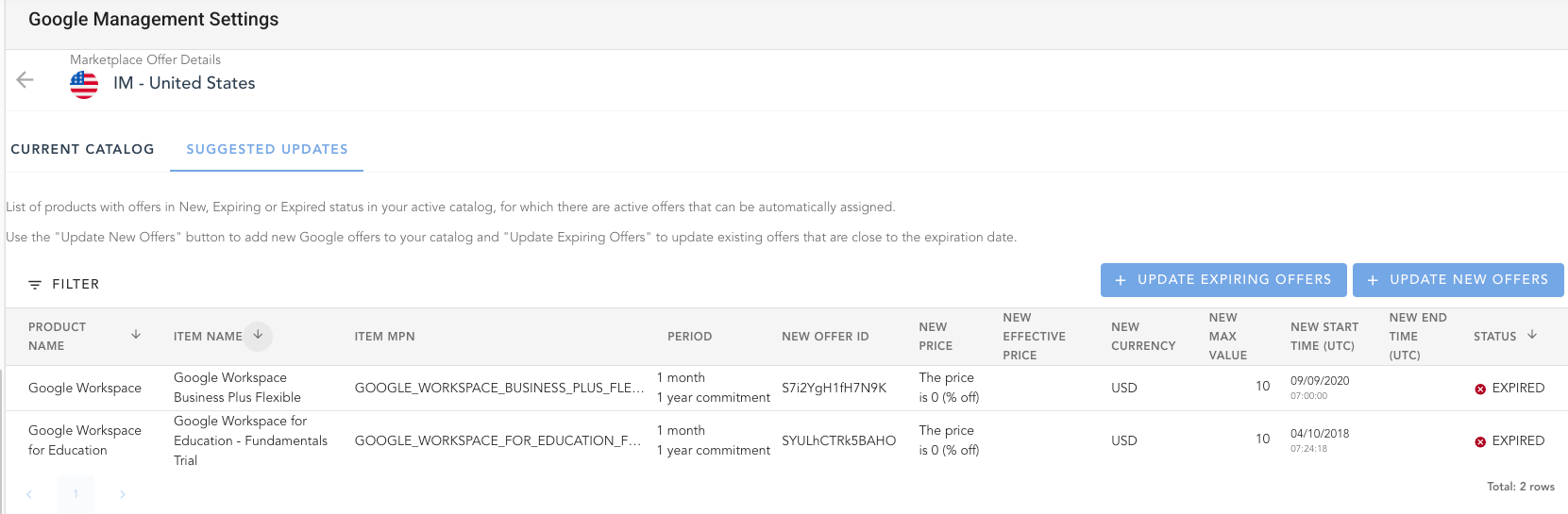
-
Use one of the available buttons to update your catalog:
-
Update New Offers: It allows you to update existing Google products (items) with the new offers available in the Google catalog. When clicking this button, the offers will be updated with the new prices, new start and end date and the IDs of the offers displayed in the list. When updating the new offers, the extension will configure the
offer_id_prodparameter with the new offer ID.Note: The extension will only update the offers that can be updated automatically (those displayed in the list).
-
Update Expiring Offers: It allows you to update existing Google products (items) whose offers are close to the expiration date or already expired. When clicking this button, the expired offers and the offers that are close to the expiration date will be updated with the new prices, new start and end date/time and the new offer IDs displayed in the list. When updating the expiring offers, the extension will configure the
offer_id_prodparameter with the new offer ID.Note: The extension will only update the offers that can be updated automatically (those displayed in the list).
-
-
Click Save to confirm that the new offer IDs will be assigned to the Google products (items).
-
Once the update is completed, the updated offers will only be displayed in the Current Catalog tab.