The Microsoft Cloud Users tab only appears for resellers
You can filter users by display name and status. Filtering by status you will be able to see enabled or disabled accounts.
Viewing and Managing Microsoft Cloud Users of a Customer Tenant
To view Microsoft Cloud Users of a customer tenant, complete these steps as a reseller
-
Log in to your panel in CloudBlue Commerce.
-
In the left menu, click Microsoft Online Management.
-
Click on a customer tenant in the list.
-
Click the Microsoft Cloud Users tab.
The list of Microsoft Cloud Users will be displayed with an ellipsis icon menu on the right per user:
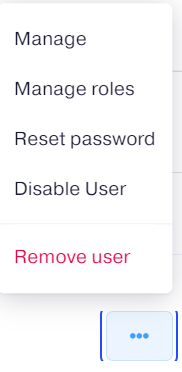
-
Manage: This option allows you to see the user's details as well as to edit the user's first name, last name and display name. To do this, click the Edit option, next to the user's details.
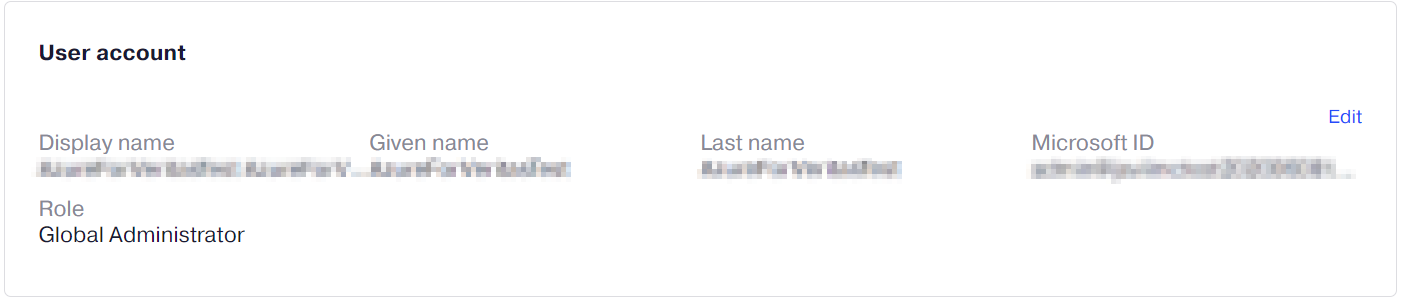
-
Manage roles: It allows you to assign admin roles to users in your organization. Each admin role maps to common business functions and gives users permissions to do certain tasks in the admin centers. To assign specific roles to users, click Admin center access and then select the roles that you would like to assign. If you select User (no admin center access) all the roles that are currently assigned to the user will be removed. Click Save.
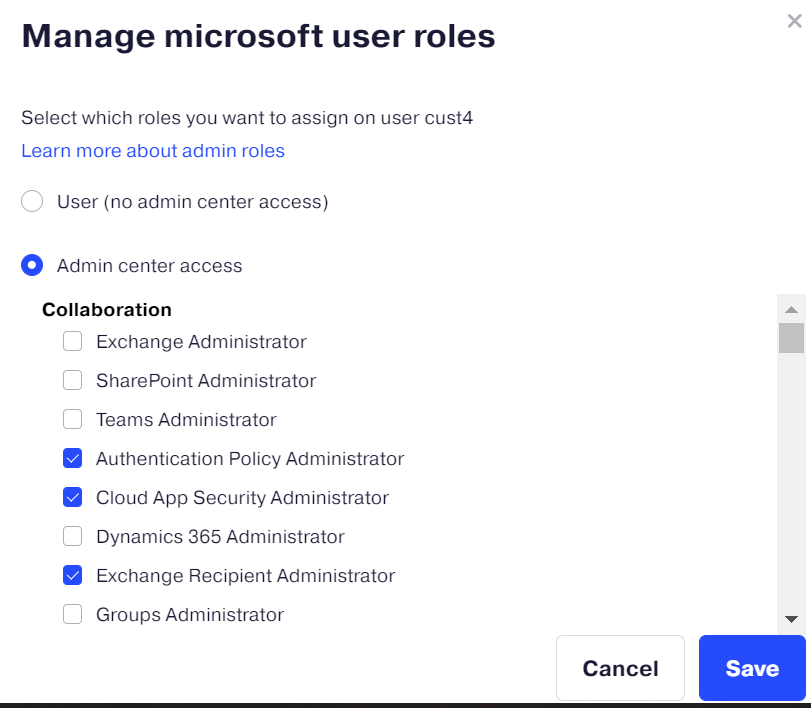
-
Reset password: It allows you to reset the password for the user. After confirming the password reset, copy the new randomly generated password to send to the user.
-
Disable user / Enable user: It allows you to disable an active user or to enable a user that was disabled previously.
-
Remove user: It removes the user permanently.